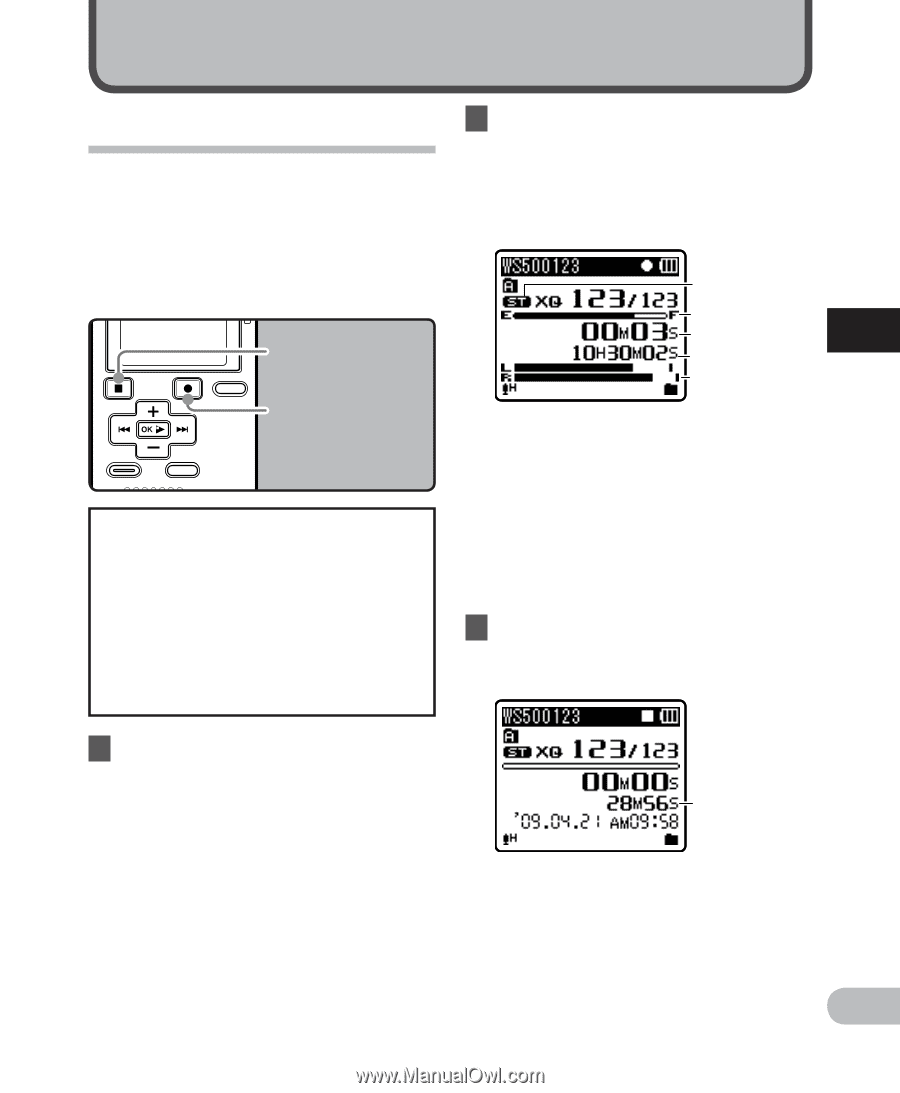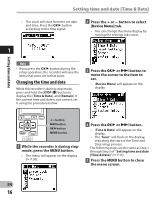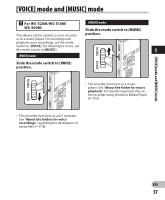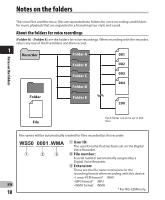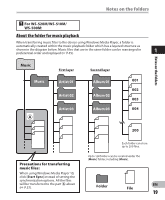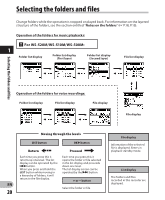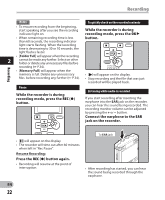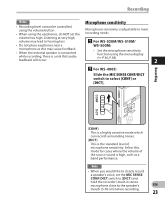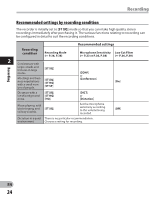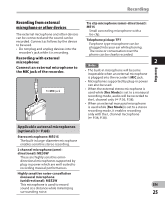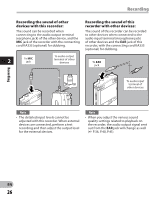Olympus 142050 WS-500M Detailed Instructions (English) - Page 21
About recording
 |
UPC - 050332169081
View all Olympus 142050 manuals
Add to My Manuals
Save this manual to your list of manuals |
Page 21 highlights
About recording Recording Recording Before starting recording, select a folder between [&] to [*]. These five folders can be selectively used to distinguish the kind of recording; for example, Folder [&] might be used to store private information, while Folder ['] might be dedicated to holding business information. STOP (4) button REC (s) button " For WS-520M/WS-510M/ WS-500M: • If the REC (s) button is pressed while the mode switch is set to [MUSIC], [Music Mode] will flash on the display. Set the mode switch to [VOICE] before recording (☞ P.17). 2 Press the REC (s) button to start recording. • The recording indicator light glows and [7] will appear on the display. • Turn the microphone in the direction of the source to be recorded. a b c 2 d e a Recording mode b Remaining memory bar indicator c Elapsed recording time d Remaining recording time e Level meter (change according to the recording level and recording function settings) • [Rec Mode] cannot be changed in the recording standby mode or while recording. Configure this while the recorder is stopped (☞ P.36, P.38). 3 Press the STOP (4) button to stop recording. • [4] will appear on the display. 1 Select the recording folder (☞ P.18 to P.20). How to change folders: f 1 Pressing the LIST button at the file display while stopped will return you to the next higher level. Pressing the LIST button repeatedly will bring you f File length to the folder list display. 2 Pressing button + or − at the folder list display will select the folders for voice recordings. • Newly recorded audio will be saved as the last file in the selected folder. EN 21