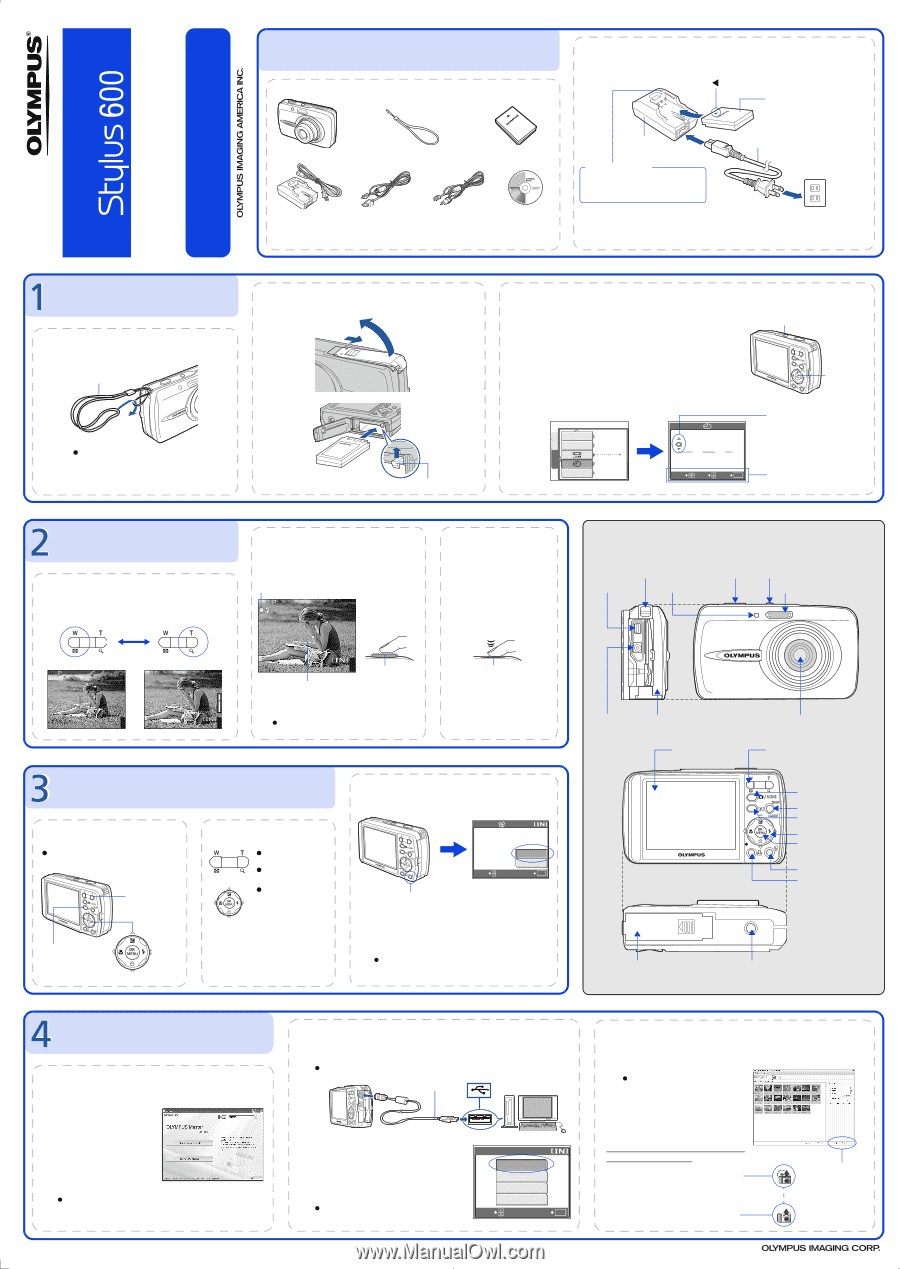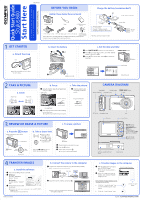Olympus 225690 Stylus 600 Quick Start Guide (English) - Page 1
Olympus 225690 - Stylus 600 6MP Digital Camera Manual
 |
UPC - 050332155565
View all Olympus 225690 manuals
Add to My Manuals
Save this manual to your list of manuals |
Page 1 highlights
Quick Start Guide Start Here For more information, please refer to the Basic & Advanced Manuals or visit: www.olympusamerica.com/support SETUP MEM CAM VH176701 BEFORE YOU BEGIN Gather these items (box contents) Charge the battery (recommended*) W 3 LI-12B Lithium Ion Battery Digital Camera Strap LI-12B Lithium Ion Battery LI-10C Battery Charger USB Cable (light gray) Video Cable (black) OLYMPUS Master software CD-ROM Items not shown: Advanced Manual (CD-ROM), Basic Manual, warranty card. Contents may vary depending on purchase location. LI-10C Battery Charger 1 Charging Indicator Lit red: Charging Lit green: Charging complete (Charging time: Approx. 120 minutes) *Battery comes partially charged. Power Cable 2 AC Wall Outlet GET STARTED a. Attach the strap Strap 1 Pull the strap tight so that it does not come loose. b. Insert the battery 1 Slide 2 Lift 3 Insert Battery lock knob c. Set the date and time 1 Press o n button to turn the camera on. 2 Press Z to display the top menu, and select [MODE MENU] > [SETUP] > [X]. 3 Press O/N to set an item. Press X/Y to select the next field. o n Button Z Button FILE NAME RESET PIXEL MAPPING DUAL TIME SETUP '05.01.01 00:00 OFF 2005 . 01 . 01 Y MD 00 : 00 SELECT SET GO OK Date format Operation guide TAKE A PICTURE a. Zoom Zoom Out: Zoom In: b. Focus 1 Using the monitor, place the AF target mark over your subject. Green Lamp c. Take the picture 1 Press the shutter button completely to take the picture. (Pressed Halfway) (Pressed Completely) CAMERA DIAGRAM Strap Eyelet Shutter Button Multi-Connector Self-Timer Lamp o n Button Flash HQ 2816×2112 4 HQ 2816×2112 4 HQ 2816×2112 4 Shutter Button AF Target Mark 2 Press and hold the shutter button halfway to lock the focus. The green lamp indicates the focus is locked. Shutter Button REVIEW OR ERASE A PICTURE c. To erase a picture a. Press the q button The last picture taken will be displayed. Zoom Button q Button Prev. Picture Next Picture Arrow Pad b. Take a closer look Press T or W to zoom in or out. Press Z to return to the original size. Press O/N or X/Y to scroll around. Press the m button to return to shooting mode. ERASE SELECT S Button 1 Display the picture you want to erase. 2 Press the S button. 3 Select [YES], and press Z. The picture is permanently erased. YES NO GO OK DC-IN Jack Connector Cover Monitor Lens Zoom Button m Button (Shooting Mode) DISP./GUIDE Button q Button (Playback Mode) Arrow Pad (O/N/X/Y) Z Button (OK/MENU) S Button (Erase) < Button (Print) Battery Compartment/Card Cover Tripod Socket TRANSFER IMAGES a. Install the software 1 Insert the OLYMPUS Master CD-ROM. 2 Windows: Click the "OLYMPUS Master" button. Macintosh: Double-click the "Installer" icon. 3 Simply follow the on-screen instructions. Remember to register your camera when you install OLYMPUS Master or visit: www.olympusamerica.com/prodreg Printed in China b. Connect the camera to the computer 1 Connect the camera and computer using the USB cable (included). The monitor will turn on automatically. 2 USB cable 1 2 Select [PC] on the monitor, and press Z. Your PC will now recognize your camera as a removable storage drive. USB P C EASY PRINT CUSTOM PRINT EXIT SELECT GO OK c. Transfer images to the computer 1 With the camera now connected, open OLYMPUS Master. The [Transfer Images] window is displayed. 2 Select the images you want to transfer, and click the [Transfer Images] button. [Transfer Images] window If the [Transfer Images] window is not displayed automatically: a. Click the "Transfer Images" icon on the OLYMPUS Master main menu. b. Click the "From Camera" icon. [Transfer Images] button © 2005