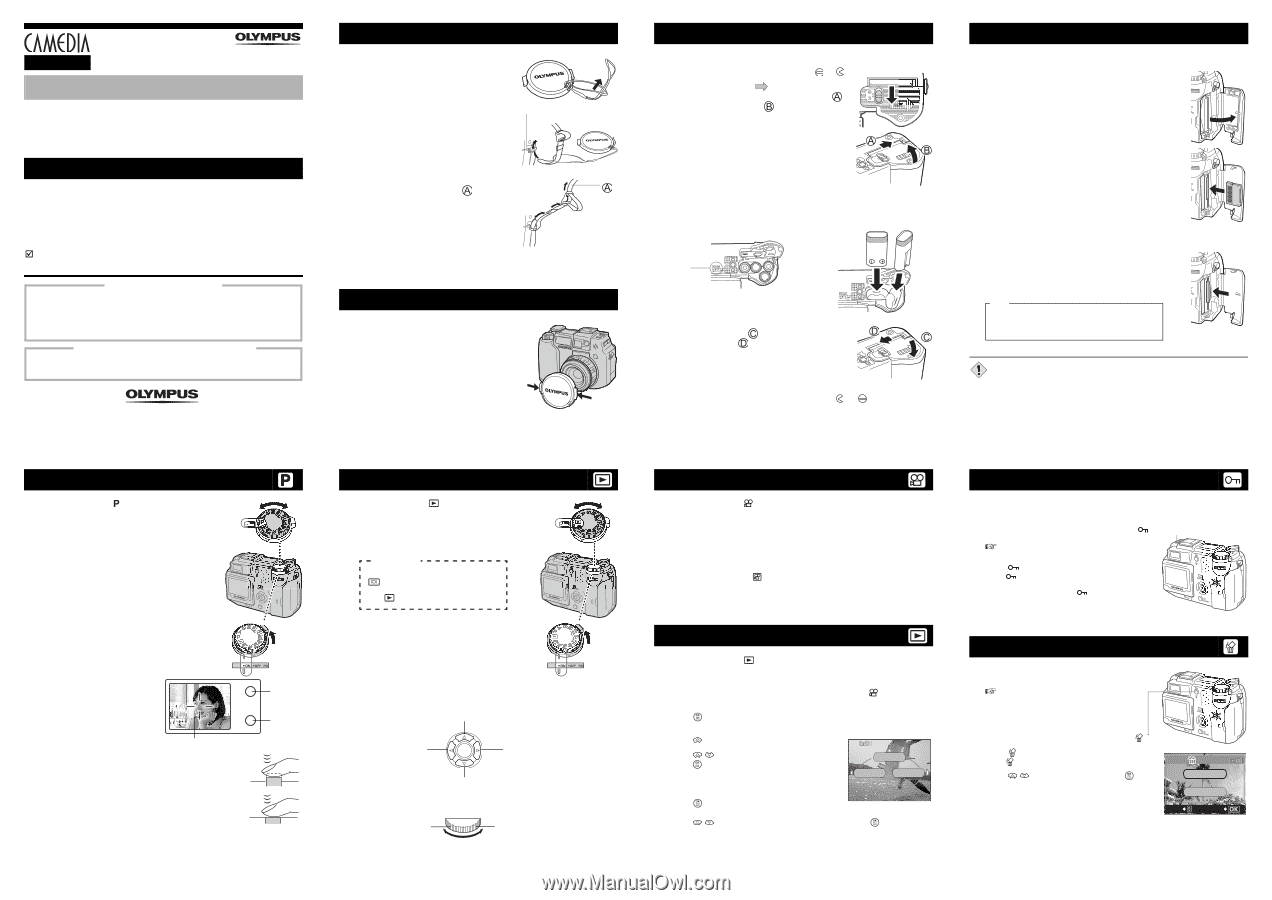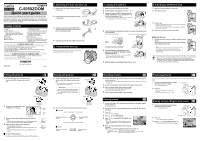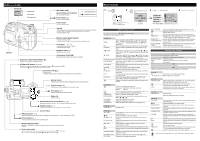Olympus 5050 C-5050 Zoom Quick Start Guide (998 KB) - Page 1
Olympus 5050 - CAMEDIA C Zoom Digital Camera Manual
 |
UPC - 050332138223
View all Olympus 5050 manuals
Add to My Manuals
Save this manual to your list of manuals |
Page 1 highlights
C-5050ZOOM DIGITAL CAMERA Quick start guide We've included this convenient Quick start guide to show you basic functions and techniques that will help you quickly master your new camera. For more detailed descriptions of procedures, as well as for additional information on more sophisticated features not covered here, please refer to the printed "Basic Manual", or the primary "Reference Manual" on the CD-ROM. Package contents Camera Strap Lens cap/String NiMH batteries (rechargeable)/ Battery charger/instruction (Olympus America and Olympus Europa only) USB cable AV cable Basic manual ;Quick start guide Software installation guide (included in the CD-ROM package) CD-ROM with Windows 98 USB driver software, Reference manual, and more. Warranty card/Registration card (not provided in some areas) Safety Precautions (booklet) xD-Picture Card xD-Picture Card instructions Remote control (Olympus America only) Remote control instruction (Olympus America only) OLYMPUS AMERICA INC. Two Corporate Center Drive, Melville, NY 11747-3157, U.S.A. Tel. 631-844-5000 24/7 online automated help: http://support.olympusamerica.com/ Phone customer support: Tel. 1-888-553-4448 (Toll-free) Our phone customer support is available from 8 am to 10 pm (Monday to Friday) ET E-Mail: [email protected] Olympus software updates can be obtained at: http://olympus.com/digital/ OLYMPUS OPTICAL CO. (EUROPA) GMBH. Premises/Goods delivery: Wendenstrasse 14-18, 20097 Hamburg, Germany Tel. 040-237730 Letters: Postfach 10 49 08, 20034 Hamburg, Germany Printed in Japan 1AG6P1P1441-- http://www.olympus.com/ VT406901 1. Attaching the strap and lens cap 1 Pass the lens cap string through the hole in the lens cap. 2 Fasten the strap to the strap eyelet as shown Strap eyelet in the diagram. 3 Adjust the strap to the desired length. Pull the strap through the stopper ( ) and make sure it is fastened securely. 4 Attach the strap to the other eyelet in the same way. 2. Taking off the lens cap When you want to take pictures, be sure to remove the lens cap before turning on the camera. Taking still pictures 1 Set the mode dial to and turn the power switch so that ON is aligned with the white line. Mode dial Power switch Viewing still pictures 1 Set the mode dial to and turn the power switch so that ON is aligned with the white line. • The monitor turns on and displays the last picture taken. (Single-frame playback) Quick View Pictures can be played back by pressing twice quickly (double-click) even when the mode dial is set to a mode other than . Mode dial Power switch 2 Position the AF target mark in the viewfinder on the subject. AF target mark 3 Press the shutter button gently (halfway) to adjust the focus. • When the focus and exposure are locked, the green lamp lights. • If the orange lamp lights, the flash fires automatically. 4 Press the shutter button all the way (fully). • The camera takes the picture. • The card access lamp blinks while the picture is stored on the card. • When the green lamp stops blinking, you can take the next picture. To turn off the camera Turn the power switch so that OFF is aligned with the white line. Orange lamp Green lamp 2 Use the arrow pad or jog dial to play back other pictures. Arrow pad Jumps to the picture 10 frames back. Displays the previous picture. Displays the next picture. Jumps to the picture 10 frames ahead. Jog dial Displays the previous picture. Displays the next picture. 3. Loading the batteries 1 Make sure the power switch is set to OFF. 2 Slide the battery compartment lock from to . 3 Place your finger on the mark and slide the battery compartment cover in the direction of , then lift in the direction of . • Use the ball of your finger to slide the cover. Do not use your fingernail as this could result in injury. 4 Insert the batteries, making sure that they are correctly oriented as shown in the illustration. When using AA (R6) batteries When using CR-V3 lithium battery packs Battery alignment The correct way to insert the AA batteries is indicated on the bottom of the camera. 5 Close the battery compartment cover, then press it down and slide it in the direction shown . • Press the center of the cover, as it may be difficult to close properly by pressing the edge. • Make sure the cover is closed securely. 6 Slide the battery compartment lock from to . 4. Inserting an xD-Picture Card 1 Make sure the power switch is set to OFF. 2 Open the card cover. 3 Insert a card. • Hold the card straight and insert it correctly into the xD-Picture Card/SmartMedia slot, as shown. • An illustration showing the position for inserting the xD-Picture Card is next to the slot. 4 Close the card cover securely until it clicks. Ejecting the card 1 Push the card all the way in to unlock it, then let it return slowly. The card is ejected a short way and then stops. Hold the card straight and pull it out. Note Releasing your finger quickly after pushing the card all the way in may cause it to eject forcefully out of the slot. • The xD-Picture Card and SmartMedia use the same slot, as do Compact Flash and Microdrive. Two cards cannot be inserted in the one slot at the same time. Note • Never open the card cover, or remove the card or the batteries while the camera is turned on. Doing so could destroy the data stored on the card. Once destroyed, data cannot be restored. Recording movies 1 Set the mode dial to and turn the power switch so that ON is aligned with the white line. • The monitor turns on and the available recording time on the card that you are using is displayed. 2 Decide the composition while looking at the image on the monitor. 3 Press the shutter button fully to start recording. • The orange lamp on the right of the viewfinder lights. • During movie recording, lights red. 4 Press the shutter button again to stop recording. Viewing movies 1 Set the mode dial to and turn the power switch so that ON is aligned with the white line. • The monitor turns on. 2 Use the arrow pad or jog dial to display the picture with you want to play back. 3 Press . • The top menu is displayed. 4 Press to select MOVIE PLAY. 5 Press to select MOVIE PLAYBACK, then press . • The movie is played back. When playback ends, the display automatically returns to the beginning of the movie. MOVIE PLAY INFO MODE MENU 6 Press again after playback ends to display the menu. Press to select the desired operation, then press . PLAYBACK : Plays back the entire movie again. FRAME BY FRAME : Plays back the movie manually one frame at a time. EXIT : Leaves the movie playback mode. Protecting pictures You are recommended to protect important pictures to avoid accidentally erasing them. 1 Use the arrow pad or jog dial to display the picture you want to protect. "Viewing still pictures" Protect button 2 Press . • The mark appears on protected pictures. • To cancel protection, press again. Erasing pictures (Single-frame erase) 1 Use the arrow pad or jog dial to display the picture you want to erase. "Viewing still pictures" Erase button 2 Press • The . ERASE screen is displayed. 3 Press to select YES, then press . • The picture is erased and the menu is closed. SELECt ERASE YES NO GO