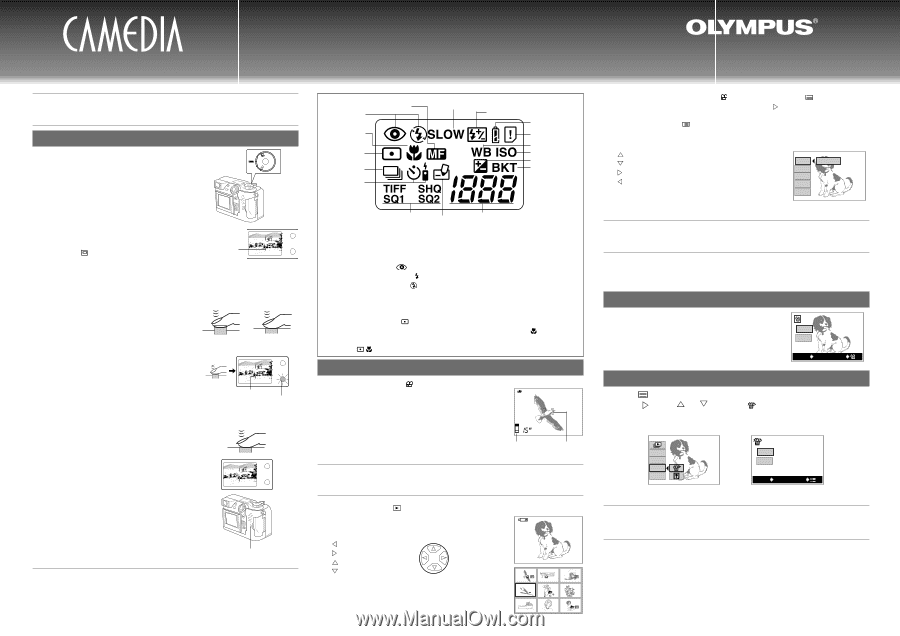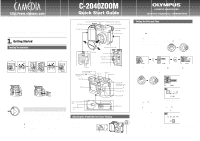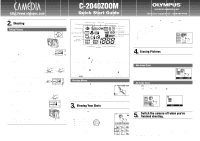Olympus C-2040 Zoom C-2040 Zoom Quick Start Guide - Page 2
Quick Start Guide - memory card
 |
View all Olympus C-2040 Zoom manuals
Add to My Manuals
Save this manual to your list of manuals |
Page 2 highlights
http://www.olympus.com C-2040ZOOM q Quick Start Guide q OLYMPUS AMERICA INC. Two Corporate Center Drive, Melville, NY 11747-3157, U.S.A. Tel. 631-844-5000 (Customer support) Tel. 1-888-553-4448 2. Shooting Taking Pictures ER/MODE 1. Remove the Lens cap and set the Mode dial to "P" (Program mode). A/S/M P OFF POW DIAL 2. Point the camera at your subject. Look through the viewfinder and point the camera at the person or object you want to photograph (the subject). Position the AF target mark over the subject. You can also look at the image on the Monitor to take pictures. Press the (Monitor) button to switch the Monitor on and off. Viewfinder AF target mark [To zoom in] By turning the zoom lever to "T", you can enlarge the picture of your subject. When you turn the zoom lever towards "W", the image reverts to the size it was when you switched the camera on, allowing you to shoot a wider area. 3. Focus on your subject. (Press the shutter button down halfway.) With the camera pointed at your subject, press the shutter button down lightly. The camera gives 2 short beeps and the green lamp lights. At this point, the focus and exposure (shutter speed and aperture setting) are locked. If the green lamp blinks, this indicates that the camera cannot focus. Release the shutter button, move the position of the AF target mark slightly and then lightly press the shutter button again. Half pressed Fully pressed AF target mark Green lamp 4. Take the picture. (Press the shutter button down fully.) With the shutter button pressed down halfway, press it down further so it is fully depressed. The camera gives a short beep and takes the picture. The camera then starts recording the image onto the card and the card access lamp blinks. If the green lamp light up when you press the shutter button, you can take another picture, even if an image is being recorded onto the SmartMedia card. If you are taking a picture in low-light conditions, the flash will fire automatically. Card access lamp When your subject is not in the center of the shot (focus lock) First, position the AF target mark over your subject and press the shutter button halfway to focus the camera. Then hold the shutter button down as you move the camera to compose the shot as you want it and, without releasing the shutter button, press the shutter button down fully to take the shot. Flash mode Macro mode Spot metering mode Sequence mode Self-timer/ Remote control Manual focus Slow synchro Flash intensity control Battery check Card error White balance ISO indicator Exposure compensation Auto bracket Recording mode Number of storable pictures Card writing Available functions from button on C-2040ZOOM Flash Mode Button The flash mode changes each time you press this button. The available flash modes are "Auto-Flash", in which the flash fires automatically in low-light and backlit conditions, "Red- Eye Reduction Flash" ( ), which reduces the "red-eye" effect (where the subject's eyes appear red), "Forced Flash" ( ), in which the flash fires for every shot regardless of the conditions, and "Flash Off" ( ), in which the flash never fires, even in low-light conditions. Spot/Macro Button The light metering mode or Macro mode changes each time you press the Spot/Macro button. The available modes are "Normal", which is used for normal autofocus photography, "Spot Metering mode" ( ), which measures light only at the center of the shot and is useful for shots such as dark subjects in backlit shots, "Macro mode"( ), which allows you to focus on subjects 7.9" to 31.5" from the camera, and "Macro + Spot Metering mode" ( ), which measures light only at the center of a close-up subject. Shooting Movies 1. Set the Mode dial to . The Monitor switches on and displays the available shooting time. F2.0 1/800 +2.0 2. Shoot in the same way as for "P" mode. The camera starts shooting when you press the shutter button down. Press the shutter button again to end shooting. The lowest memory gauge lights, the card access lamp blinks and the camera starts recording the movie onto the card. You can continue shooting when the lamp stops blinking and the camera finishes recording data onto the card. Memory gauge AF target mark 3. Viewing Your Shots Set the Mode dial to . * The most recent shot is displayed on the Monitor (Single-frame playback). • Use the Arrow pad to select the image you want to view. : Displays the previous shot. : Displays the next shot. : Jumps back 10 shots. : Jumps forward 10 shots. Arrow pad * To display multiple shots (Index playback), turn the zoom lever to "W". * To display a shot enlarged (in close up), turn the zoom lever to "T". HQ 12.23.,00 21:56 6453 1234 1235 1236 1237 1238 1239 1240 1241 1242 You can display images marked with the icon as movies. Press the (Menu) button and use the Arrow pad to select "MOVIE PLAY" and then press . When "START" appears, press the [OK] button. When the card access lamp stops blinking, the movie starts playing. When the movie ends, press the (Menu) button to display the menu and then press the Menu button again to exit Movie playback mode. • When a movie is running, you can use the Arrow pad to do the following: : Jump to the start of the current movie. : Jump to the end of the current movie. : Play the movie for as long as the button is held down. : Play the movie in reverse for as long as the button is held down. [OK] button: Pause the movie. MOVIE PLAY INFO FUNCTION CARD SETUP MODE SETUP START [1/1] Press this button again after the movie has finished to play the movie again. 4. Erasing Pictures You can erase pictures you no longer need by erasing them one at a time (one-frame erase) or by erasing all the images on the card (all-frame erase). Use the steps in "3. ViewingYour Shots" to display the image you want to erase. One-frame Erase Press the Erase button on the camera, use the Arrow pad to select "YES" and then press the [OK] YES button. NO YES OK NO All-frame Erase Press the (Menu) button and use the Arrow pad to select "CARD SETUP" and then press . Press or to select " " and then press the [OK] button. Select "YES" in the confirmation screen and then press the [OK] button again. (To cancel image erasing, select "NO" and press the [OK] button.) 5. INFO FUNCTION CARD SETUP MODE SETUP [1/1] This screen shows the still picture playback menu. YES NO YES OK NO Confirmation screen Switch the camera off when you've finished shooting. Always switch the camera off when you have finished taking pictures. Check that the card access lamp is no longer blinking and then set the Mode dial to "OFF". • The Monitor and control panel go blank. • If you leave the camera switched on without using it in any way for 3 minuts or longer, the Monitor and control panel automatically go blank to conserve battery power. (This is referred to as Sleep mode.) To revive the camera when it is in Sleep mode, simply press any of the camera's controls. • Always fit the lens cap when you put the camera away.