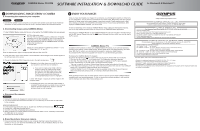Olympus C 4000 Software Installation Guide (160 KB) - Page 2
Downloading Images From A Camera, Enjoy Your Images - camedia c
 |
View all Olympus C 4000 manuals
Add to My Manuals
Save this manual to your list of manuals |
Page 2 highlights
CAMEDIA Master CD-ROM SOFTWARE INSTALLATION & DOWNLOAD GUIDE for Windows® & Macintosh™ 3 DOWNLOADING IMAGES FROM A CAMERA a. Connecting the camera to your computer Windows Macintosh 1. Connect the camera to your computer as instructed in the camera Quick Start Guide. Additional information on this procedure can also be found in the Basic Manual and Reference Manual. b. Downloading images using CAMEDIA Master. 1. To start CAMEDIA Master, double-click the icon on the desktop. The CAMEDIA Master main menu appears. NOTE for Macintosh users: The first time you start the program, a dialog box will appear prompting you for User Information. Type in your name in the Name field. Locate the CAMEDIA Master 4.0 CD envelope. Open the envelope and find the CAMEDIA Master 4.0 serial number that is printed on an affixed label. Please pay special attention to differences between "1" and "I", "0"(zero) and "O", "5" and "S". Enter the alphanumeric digits in the appropriate fields and then click OK. 2. In the main menu, click "From Camera". The thumbnails of all the images in the camera appear on the left-hand side of the screen. 3. Choose the Media tab (CD & Floppy disc icon) in the right window pane. 4. Navigate to the folder where you would like to save your pictures to and then click to highlight it. a. If you want to create a new folder, click the location of where to create the new folder and then click the New Folder button. Type in a name for your new folder and click OK. Find the newly created folder (folders ar sorted alphabetically) and click to highlight it. 5. Click "Get Images". Copying of camera images to the computer starts. 6. A message will inform you when the image transfer is complete. The pictures are now stored on your computer. Click the "Browse Images Now" button to view the pictures stored on your computer. 4 ENJOY YOUR IMAGES Once you have downloaded your images into a computer, your photographic creativity is limited only by your imagination. You can retouch, and enhance any saved image. Merge them with other graphic elements to design never before seen imagery or panoramic scenes. Create greeting cards, calendars, catalogs, postcards, and newsletters with brilliant colors. Produce visual presentations. With Olympus CAMEDIA Master software, you can do it all! To take full advantage of the Olympus CAMEDIA Master image editing and manipulation features, refer to the help manual provided under the Help icon in the CAMEDIA Master application. Instructions for CAMEDIA Master 4.0 and CAMEDIA Master Pro are both included in the help manual and the PDF manual. Please note that the Pro symbol indicates functions which can only be used in the Pro version. CAMEDIA Master Pro In addition to the functions in version 4.0, CAMEDIA Master Pro allows you to use extra functions, including movie editing, contact sheet printing, E-mail, HTML album, free image stitching, and slide show. With the Pro version, you can become more expert in using your digital camera. To purchase the Pro version and upgrade from version 4.0, use the following procedure. Purchasing the CAMEDIA Master Pro Upgrade To perform the following procedure requires that you can use the Internet with your computer. 1. Click the Get Pro Version in the main menu. The Registration dialog box appears. 2. Click Get. The web browser starts and the web page for upgrade to the Pro version appears. 3. Follow the directions on the web page to purchase a license number. * Be sure to carefully write down the purchased license number before leaving the web site. 4. In the Registration dialog box, enter your name and license number, then click OK. Your CAMEDIA Master 4.0 is upgraded to CAMEDIA Master Pro automatically. * CAMEDIA Master Pro 4.0 CD Package will also be available online at the Olympus Emporium (http://www.emporium.olympus.com), or at Olympus Authorized retail stores. NOTE: Software revisions may be made without notice to improve use and make CAMEDIA Master compatible with new operating systems. To find out more about software updates or new versions, visit the Olympus web site at http://www.olympus.com/ http://www.olympus.com/ OLYMPUS OPTICAL CO., LTD. San-Ei Building, 22-2, Nishi Shinjuku 1-chome, Shinjuku-ku, Tokyo, Japan Customer support (Japanese language only): Tel. 0426-42-7499 Tokyo OLYMPUS AMERICA INC. Two Corporate Center Drive, Melville, NY 11747-3157, U.S.A. Tel. 631-844-5000 Technical Support (USA): 24/7 online automated help: http://support.olympusamerica.com/ Phone customer support: Tel. 1-888-553-4448 (Toll-free) Our phone customer support is available from 8 am to 10 pm (Monday to Friday) ET E-Mail: [email protected] Olympus software updates can be obtained at: http://olympus.com/digital/ OLYMPUS OPTICAL CO. (EUROPA) GMBH. Premises/Goods delivery: Wendenstrasse 14-18, 20097 Hamburg, Germany Tel. 040-237730 Letters: Postfach 10 49 08, 20034 Hamburg, Germany Hotline numbers for customers in Europe: Tel. 01805-67 10 83 for Germany Tel. 00800-67 10 83 00 for Austria, Belgium, Denmark, France, Netherlands, Norway, Sweden, Switzerland, United Kingdom Tel. +49 180 5-67 10 83 for Finland, Italy, Luxembourg, Portugal, Spain, Czech Republic Tel. +49 40-237 73 899 for Greece, Croatia, Hungary, and the rest of Europe Our Hotline is available from 9 am to 6 pm (Monday to Friday) E-Mail: [email protected] *For other regions, refer to the "Authorized Distributors List". • Olympus is a registered trademark of OLYMPUS OPTICAL CO., LTD. Tokyo. • Windows® is a registered trademark of Microsoft Corporation. • Macintosh™, Apple, and QuickTime are trademarks of Apple Computer Inc. • Acrobat Reader is a registered trademark of Adobe Systems, Inc. • All trademarks and registered marks mentioned herein are recognized as the property of their respective holders and are hereby acknowledged. c. Disconnect the camera. Macintosh 1. Unmount the camera by dragging the camera's drive icon to the trash. 2. Turn off the camera and disconnect the cable. It is not necessary to disconnect the USB cable to the computer. WINDOWS ME/2000/XP 1. In the System Tray (where the clock is), double-click the Remove Hardware icon. 2. Double-click "USB Mass Storage Device". 3. Click OK on the Stop a Hardware Device window. 4. When prompted, turn off the camera and disconnect the cable. It is not necessary to disconnect the USB cable to the computer. 5. Click Close to exit the window. d. Erase the pictures from your camera. 1. Once your pictures have been stored on your computer, feel free to erase the pictures on the camera so that you can reuse the SmartMedia card. Refer to the printed Basic Manual for more information on this procedure.