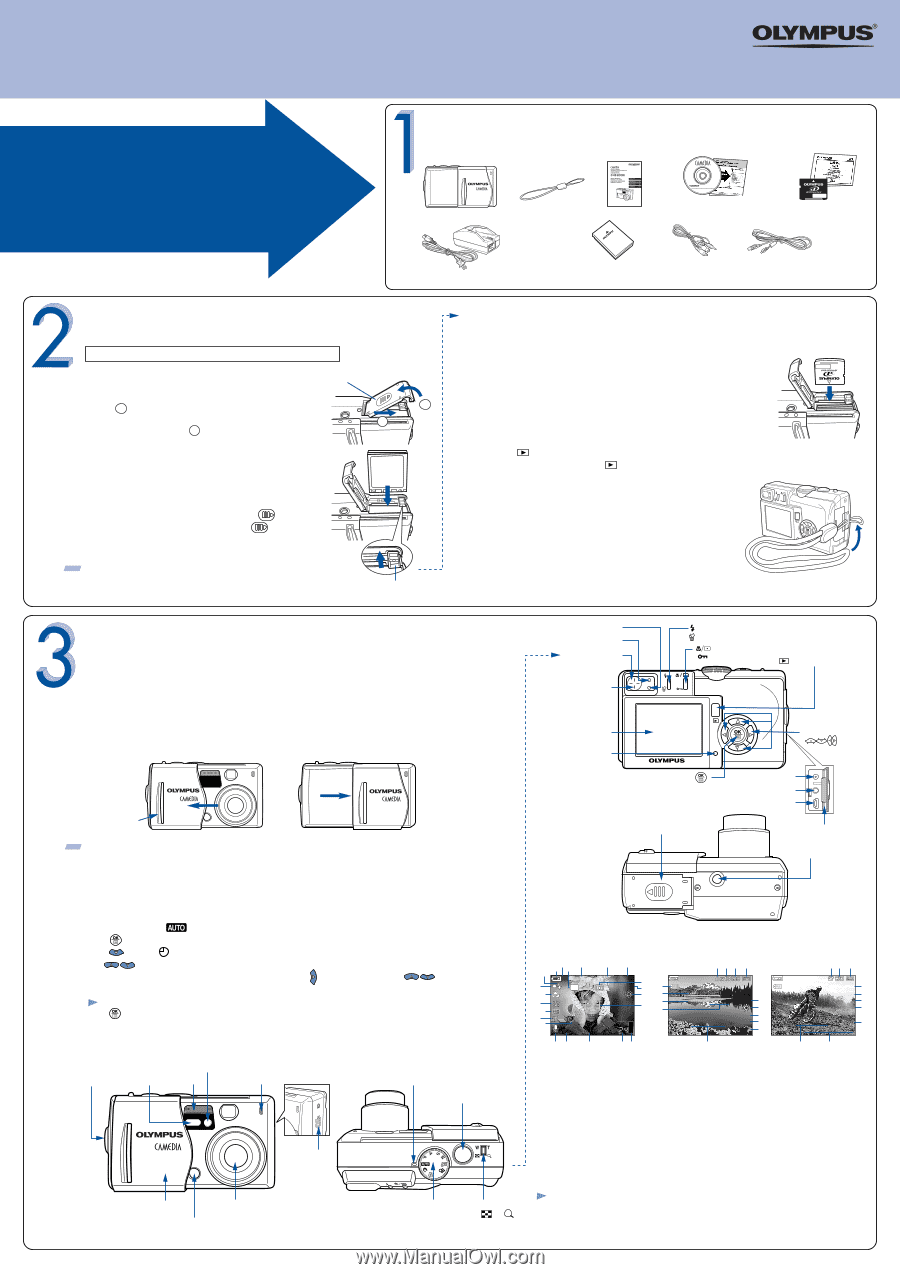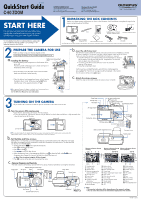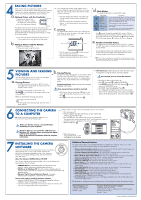Olympus C60 C-60 Zoom Quick Start Guide - Page 1
Olympus C60 - C60 6MP Digital Camera Manual
 |
UPC - 050332146235
View all Olympus C60 manuals
Add to My Manuals
Save this manual to your list of manuals |
Page 1 highlights
VT716301 QuickStart Guide C-60 ZOOM OLYMPUS AMERICA INC. Two Corporate Center Drive, Melville, NY 11747-3157, U.S.A. http://www.olympusamerica.com/support Olympus Europa GmbH Wendenstrasse 14-18, 20097 Hamburg, Germany http://www.olympus-europa.com http://www.olympus.com/ START HERE It is strongly recommended that you follow these step-by-step numbered instructions to set up and quickly begin using your new Digital Camera. UNPACKING THE BOX CONTENTS Gather your digital camera and the parts as shown in the illustration. You'll need these to complete the steps for the camera set-up procedures that follow. Digital camera Strap Basic Manual CAMEDIA Master CD-ROM/ Software installation guide xD-Picture Card/Instructions For more detailed instructions on advanced features, please refer to the printed Basic Manual included in your package, or the Reference Manual on the CD-ROM. Lithium ion battery charger (LI-10C) Lithium-ion battery (LI-12B) AV cable USB cable The following items are also included in this package: warranty card, registration card (not pvovided in some areas), and safety precautions booklet. PREPARE THE CAMERA FOR USE Before you begin using your Olympus digital camera... Fully charge the battery on the provided charger before first use. a.Loading the battery Battery/card compartment cover • Slide the battery/card compartment in the direction of the arrow A . The battery/card compartment cover unlocks and opens in A the direction of the arrow B . • Insert the battery in the direction shown in the illustration. Make sure the knob is locked securely. • Close the battery/card compartment cover so that it pushes the battery down inside. While pressing the mark, slide the cover in the opposite direction of . b.Insert the xD-Picture Card The xD-Picture Card is where the camera stores your pictures and is available in a variety of memory capacities. The pictures you take with the camera remain on the xD-Picture Card even when the camera is turned off and/or the battery is removed. • Insert the xD-Picture Card into the battery/card compartment as shown in the illustration. Push the card fully into the compartment. The card will lock into place when fully inserted. B • To remove, push down on the xD-Picture Card. The card will pop up. Pull to remove. • Close the compartment cover. Confirm you have installed the battery and xD-Picture Card properly by pressing . The "No Picture" message should be displayed in the monitor. Turn the camera off by pressing again. c. Attach the strap (OPTIONAL) Attach the strap as illustrated to make the camera easier to handle. TIP: An optional Olympus AC adapter is available, and is recommended when downloading images to ensure a consistent power supply. See the Reference Manual for more information. Knob TURNING ON THE CAMERA All you need to do is slide the lens barrier open or closed to turn the camera ON or OFF. Green lamp Orange lamp Viewfinder (Flash mode) button (Erase) button (Macro/Spot) button (Protect) button (Playback) button a.Turn the camera ON (SHOOTING MODE) • Open the lens barrier fully until it clicks. The lens extends. • To turn the camera off, slide the lens barrier until you feel the first click. Wait until the lens is fully retracted, then close the lens barrier all the way. Power on Power off AF target mark Monitor Card access lamp Arrow pad ( ) Lens barrier TIP: To maximize battery life, this digital camera features a power saving mode in which the camera enters a sleep mode after approximately three (3) minutes of non-use. Press the shutter button to wake up the camera. b.Set the Date and Time (OPTIONAL) Although this is not required, it is recommended that you set the date and time. This affects the way image file names are created, and will conveniently include this information with each picture. The date and time can also be set in MODE MENU. • Set the mode dial to , then open the lens barrier. • Press to display the top menu. • Press to select . • Use to select the date format. • Adjust the date and time in the appropriate fields by using to select the field, and to set the proper value. Repeat this step until all date/time fields have been set. Note: Time is entered using the 24-hour format. • Press twice to set the date and time and exit the menu. c.Camera Diagram and Controls Now take a moment to familiarize yourself with the key areas of camera controls by reviewing the illustrations. Strap eyelet Self-timer/Remote control lamp AF sensor Flash Microphone Power lamp Shutter button Speaker SCENE OK/Menu button ( ) DC-IN jack A/V OUT jack (MONO) USB connector Battery/Card compartment cover Connector vover Tripod socket Monitor indications during shooting Monitor indications during Monitor indications during still picture playback movie playback 10111 2 3 4 12 P 1/800 F2.8 +0.3 13 NR ISO 100 14 15 16 17 18 +2.0 HQ 2816x2112 20 21 26 22 7 53 2 2324 30 25 3130 25 100-0018 HQ SIZE: 2816x2112 F2.8 1/800 +0.3 4 22 ISO100 21 '04.07.01 12:30 28 18 29 100-0015 HQ 6 SIZE: 320x240 7 +0.3 4 WB AUTO 22 '04.07.01 16:00 38 00:00/00:20 19 6 7 89 1 Shooting mode 2 Shutter speed 3 Aperture value 4 Exposure compensation Exposure differential 5 AF target mark 6 Record mode 7 Resolution 8 Number of storable still pictures/ Remaining recording time 9 Memory gauge 27 10 Battery check 11 Noise reduction 12 Flash stand-by mark 13 Green lamp 14 Macro mode/Super macro mode 15 Flash mode 16 Flash intensity control 17 Drive mode 18 Self-timer/Remote control 19 Sound record 20 Spot metering 21 ISO 27 32 22 White balance 23 Print reservation 24 Number of prints 25 Protect 26 File number 27 Date 28 Time 29 Frame number 30 Sound record 31 Movie 32 Movie playback time Lens barrier Lens Remote control receiver Mode dial Zoom lever (W /T ) Note: • The monitor indications differ depending on the camera's settings. • You can select the amount of information displayed on the monitor. Printed in China