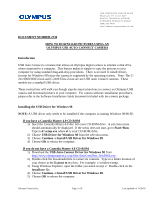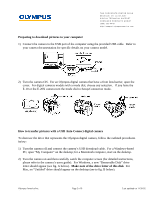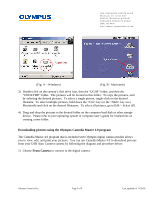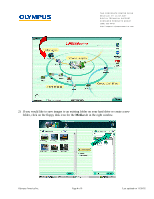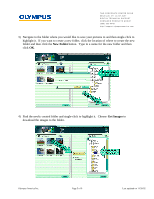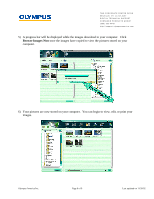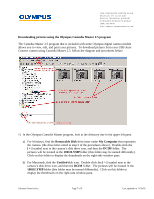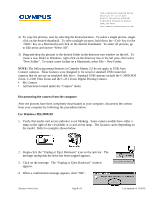Olympus E-20 Auto-Connect USB Instructions for E-10 (English) - Page 3
Downloading pictures using the Olympus Camedia Master 4.0 program, From Camera - e 20
 |
UPC - 050332147980
View all Olympus E-20 manuals
Add to My Manuals
Save this manual to your list of manuals |
Page 3 highlights
TWO CORPORATE CENTER DRIVE MELVILLE, NY 11747-3157 DIGITAL TECHNICAL SUPPORT CONSUMER PRODUCTS GROUP (888) 553-4448 http://support.olympusamerica. com (Fig. A - Windows) (Fig. B - Macintosh) 3) Double-click on the camera's disk drive icon, then the "DCIM" folder, and then the "100OLYMP" folder. The pictures will be located in this folder. To copy the pictures, start by selecting the desired pictures. To select a single picture, single-click on the desired filename. To select multiple pictures, hold down the key (or the key on a Macintosh) and click on the desired filenames. To select all pictures, go to Edit > Select All. 4) Drag-and-drop the pictures to the desired folder on the computer hard disk or other storage device. Please refer to your operating system or computer user's guide for instructions on creating a new folder. Downloading pictures using the Olympus Camedia Master 4.0 program The Camedia Master 4.0 program that is included with Olympus digital camera models allows you to view, edit, and print your pictures. You can use Camedia Master 4.0 to download pictures from your USB Auto Connect camera by following the diagram and procedure below: 1) Choose From Camera to connect to the digital camera. Olympus America Inc. Page 3 of 9 Last updated on 11/20/02