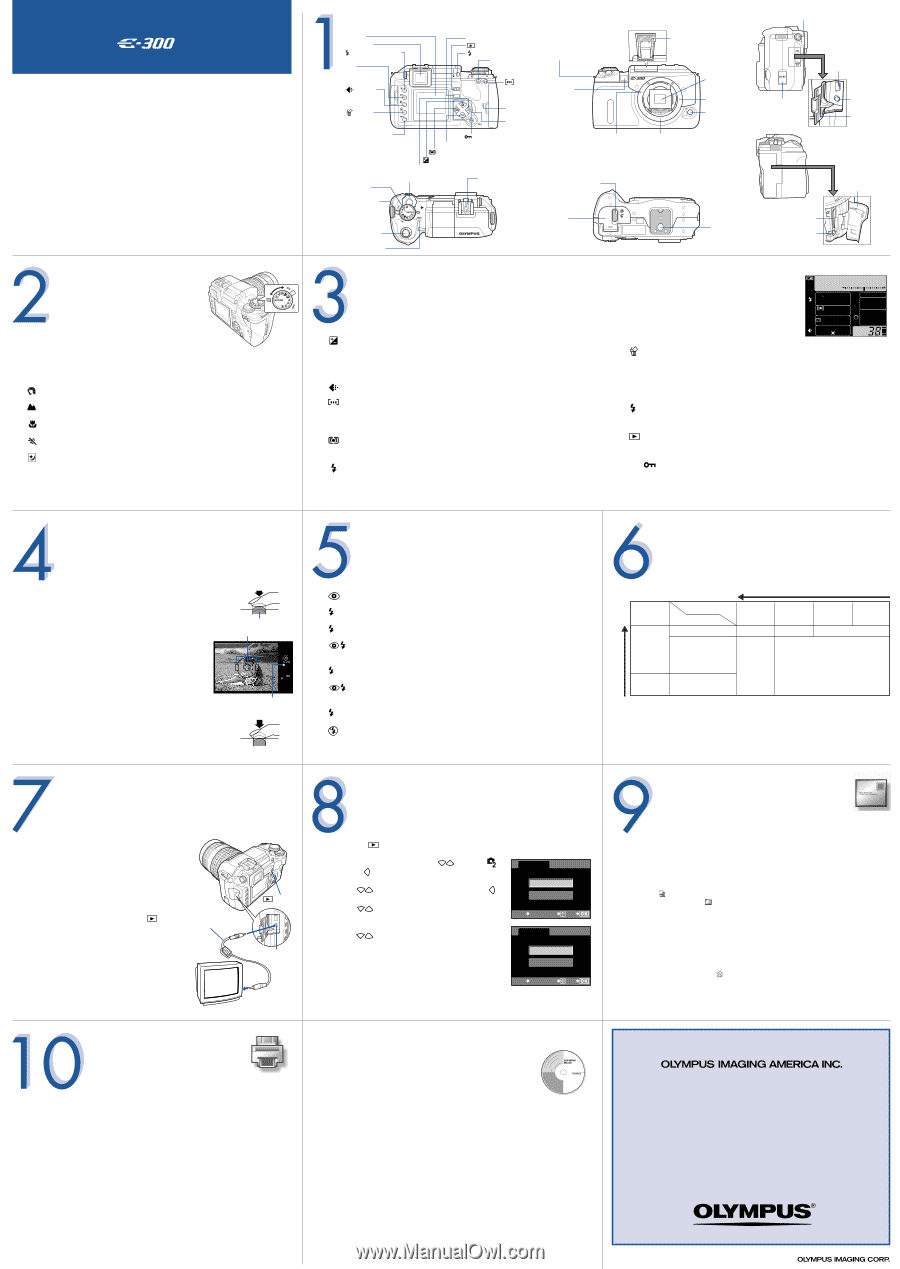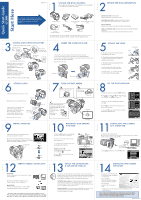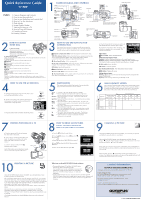Olympus E-300 EVOLT E-300 Quick Start Guide (English) - Page 2
Quick Reference Guide - manual
 |
UPC - 050332298859
View all Olympus E-300 manuals
Add to My Manuals
Save this manual to your list of manuals |
Page 2 highlights
Quick Reference Guide INDEX 1. Camera Diagram and Controls 2. How to use the mode dial 3. How to use the buttons and control dial 4. How to Use the Autofocus 5. Flash Modes 6. Image Quality Modes 7. Viewing Pictures on a TV 8. How to Erase All Pictures. 9. E-mailing a Picture 10. Printing a Picture HOW TO USE THE MODE DIAL P Program shooting Allows you to shoot using an aperture and shutter speed that the camera sets. A Aperture priority shooting Allows you to set the aperture manually. The camera sets the shutter speed automatically. S Shutter priority shooting Allows you to set the shutter speed manually. The camera sets the aperture automatically. M Manual shooting Allows you to set the aperture and shutter speed manually. PORTRAIT Suitable for shooting a portrait-style image of a person. LANDSCAPE Suitable for shooting landscapes and other outdoor scenes. MACRO Suitable for taking close-up pictures (macro shooting). SPORT Suitable for capturing fast-moving action without blurring. NIGHT SCENE Suitable for shooting images of outdoor scenes in the evening or at night. SCENE More than 10 different shooting modes are available to suit a wide range of shooting situations. When the mode dial is set to this mode, the shooting mode selection screen is displayed. HOW TO USE THE AUTOFOCUS a. While positioning the AF frame over the subject, press and hold the shutter button halfway. b. The AF confirmation mark indicating that the focus and exposure are locked remains lit as long as the shutter button is kept depressed. Half press Shutter button AF frame AF confirmation mark c. Press the shutter button completely to take the picture. Full press Shutter button VIEWING PICTURES ON A TV a. Turn the camera and TV off, and connect the video cable as illustrated. b. Turn on the TV and set it to the video input mode. For details on switching to the video input mode, refer to the TV's instruction manual. c. Turn the camera on and press the (playback mode) buttton. Video cable Note: If the pictures are not displayed, consult your TV manual to set up the video source. button VIDEO OUT jack PRINTING A PICTURE Video input terminal Using the OLYMPUS Master software (included), you can make prints of your pictures using your own photo printer. After installing OLYMPUS Master, open the program and click the "Print Images" icon on the main menu. You can create many different types of prints such as an index print, photos, albums, or calendars. Simply select the image(s) and add them to one of the many layouts within OLYMPUS Master. For detailed instructions, please refer to the "Help" menu in the software. You can also order prints online using the "Print Online" feature in OLYMPUS Master. Alternatively, you can print your pictures by connecting your PictBridge* compatible camera directly to a PictBridge compatible printer, such as the Olympus P-10 Digital Photo Printer. This permits fast, easy printing without using a computer. * For detailed instructions on using PictBridge, please refer to the Advanced Manual. CAMERA DIAGRAM AND CONTROLS Monitor Viewfinder (Flash mode) button WB (White balance) button (Record mode) button MENU button (Playback) button (Flash) switch AEL button (AF frame selection) MENU button (Erase) button Card access lamp Arrow pad INFO (Information display) button OK/ (Protect) button ISO button (Metering) button (Exposure compensation) button AF button Mode dial Control dial Hot shoe Power switch Strap eyelet Self-timer/ Remote control lamp/Remote control receiver Lens attachment mark Battery compartment lock Shutter button SSWF indicator Battery compartment cover Flash Mirror Lens lock pin Lens release button Mount (Attach the lens after removing the body cap from the camera to prevent dust and dirt from entering the camera body.) Diopter adjustment dia DC-IN jack USB connector VIDEO OUT jack Connector cover Tripod socket Card cover Card slot Eject button HOW TO USE THE BUTTONS AND CONTROL DIAL This camera has a variety of functions to enable you to optimize settings for various shooting conditions. You can set the functions using the buttons and the control dial while viewing the monitor. (Exposure compensation) button : Sets the exposure compensation value. WB (White balance) button : Selects the white balance appropriate to the light source from the following options: Auto, preset white balance settings, customized white balance settings or registered white balance. (Record mode) button : Selects image quality. (AF frame selection) button : Selects the AF frame, allowing you to perform multiple AF or to perform AF using one of the 3 frames. ISO button : Sets the ISO sensitivity. (Metering) button : Selects the metering mode. AF (focus mode) button : Selects the focus mode. (Flash mode) button : Selects a flash mode from auto-flash, red-eye reduction flash, slow synchronization or fill-in flash. a. Press the button for the function you want to set. The selected function indicator lights in green. b. Rotate the control dial to select the setting. The selection is complete after a few seconds. The indicator is turned off. Other buttons (Erase) button : Erases unwanted images. P 1/250 ESP F5.6 ISO FP WB FOCUS S-AF AF ILLUMINATOR AUTO AUTO sRGB DRIVE HQ 3264 2448 INFO (Information display) button : Shooting : Displays shooting information on the control panel screen. Playback : Displays shooting information or histogram of the recorded image. Each time this button is pressed, the information display is changed. (flash) switch : Raises the flash. AEL button : Locks the exposure. (Playback mode) button : Plays back images on the monitor. MENU button : Displays the menu. OK/ (Protect) button : Shooting : Allows you to use the function that you previously assigned to the menu's CUSTOM OK. Playback : Protects images from being accidentally erased. FLASH MODES This camera features multiple flash modes. You can select the appropriate flash mode to the suit the situation. AUTO • Auto-flash - The camera decides if the flash is needed. • Red-eye reduction flash - Reduces the incidence of red-eye by emitting pre-flashes to shrink pupil size before taking the picture. SLOW • Slow synchronization (1st curtain) - The flash fires right after the shutter fully opens. SLOW2• Slow synchronization (2nd curtain) - 2nd curtain flash fires just before the shutter closes. • Slow synchronization + Red-eye reduction flash - This mode is for SLOW when you want to use slow synchronization, yet also reduce the red- eye phenomenon. • Fill-in flash - The flash always fires. Suitable for taking subjects lit from behind by strong light. • Fill-in flash + Red-eye reduction flash - This mode makes it possible to fire the flash regardless of the light conditions and also to reduce red-eye phenomenon. • Fill-in flash + Slow synchronization (2nd curtain) - The flash fires regardless of the light conditions at the timing of the 2nd curtain. • Flash off - The flash is turned off. Suitable for when flash photography is not permitted. Number of pixels increases (Number of storable pictures decreases) IMAGE QUALITY MODES Your camera is equipped with multiple image quality modes, which determine the quality and file size of the pictures you take. Below is a general description of the commonly used modes. For a detailed description of all quality modes, refer to the Advanced Manual. Image becomes clearer Application Select for the print size For smallsized print and website Quality (Compression) Number of pixels Noncompression 1/1 3254 x 2448 TIFF 3200 x 2400 2560 x 1920 1600 x 1200 1280 x 960 1024 x 768 - 640 x 480 Low compression 1/2.7 SHQ High compression 1/4 High compression 1/8 HQ SQ HOW TO ERASE ALL PICTURES WARNING - PERFORMING THESE STEPS WILL DELETE ALL PICTURES STORED IN YOUR CAMERA! a. Press the (playback mode) button. b. Press the MENU button. Press then press . to select , c. Press to select CARD SETUP, then press . d. Press to select ALL ERASE, then press the OK button. e. Press to select YES, then press OK. CARD SETUP ALL ERASE FORMAT CANCEL MENU SELECT GO ALL ERASE YES NO CANCEL MENU SELECT GO E-MAILING A PICTURE Using the OLYMPUS Master software (included), you can share your pictures with others by using the built-in e-mail feature. After installing OLYMPUS Master, open the program and click "Browse Images" . From the "Browse Images" window, select the picture(s) you want to send and click the " E-mail" tool button. At this time, you can resize your pictures making them more manageable to email. This helps you to stay within the e-mail capacity limitations set by your email provider. When finished, click the " Launch Mailer" button at the bottom of the window. Your default e-mail program will open and the selected picture(s) will automatically be attached to a new message. What you can do with OLYMPUS Master software • The provided software CD includes OLYMPUS Master software for viewing and editing images. Once installed, you can take advantage of viewing and |editing your images as shown below. For information on how to use OLYMPUS Master software, see Help after installation. • Install OLYMPUS Master on your computer from the provided CD-ROM. OLYMPUS Master allows you to register as the camera's owner. Doing so will enable you to receive information on software or firmware upgrades from Olympus. CONTACT INFORMATION 2 Corporate Center Drive, PO Box 9058, Melville, NY 11747-9058 Technical Support (USA): 24/7 online automated help: http://www.olympusamerica.com/E1 Phone customer support: 1-800-260-1625 (toll free) Our phone customer support is available from 8am - 10pm, (Monday to Friday) ET E-mail: [email protected] Olympus software updates can be obtained at: http://www.olympus.com/digital © 2004