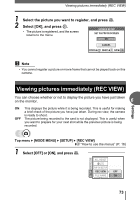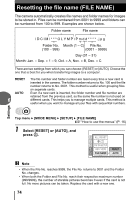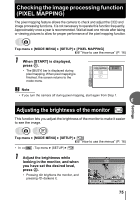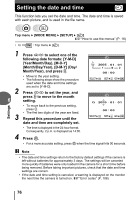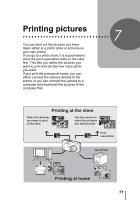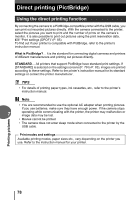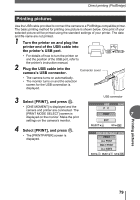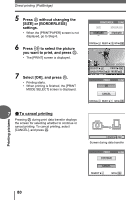Olympus FE 120 FE-120 Advanced Manual (English) - Page 78
Direct printing (PictBridge), Using the direct printing function - usb cable
 |
UPC - 050332156029
View all Olympus FE 120 manuals
Add to My Manuals
Save this manual to your list of manuals |
Page 78 highlights
Direct printing (PictBridge) Using the direct printing function By connecting the camera to a PictBridge-compatible printer with the USB cable, you can print out recorded pictures directly. With the camera connected to the printer, select the pictures you want to print and the number of prints on the camera's monitor. It is also possible to print out pictures using the print reservation data. g"Print settings (DPOF)" (P. 85) To find out if your printer is compatible with PictBridge, refer to the printer's instruction manual. What is PictBridge?... It is the standard for connecting digital cameras and printers of different manufacturers and printing out pictures directly. STANDARD... All printers that support PictBridge have standard print settings. If [STANDARD] is selected on the settings screens (P. 79 to P. 83), images are printed according to these settings. Refer to the printer's instruction manual for its standard settings or contact the printer manufacturer. TIPS • For details of printing paper types, ink cassettes, etc., refer to the printer's instruction manual. Note • You are recommended to use the optional AC adapter when printing pictures. If you use batteries, make sure they have enough power. If the camera stops 7 operating while communicating with the printer, the printer may malfunction or image data may be lost. • Movies cannot be printed. • The camera does not enter sleep mode when connected to the printer by the USB cable. Print modes and settings Available printing modes, paper sizes etc., vary depending on the printer you use. Refer to the instruction manual for your printer. Printing pictures 78