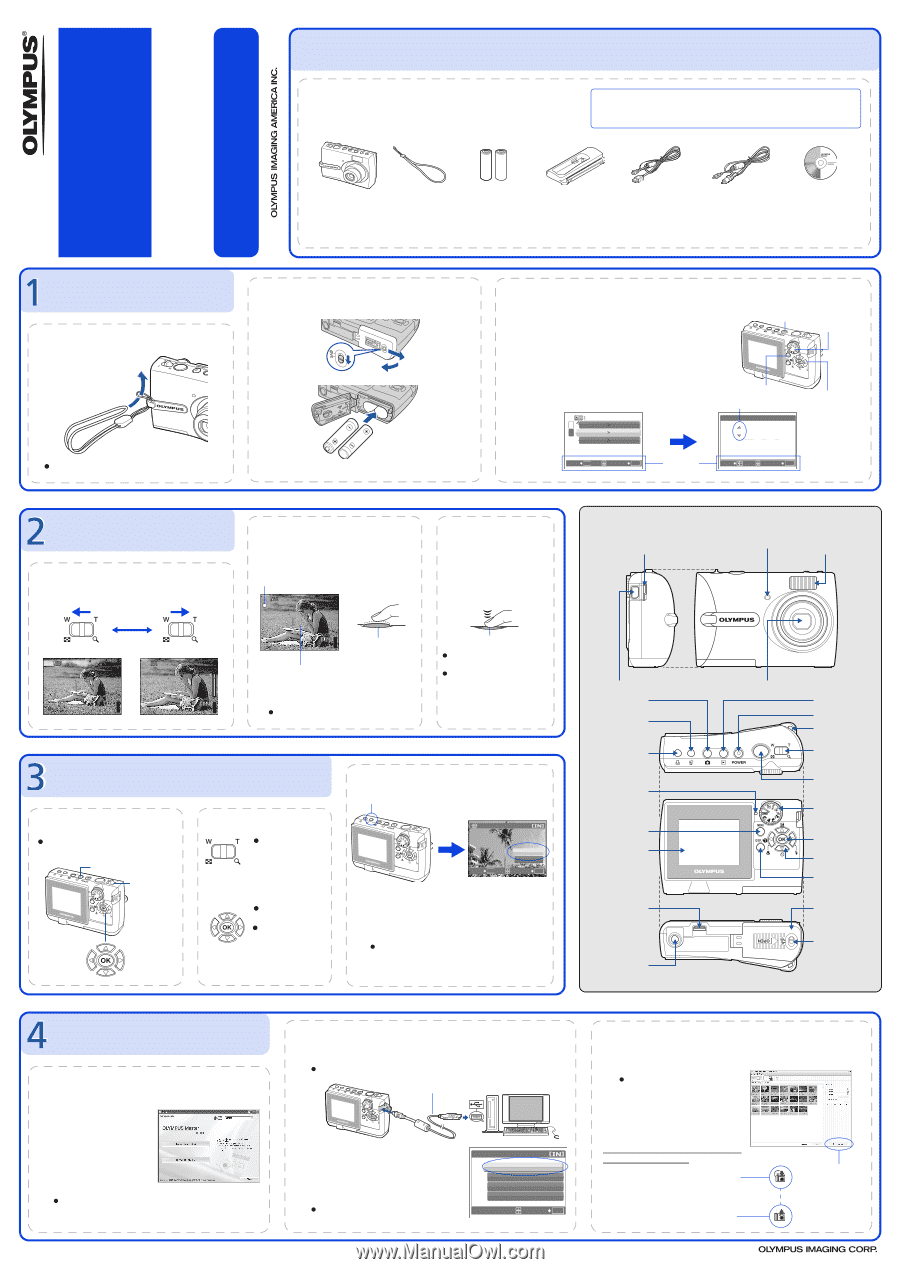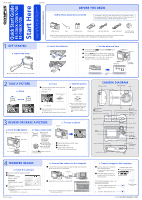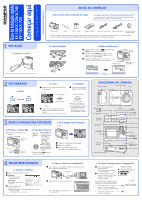Olympus FE 140 FE-140 Quick Start Guide (English, Português) - Page 1
Olympus FE 140 - 6MP Digital Camera Manual
 |
UPC - 050332157910
View all Olympus FE 140 manuals
Add to My Manuals
Save this manual to your list of manuals |
Page 1 highlights
Quick Start Guide FE-130/X-720/X-740 FE-140/X-725 Start Here For more information, please refer to the Basic & Advanced Manuals or visit: www.olympusamerica.com/support 1AG6P1P2990-- VH521901 BEFORE YOU BEGIN Gather these items (box contents) The images of the LCD screen and illustrations of the camera used in this manual may differ from the actual product. For this manual, all of the images are based on the FE-130/X-720/X-740 model. Digital Camera Strap AA Batteries (two) Camera insert* USB Cable (light gray) Video Cable (black) OLYMPUS Master software CD-ROM Items not shown: Advanced Manual (CD-ROM), Basic Manual, warranty card. Contents may vary depending on purchase location. * Use it when connecting the camera to an optional printer which is compatible to the ImageLink print system. GET STARTED a. Attach the strap Pull the strap tight so that it does not come loose. b. Insert the batteries 1 2 3 4 c. Set the date and time 1 Set the mode dial to h, and press the POWER button to turn the camera on. 2 Press the MENU button to display the top menu and select [SETUP]>[X] using the arrow pad (O/N/X/Y). 3 Set "Date format", "Y", "M", "D", "hour" and "minute" by following the operation guide. POWER Button Mode Dial MENU Button Date format Arrow Pad (O/N/X/Y) SETUP 1s NORMAL 2X '06.01.01 00:00 VIDEO OUT NTSC X x 2006 . 01 . 01 Y MD 00 : 00 BACK MENU SET OK Operation MOVE guide SET OK TAKE A PICTURE a. Zoom HQ 2592×1944 4 HQ 2592×1944 4 b. Focus 1 Using the monitor, place the AF target mark over your subject. Green Lamp (Pressed Halfway) c. Take the picture 1 Press the shutter button completely to take the picture. (Pressed Completely) HQ 2592×1944 4 Shutter Button AF Target Mark 2 Press and hold the shutter button halfway to lock the focus. The green lamp indicates the focus is locked. Shutter Button Pictures will be recorded in the internal memory of the camera. If the optional xD-Picture Card (hereinafter called "card") is inserted into the camera, pictures will be recorded in the card. REVIEW OR ERASE A PICTURE a. Press the q button The last picture taken will be displayed. q Button Zoom Lever Arrow Pad Prev. Picture Next Picture b. Take a closer look Pull the lever toward T to enlarge the picture up to 10 times the original size, or push the lever toward W to reduce the size. Press F to return to the original size. Press O/N/X/Y to scroll around. Press the K button to return to shooting mode. c. To erase a picture S Button ERASE BACK MENU YES NO SET OK 1 Display the picture you want to erase. 2 Press the S button. 3 Select [YES], and press F. The picture is permanently erased. CAMERA DIAGRAM Connector Cover Self-Timer Lamp Flash Multi-Connector K Button (Shooting Mode) S Button (Erase) < Button (Print) Card access lamp MENU Button Monitor Printer connector Tripod Socket Lens q Button (Playback Mode) POWER Button Strap Eyelet Zoom Lever Shutter Button Mode Dial F Button Arrow Pad (O/N/X/Y) DISP./E Button Battery Compartment/ Card Cover Cover-lock TRANSFER IMAGES a. Install the software 1 Insert the OLYMPUS Master CD-ROM. 2 Windows: Click the "OLYMPUS Master" button. Macintosh: Double-click the "Installer" icon. 3 Simply follow the on-screen instructions. Remember to register your camera when you install OLYMPUS Master or visit: www.olympusamerica.com/prodreg Printed in Japan b. Connect the camera to the computer 1 Connect the camera and computer using the USB cable (provided). The monitor will turn on automatically. USB cable 2 1 2 Select [PC] on the monitor, and press F. Your PC will now recognize your camera as a removable storage drive. USB PC EASY PRINT CUSTOM PRINT EXIT SET OK c. Transfer images to the computer 1 With the camera now connected, open OLYMPUS Master. The [Transfer Images] window is displayed. 2 Select the images you want to transfer, and click the [Transfer Images] button. [Transfer Images] window If the [Transfer Images] window is not displayed automatically: a. Click the "Transfer Images" icon on the OLYMPUS Master main menu. b. Click the "From Camera" icon. [Transfer Images] button © 2006