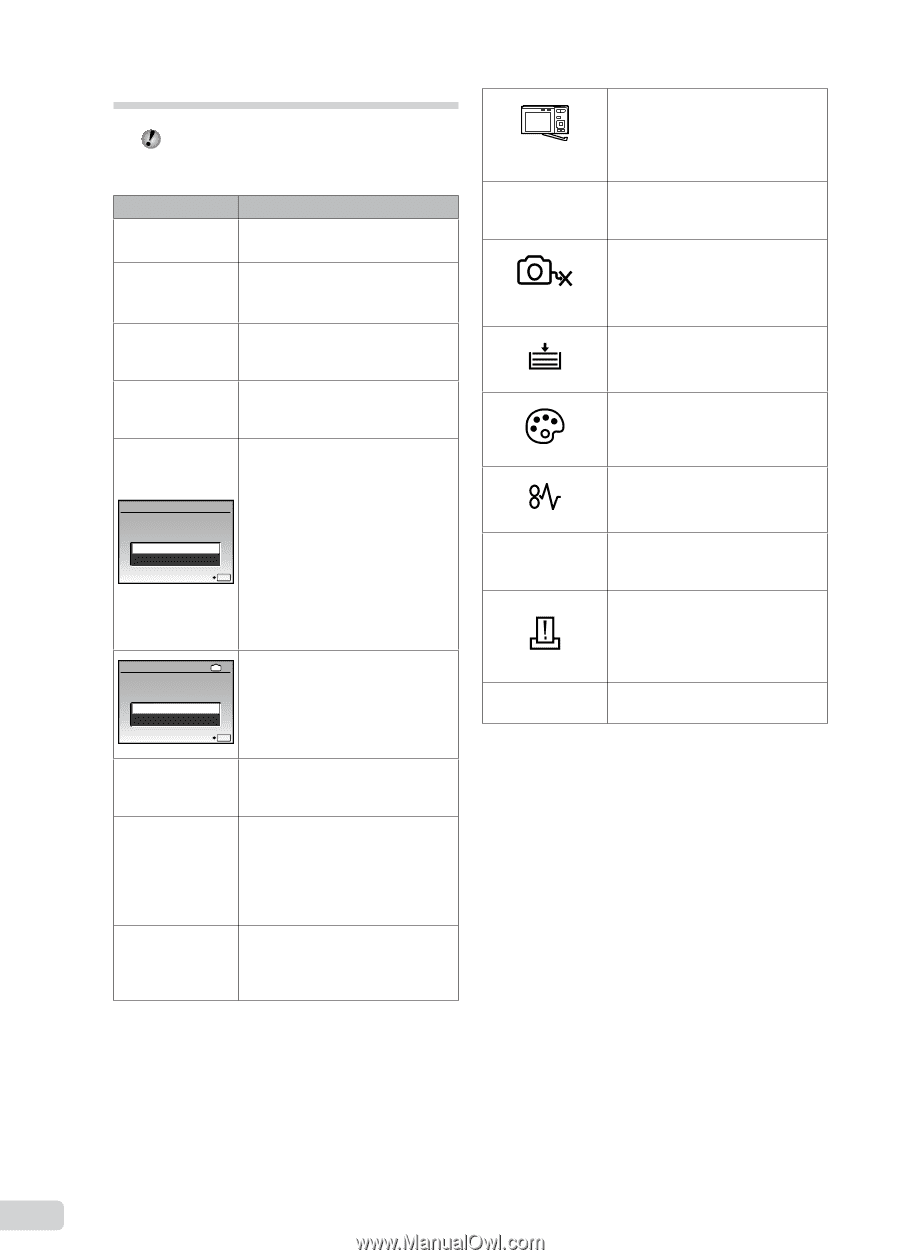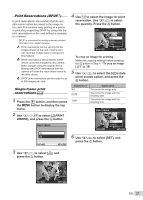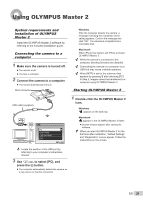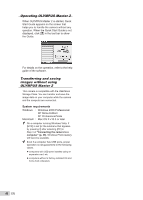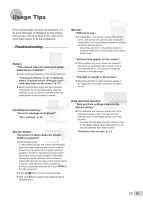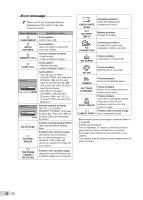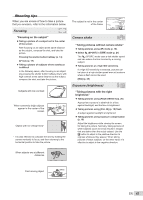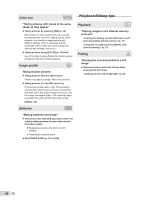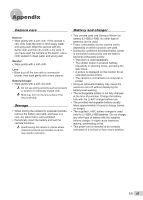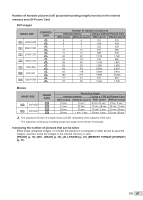Olympus FE20 FE-360 Instruction Manual (English) - Page 42
Error message - clean card
 |
UPC - 050332166332
View all Olympus FE20 manuals
Add to My Manuals
Save this manual to your list of manuals |
Page 42 highlights
Error message When one of the messages below is displayed on the monitor, check the corrective action. Error message q CARD ERROR q WRITE PROTECT Corrective action Card problem Insert a new card. Card problem Use a computer to cancel the read-only setting. > Internal memory problem • Insert a card. MEMORY FULL • Erase unwanted images.*1 q CARD FULL Card problem • Replace the card. • Erase unwanted images.*1 CARD SETUP CLEAN CARD FORMAT SET OK Card problem • Use kl to select [CLEAN CARD], and press the B button. Take out the card, wipe the contact area (p. 46) with a soft, dry cloth, and then load the card again. • Use kl to select [FORMAT], and press the B button. Next, use kl to select [YES], and press the B button.*2 MEMORY SETUP IN POWER OFF MEMORY FORMAT SET OK Internal memory problem Use kl to select [MEMORY FORMAT], and press the B button. Next, use kl to select [YES], and press the B button.*2 L NO PICTURE Internal memory/Card problem Take pictures before viewing them. r PICTURE ERROR r THE IMAGE CANNOT BE EDITED Problem with selected image Use photo retouch software, etc. to view the image on a computer. If the image still cannot be viewed, the image file is corrupted. Problem with selected image Use photo retouch software, etc. to edit the image on a computer. CARD-COVER OPEN g BATTERY EMPTY Operation problem Close the battery/card compartment cover. Battery problem Charge the battery. NO CONNECTION Connection problem Connect the camera and computer or printer correctly. NO PAPER Printer problem Load paper into the printer. NO INK Printer problem Refill the ink in the printer. JAMMED Printer problem Remove the jammed paper. SETTINGS CHANGED*3 Printer problem Return to the status where the printer can be used. PRINT ERROR Printer problem Turn off the camera and printer, check the printer for any problems, and then turn the power on again. r Problem with selected image CANNOT PRINT*4 Use a computer to print. *1 Before erasing important images, download them to a computer. *2 All data will be erased. *3 This is displayed, for instance, when the printer's paper tray has been removed. Do not operate the printer while making the print settings on the camera. *4 This camera may be unable to print images taken by other cameras. 42 EN