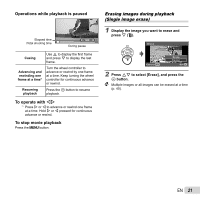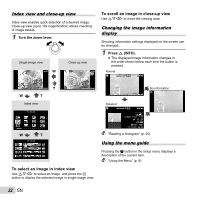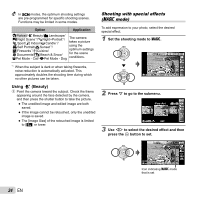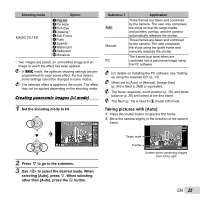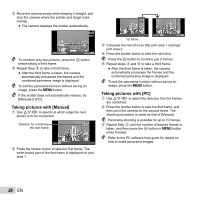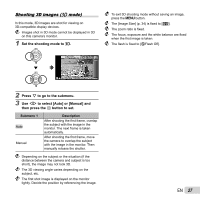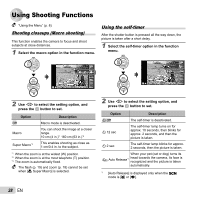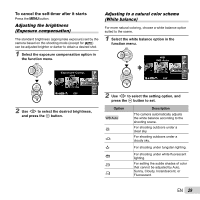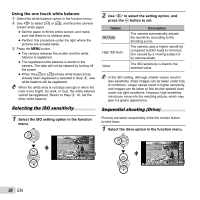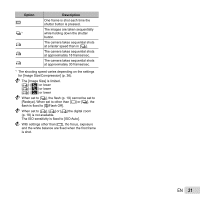Olympus SP-810UZ SP-810UZ Instruction Manual (English) - Page 26
Taking pictures with [Manual], Taking pictures with [PC] - parts and functions
 |
View all Olympus SP-810UZ manuals
Add to My Manuals
Save this manual to your list of manuals |
Page 26 highlights
3 Move the camera slowly while keeping it straight, and stop the camera where the pointer and target mark overlap. ● The camera releases the shutter automatically. AUTO Cancel MENU Save OK To combine only two pictures, press the A button before taking a third frame. 4 Repeat Step 3 to take a third frame. ● After the third frame is taken, the camera automatically processes the frames and the combined panorama image is displayed. To exit the panorama function without saving an image, press the button. If the shutter does not automatically release, try [Manual] or [PC]. Taking pictures with [Manual] 1 Use FGHI to specify at which edge the next picture is to be connected. Direction for combining MANUAL the next frame Set OK 2 Press the shutter button to take the first frame. The white-boxed part of the first frame is displayed on joint area 1. MANUAL 1 MANUAL 2 1st frame Cancel MENU Save OK 3 Compose the next shot so that joint area 1 overlaps joint area 2. 4 Press the shutter button to take the next shot. Press the A button to combine just 2 frames. 5 Repeat steps 3 and 4 to take a third frame. ● After the third frame is taken, the camera automatically processes the frames and the combined panorama image is displayed. To exit the panorama function without saving an image, press the button. Taking pictures with [PC] 1 Use FGHI to select the direction that the frames are combined. 2 Press the shutter button to take the first frame, and then point the camera for the second frame. The shooting procedure is same as that of [Manual]. Panorama shooting is possible for up to 10 frames. 3 Repeat Step 2 until the number of desired frames is taken, and then press the A button or button when finished. Refer to the PC software help guide for details on how to make panorama images. 26 EN