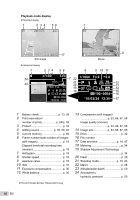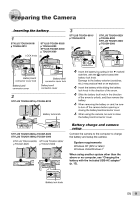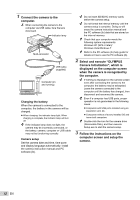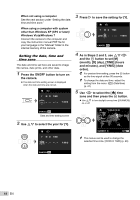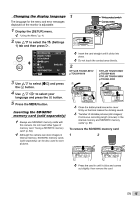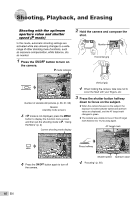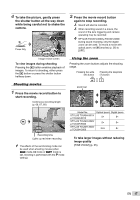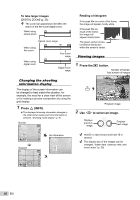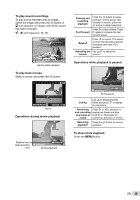Olympus STYLUS TOUGH-6020 STYLUS TOUGH-3000 Instruction Manual (English) - Page 14
As in Steps 2 and 3, use, to save the setting for [Y]. - instruction manual
 |
UPC - 769118339999
View all Olympus STYLUS TOUGH-6020 manuals
Add to My Manuals
Save this manual to your list of manuals |
Page 14 highlights
When not using a computer See the next section under "Setting the date, time and time zone." When using a computer with system other than Windows XP (SP2 or later)/ Windows Vista/Windows 7 Connect the camera to the computer and copy the instruction manual PDF file for your language in the "Manual" folder in the internal memory of the camera. Setting the date, time and time zone The date and time set here are saved to image file names, date prints, and other data. 1 Press the n button to turn on the camera. ● The date and time setting screen is displayed when the date and time are not set. X Y M D TIME Y/M/D 3 Press I to save the setting for [Y]. X Y M D TIME 2010. 00 Y/M/D CANCEL MENU 4 As in Steps 2 and 3, use FGHI and the A button to set [M] (month), [D] (day), [TIME] (hours and minutes), and [Y/M/D] (date order). For precise time setting, press the A button as the time signal strikes 00 seconds. To change the date and time, adjust the setting from the menu. [X] (Date/time) (p. 47) 5 Use HI to select the [x] time zone and then press the A button. ● Use FG to turn daylight saving time ([SUMMER]) on or off. CANCEL MENU Date and time setting screen 2 Use FG to select the year for [Y]. '10.02.26 12:30 Seoul Tokyo X Y M D TIME 2010 Y/M/D SUMMER SET OK The menus can be used to change the selected time zone. [WORLD TIME] (p. 48) CANCEL MENU 14 EN