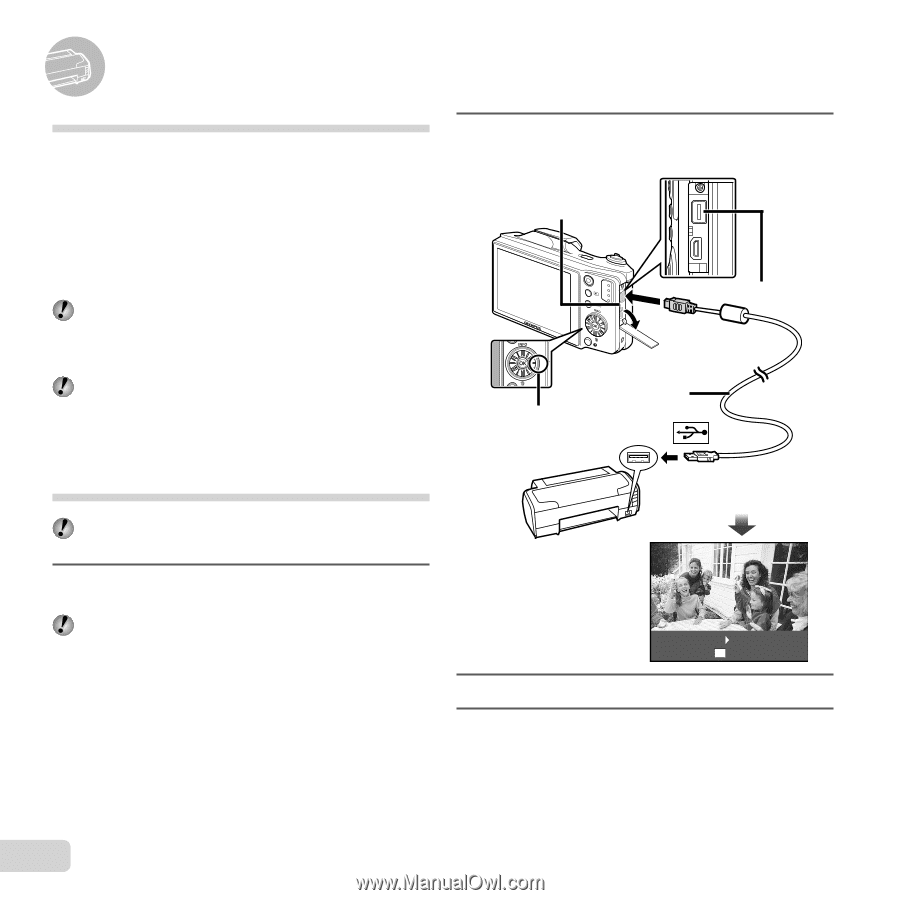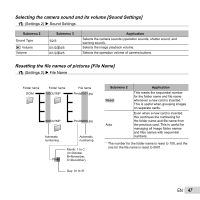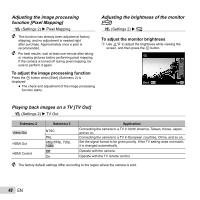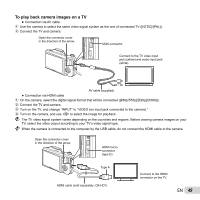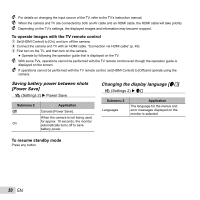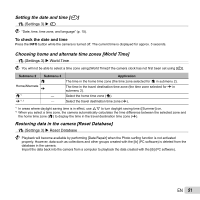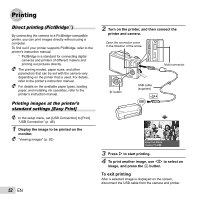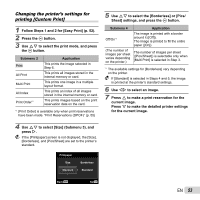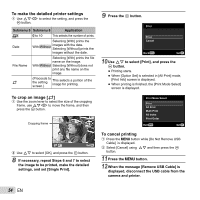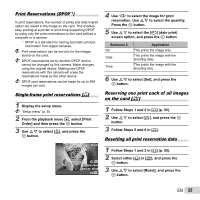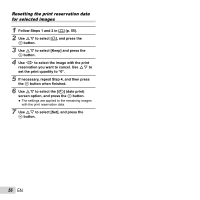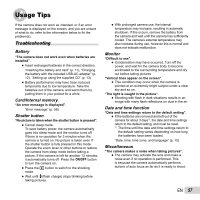Olympus SZ-12 SZ-12 Instruction Manual (English) - Page 52
Printing, To exit printing
 |
View all Olympus SZ-12 manuals
Add to My Manuals
Save this manual to your list of manuals |
Page 52 highlights
Printing Direct printing (PictBridge*1) By connecting the camera to a PictBridge-compatible printer, you can print images directly without using a computer. To find out if your printer supports PictBridge, refer to the printer's instruction manual. *1 PictBridge is a standard for connecting digital cameras and printers of different makers and printing out pictures directly. The printing modes, paper sizes, and other parameters that can be set with the camera vary depending on the printer that is used. For details, refer to the printer's instruction manual. For details on the available paper types, loading paper, and installing ink cassettes, refer to the printer's instruction manual. Printing images at the printer's standard settings [Easy Print] In the setup menu, set [USB Connection] to [Print]. "USB Connection" (p. 46) 1 Display the image to be printed on the monitor. "Viewing images" (p. 20) 52 EN 2 Turn on the printer, and then connect the printer and camera. Open the connector cover in the direction of the arrow. Multi-connector I button USB cable (supplied) Easy Print Start Custom Print OK 3 Press I to start printing. 4 To print another image, use HI to select an image, and press the A button. To exit printing After a selected image is displayed on the screen, disconnect the USB cable from the camera and printer.