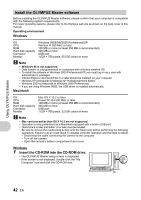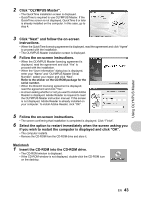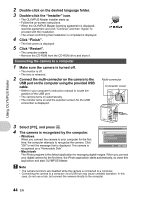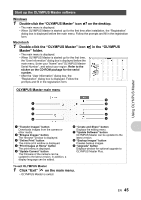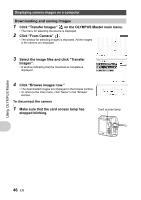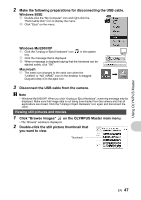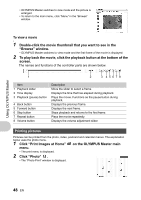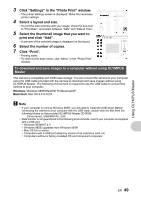Olympus Stylus 740 Silver Stylus 750 Instruction Manual (English) - Page 44
Click Finish.
 |
UPC - 050332158382
View all Olympus Stylus 740 Silver manuals
Add to My Manuals
Save this manual to your list of manuals |
Page 44 highlights
2 Double-click on the desired language folder. 3 Double-click the "Installer" icon. • The OLYMPUS Master installer starts up. • Follow the on-screen instructions. • When the OLYMPUS Master licensing agreement is displayed, read the agreement and click "Continue" and then "Agree" to proceed with the installation. • The screen confirming that installation is completed is displayed. 4 Click "Finish". • The first screen is displayed. 5 Click "Restart". • The computer restarts. • Remove the CD-ROM from the CD-ROM drive and store it. Connecting the camera to a computer 1 Make sure the camera is turned off. • The monitor is off. • The lens is retracted. 2 Connect the multi-connector on the camera to the USB port on the computer using the provided USB cable. • Refer to your computer's instruction manual to locate the position of the USB port. • The camera turns on automatically. • The monitor turns on and the selection screen for the USB connection is displayed. Multi-connector Connector cover Using OLYMPUS Master 3 Select [PC], and press o. 4 The camera is recognized by the computer. USB PC [IN] • Windows When you connect the camera to your computer for the first time, the computer attempts to recognize the camera. Click EASY PRINT CUSTOM PRINT EXIT "OK" to exit the message that is displayed. The camera is SET OK recognized as a "Removable Disk". • Macintosh The iPhoto program is the default application for managing digital images. When you connect your digital camera for the first time, the iPhoto application starts automatically, so close this application and start OLYMPUS Master. Note • The camera functions are disabled while the camera is connected to a computer. • Connecting the camera to a computer via a USB hub may cause unstable operation. In this case, do not use a hub, but connect the camera directly to the computer. 44 EN