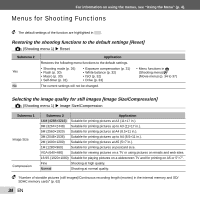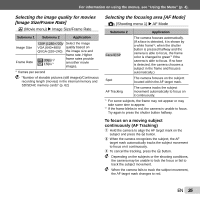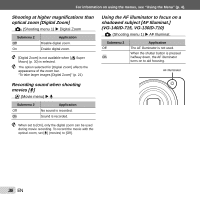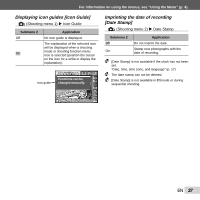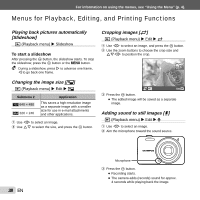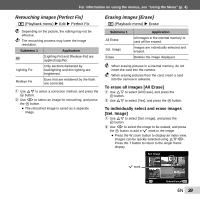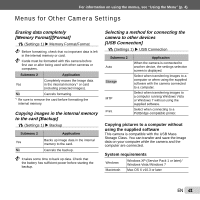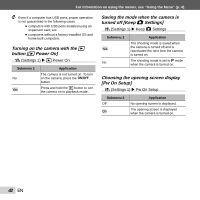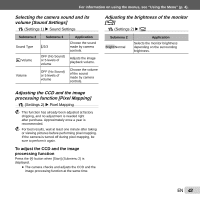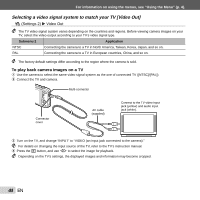Olympus VG-140 VG-140 Instruction Manual (English) - Page 39
Retouching images [Perfect Fix], Erasing images [Erase], To erase all images [All Erase]
 |
View all Olympus VG-140 manuals
Add to My Manuals
Save this manual to your list of manuals |
Page 39 highlights
For information on using the menus, see "Using the Menu" (p. 4). Retouching images [Perfect Fix] q (Playback menu) X Edit X Perfect Fix Depending on the picture, the editing may not be effective. The retouching process may lower the image resolution. Submenu 1 Application All [Lighting Fix] and [Redeye Fix] are applied together. Lighting Fix Only sections darkened by backlighting and dim lighting are brightened. Redeye Fix Eyes that are reddened by the flash are corrected. 1 Use FG to select a correction method, and press the Q button. 2 Use HI to select an image for retouching, and press the Q button. ● The retouched image is saved as a separate image. Erasing images [Erase] q (Playback menu) X Erase Submenu 1 All Erase Sel. Image Erase Application All images in the internal memory or card will be erased. Images are individually selected and erased. Deletes the image displayed. When erasing pictures in a internal memory, do not insert the card into the camera. When erasing pictures from the card, insert a card into the camera in advance. To erase all images [All Erase] 1 Use FG to select [All Erase], and press the Q button. 2 Use FG to select [Yes], and press the Q button. To individually select and erase images [Sel. Image] 1 Use FG to select [Sel. Image], and press the Q button. 2 Use HI to select the image to be erased, and press the Q button to add a R mark to the image. ● Press the W zoom button to display an index view. Images can be quickly selected using FGHI. Press the T button to return to the single frame display. Sel. Image R mark OK Erase/Cancel MENU EN 39