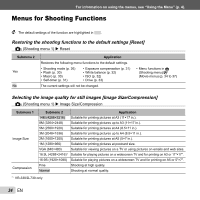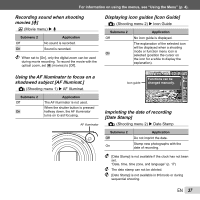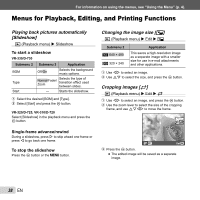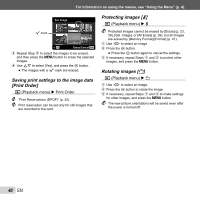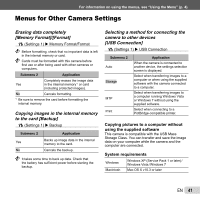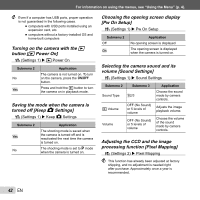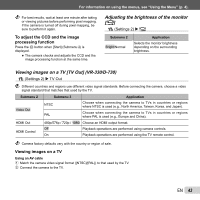Olympus VR-310 VR-330 Instruction Manual (English) - Page 38
Menus for Playback, Editing, and Printing Functions, Playing back pictures automatically, Slideshow]
 |
View all Olympus VR-310 manuals
Add to My Manuals
Save this manual to your list of manuals |
Page 38 highlights
For information on using the menus, see "Using the Menu" (p. 4). Menus for Playback, Editing, and Printing Functions Playing back pictures automatically [Slideshow] q (Playback menu) X Slideshow To start a slideshow VR-330/D-730 Submenu 2 BGM Type Start Submenu 3 Application Off/On Selects the background music options. Normal/Fader/ Zoom Selects the type of transition effect used between slides. ― Starts the slideshow. 1 Select the desired [BGM] and [Type]. 2 Select [Start] and press the Q button. VR-320/D-725, VR-310/D-720 Select [Slideshow] in the playback menu and press the Q button. Changing the image size [Q] q (Playback menu) X Edit X Q Submenu 2 8 640 × 480 9 320 × 240 Application This saves a high-resolution image as a separate image with a smaller size for use in e-mail attachments and other applications. 1 Use HI to select an image. 2 Use FG to select the size, and press the Q button. Cropping images [P] q (Playback menu) X Edit X P 1 Use HI to select an image, and press the Q button. 2 Use the zoom lever to select the size of the cropping frame, and use FGHI to move the frame. Single-frame advance/rewind During a slideshow, press I to skip ahead one frame or press H to go back one frame. To stop the slideshow Press the Q button or the m button. Set OK 3 Press the Q button. ● The edited image will be saved as a separate image. 38 EN