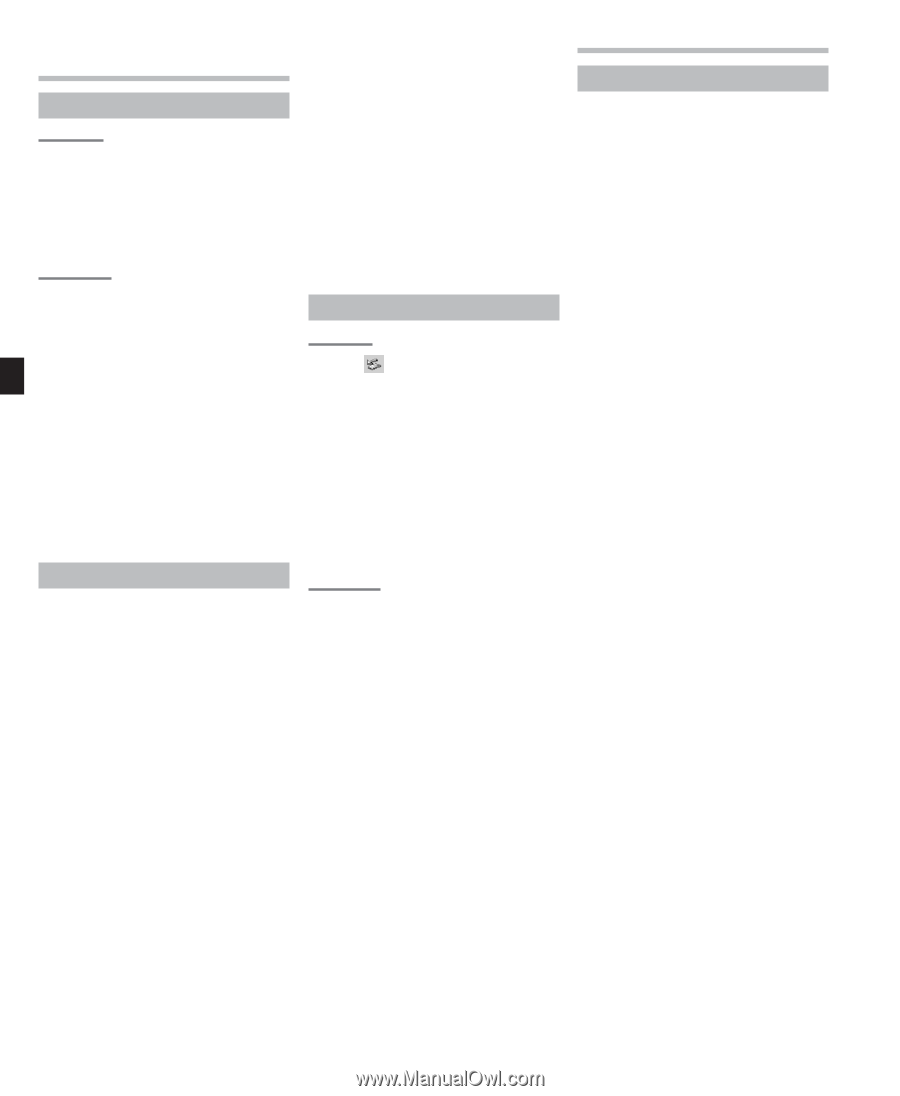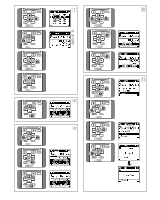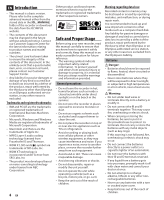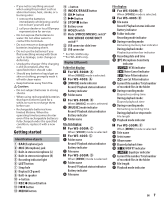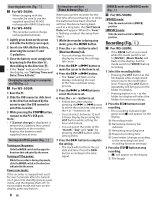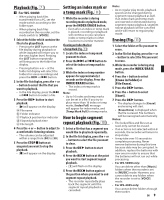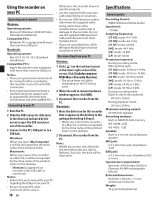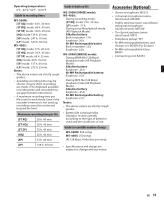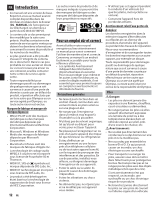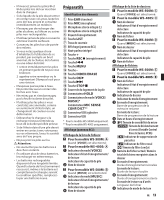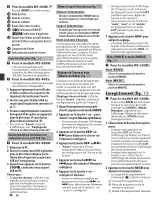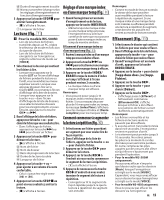Olympus WS-400S WS-500M Instructions (English, Español, Franç - Page 10
Using the recorder on, your PC, Specifications - 1 gb
 |
UPC - 050332169098
View all Olympus WS-400S manuals
Add to My Manuals
Save this manual to your list of manuals |
Page 10 highlights
Using the recorder on your PC Operating environment Windows: Operating system: Microsoft Windows 2000/XP/Vista (Standard Installation) Compatible PC's: Windows PC's equipped with more than one free USB port Macintosh: Operating system: Mac OS X 10.2.8 -10.5 (Standard Installation) Compatible PC's: Apple Macintosh series equipped with more than one free USB port Notes: • This is an operational environment for saving the files recorded by this recorder to your PC with USB connection. • Even if operational environment is satisfied, we do not support such as upgraded OS, the multi-boot environment and self-modified PC's. Connecting to your PC 1 Boot the PC. 2 Slide the USB connector slide lever in the direction indicated by the arrow to eject the USB connector out of the recorder. 3 Connect to the PC's USB port or to a USB hub. Windows: When you open [My Computer], it will be recognized by the drive name of the product name. Macintosh: When you connect the recorder to a Mac OS, it will be recognized by the drive name of the product name on the desktop. • [Remote] is appeared on recorder if the USB cable is connected. Notes: • Refer to the user's manual for your PC regarding the USB port on your PC. • Be sure to push the cable connector all the way in. 10 EN Otherwise, the recorder may not operate properly. • Use the supplied USB extension cable depending on situations. • Do not use USB extension cables other than the supplied cable. Using cables from other manufacturers could result in damage to the recorder. Do not use the supplied USB extension cable with devices from other manufacturers. • If you are using Windows 2000, Windows Media Player must be installed on the PC. Disconnecting from your PC Windows: 1 Click [ ] on the task bar located at the lower-right corner of the screen. Click [Safely remove USB Mass Storade Device]. • The drive letter will differ depending on the PC being used. 2 When the safe to remove hardware window appears, click [OK]. 3 Disconnect the recorder from the PC. Macintosh: 1 Move the drive icon for this recorder that is appear on the desktop to the garbage bin by Drag & Drop it. • When you connect the recorder to a Mac OS, it will be recognized by the drive name of the product name on the desktop. 2 Disconnect the recorder from the PC. Note: • NEVER disconnect the USB while the recording indicator light is flashing. If you do, the data will be destroyed. Specifications General points Recording format: WMA (Windows Media Audio) Input level: - 70 dBv Sampling frequency: [ST XQ] mode: 44.1 kHz [ST HQ] mode: 44.1 kHz [ST SP] mode: 22 kHz [HQ] mode: 44.1 kHz [SP] mode: 22 kHz [LP] mode: 8 kHz Frequency response: During recording mode (Microphone jack): [ST XQ] mode: 50 Hz to 19 kHz [ST HQ] mode: 50 Hz to 15 kHz [ST SP] mode: 50 Hz to 9 kHz [HQ] mode: 50 Hz to 13 kHz [SP] mode: 50 Hz to 7 kHz [LP] mode: 50 Hz to 3 kHz During recording mode (Built-in stereo microphone): 80 Hz to 20 kHz During playback mode: 20 Hz to 20 kHz Maximum working output: 60 mW (8 Ω speaker) Recording medium: Built-in NAND FLASH memory WS-500M: 2 GB WS-400S: 1 GB Speaker: Built-in ø 16 mm round dynamic speaker MIC jack: ø 3.5 mm mini-jack, impedance 2 kΩ EAR jack: ø 3.5 mm mini-jack, impedance 8 Ω or more Input power requirement: Batteries: AAA battery (LR03) or Olympus Ni-MH rechargeable battery External dimensions: 94.8 mm × 38 mm × 11 mm (without protrusions) Weight: 46 g (including battery)