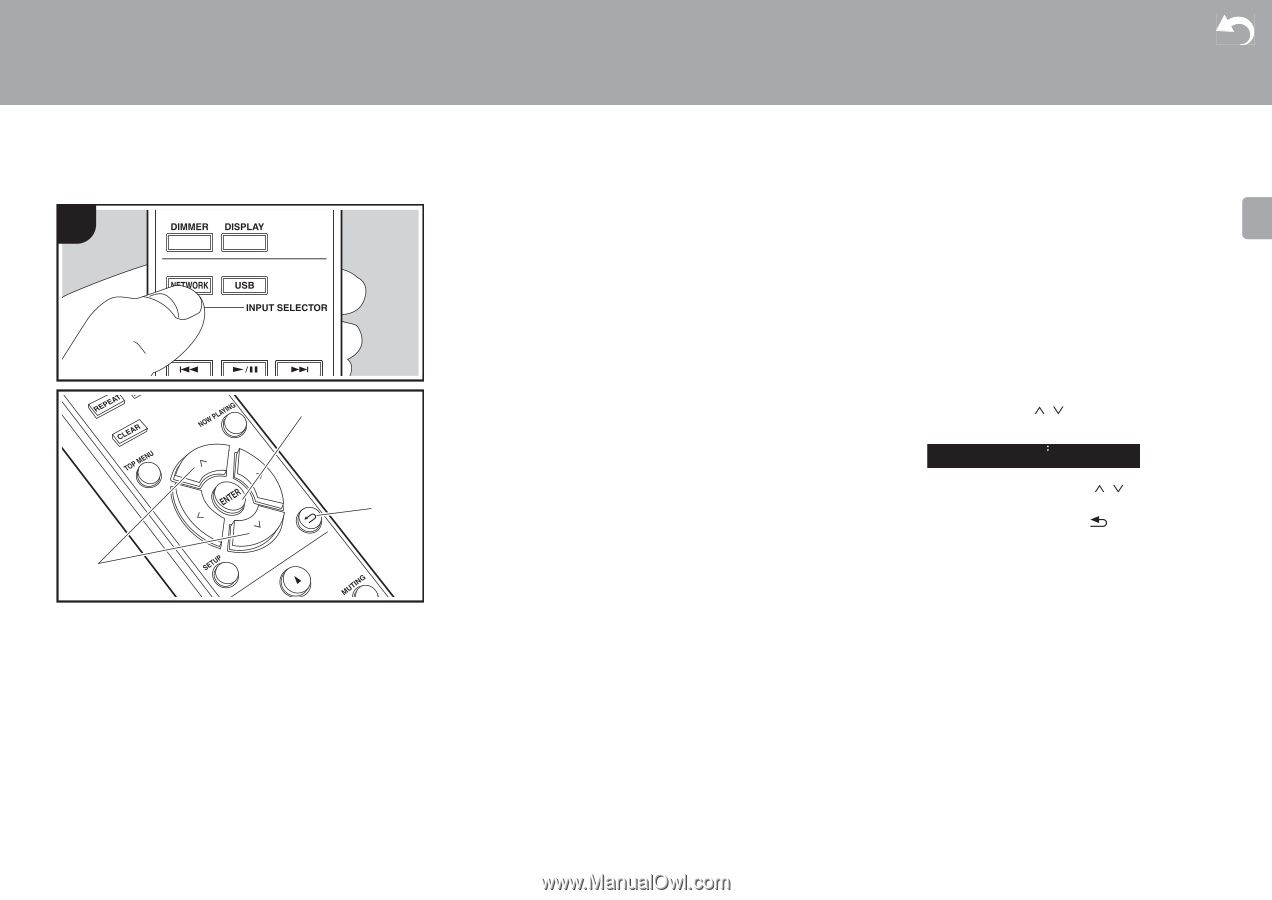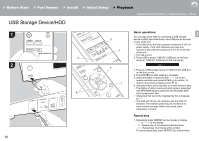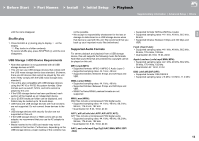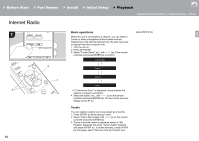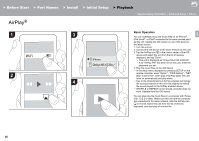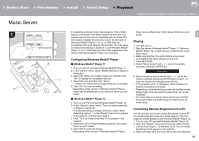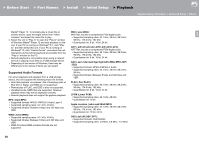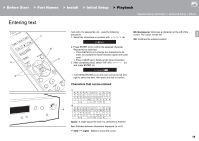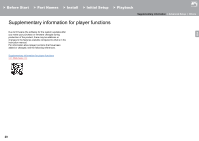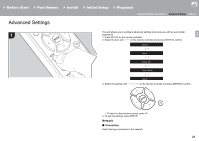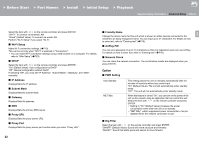Onkyo NS-6130 User Manual English etc. - Page 17
Configuring Windows Media, Player, Playing, Controlling Remote Playback from a PC - network music player
 |
View all Onkyo NS-6130 manuals
Add to My Manuals
Save this manual to your list of manuals |
Page 17 highlights
> Before Start > Part Names > Install > Initial Setup > Playback Supplementary information | Advanced Setup | Others Music Server 1 a b c It is possible to stream music files stored on PCs or NAS devices connected to the same network as this unit. The network servers this unit is compatible with are those PCs with players installed that have the server functionality of Windows Media® Player 11 or 12, or NAS that are compatible with home network functionality. You may need to make some settings in advance to use Windows Media® Player 11 or 12. Note that only music files registered in the library of Windows Media® Player can be played. Configuring Windows Media® Player ∫ Windows Media® Player 11 1. Turn on your PC and start Windows Media® Player 11. 2. In the "Library" menu, select "Media Sharing" to display a dialog box. 3. Select the "Share my media" check box, and then click "OK" to display the compatible devices. 4. Select this unit, and then click "Allow". 0 When it is clicked, the corresponding icon is checked. 5. Click "OK" to close the dialog. 0 Depending of the version of Windows Media® Player, there may be differences in the names of items you can select. ∫ Windows Media® Player 12 1. Turn on your PC and start Windows Media® Player 12. 2. In the "Stream" menu, select "Turn on media streaming" to display a dialog box. 0 If media streaming is already turned on, select "More streaming options..." in the "Stream" menu to list players in the network, and then go to step 4. 3. Click "Turn on media streaming" to list players in the network. 4. Select this unit in "Media streaming options" and check that it is set to "Allow". 5. Click "OK" to close the dialog. 0 Depending of the version of Windows Media® Player, there may be differences in the names of items you can select. E N Playing 1. Turn the unit on. 2. Start the server (Windows Media® Player 11, Windows Media® Player 12, or NAS device) containing the music files to play. 3. Make sure that the PCs and/or NASs are properly connected to the same network as this unit. 4. Press NETWORK. 5. Select "Music Server" with / (a) on the remote controller and press ENTER (b). Music Server 6. Select the server and music file with / (a) on the remote controller and press ENTER (b) to confirm. To return to the previous display, press (c). 0 If "Connection Error." is displayed, check whether the network is properly connected. 0 Depending on the server being used and the files played, elapsed play time and remaining play time may not be displayed. 0 For music files on a server, there can be up to 20,000 tracks per folder, and folders may be nested up to 16 levels deep. Controlling Remote Playback from a PC You can use this unit to play music files stored on your PC by operating the PC inside your home network. The unit supports remote playback with Windows Media® Player 12. 1. Turn on your PC and start Windows Media® Player 12. 2. Open the "Stream" menu and check that "Allow remote control of my Player..." is checked. Click "Turn on media streaming" to list players in the network. 3. Select and right-click the music file to play with Windows 17