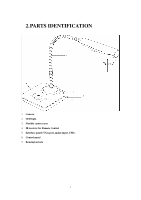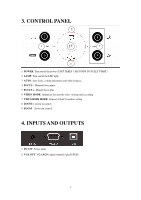Optoma DC300I User Manual - Page 10
Operating The Visualiser - - document camera
 |
View all Optoma DC300I manuals
Add to My Manuals
Save this manual to your list of manuals |
Page 10 highlights
8. OPERATING THE VISUALISER Powering on After connecting the external power supply the red led in the centre of the DC300i will flash. This indicates the unit is in standby mode. To start the visualiser simply press the power on button via the main control panel or the remote control. The led will turn to green. Please Note: It takes 3~4 seconds before the visualiser is fully powered and ready to use. Connecting the Visualiser This is simplicity itself. Using the supplied 15 pin VGA cable connect between the visualiser and the output devise i.e. Projector or monitor/TV. Via the 15pin VGA port. USB Connection The USB port allows you to view the camera output via the PC. You will need to install the PC software which is described later in this manual. Once connected it will allow you to record endless pictures and video files (depending on your Hard Disk capacity). The software also provides simple annotation of images. Positioning the Camera - Rotation & Mirror Normally the camera is positioned over documents and objects alongside the visualiser. Using the remote control you can rotate the image through 180 degree increments so that the captured image appears straight to the viewer. You can also use the mirror function in a similar way. Using the combination of rotation and mirror functions means you have flexibility when positioning the camera. 10