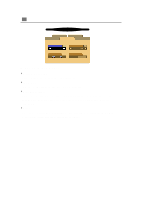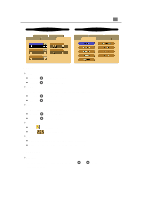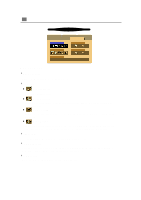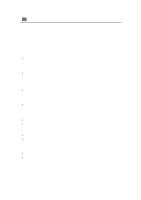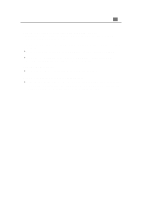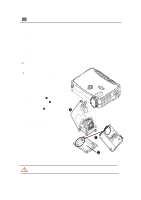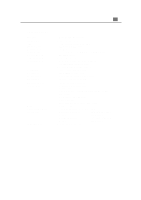Optoma EP730 User Manual - Page 23
In Control Panels, open the PowerBook Display to select Video Mirroring On.
 |
View all Optoma EP730 manuals
Add to My Manuals
Save this manual to your list of manuals |
Page 23 highlights
22 English 4. Follow above steps 1~2. Click on the "Advanced Properties " button. 5. Select the "Change" button under the "Monitor" tab . 6. Click on " Show all devices ". Then select " Standard monitor types " under the " Manufactures " box; choose the resolution mode you need under the " Models" box. 7. Verify that the resolution setting of the monitor display is less than or equal to 800 x 600. 4 If you are using a Notebook PC: 1. You are required to implement above steps of resolution setting of computer first. 2. Switch the Notebook PC display to the "external display only" or "CRT only" mode. 4 If you are experiencing difficulty in changing resolutions or your monitor freezes, restart all the equipment and the projection display. Problem: The screen of the Notebook or PowerBook computer is not displaying your presentation. 4 If you are using Notebook PC: Some Notebook PCs may deactivate their own computers' screens when a second display device is in use. Each of them has different way to be reactivated. Refer to your computer's documentation for detailed information. 4 If you are using an Apple PowerBook: In Control Panels, open the PowerBook Display to select Video Mirroring "On". Problem: Image is unstable or flickering 4 Use "Tracking" to correct it. 4 Change the monitor color setting from your computer. Problem: Image has vertical flickering bar 4 Use "Frequency" to make an adjustment. 4 Check and reconfigure the display mode of your graphic card to make it compatible with the product. Problem: Image is out of focus 4 Adjust the Focus Ring on the projector lens. 4 Make sure the projection screen is between the required distance 3.3ft.(1m)~ 39.4ft. (12m) from the projector.