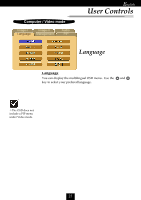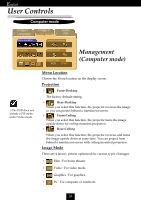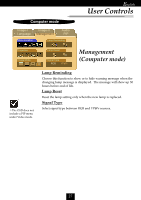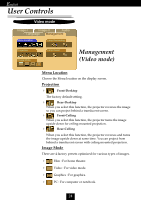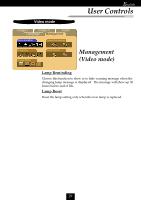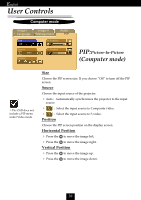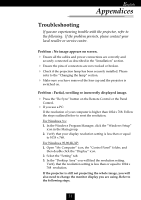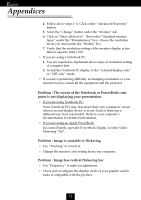Optoma EP757 User Manual - Page 30
Picture-In-Picture
 |
View all Optoma EP757 manuals
Add to My Manuals
Save this manual to your list of manuals |
Page 30 highlights
English User Controls Computer mode Image-I Language Image-II Management Audio PIP Size Off Source auto Position H. Position V. Position PIP:Picture-In-Picture (Computer mode) vThe OSD does not include a PIP menu under Video mode. Size Choose the PIP screen size. If you choose “Off” to turn off the PIP screen. Source Choose the input source of the projector. 4Auto : Automatically synchronizes the projector to the input source. 4 : Select the input source to Composite video. 4 : Select the input source to S-video. Position Choose the PIP screen position on the display screen. Horizontal Position 4 Press the to move the image left. 4 Press the to move the image right. Vertical Position 4 Press the 4 Press the to move the image up. to move the image down. 30