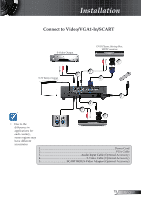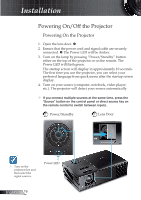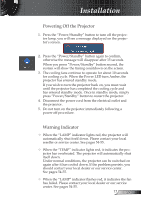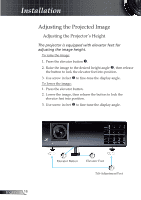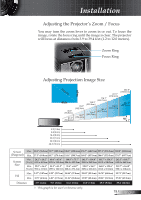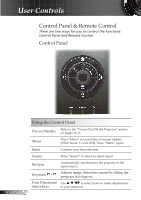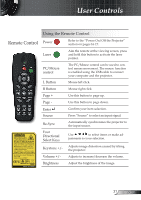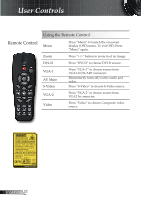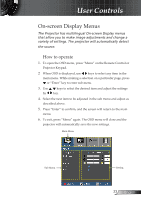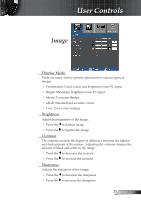Optoma EP761 User's Manual - Page 20
User Controls
 |
UPC - 796435111403
View all Optoma EP761 manuals
Add to My Manuals
Save this manual to your list of manuals |
Page 20 highlights
User Controls Control Panel & Remote Control There are two ways for you to control the functions: Control Panel and Remote Control. Control Panel English Using the Control Panel Power/Standby Refer to the "Power On/Off the Projector" section on pages 16-17. Menu Press "Menu" to launch the on-screen display (OSD) menu. To exit OSD, Press "Menu" again. Enter Confirm your item selection. Source Press "Source" to select an input signal. Re-Sync Automatically synchronizes the projector to the input source. Keystone / Adjusts image distortion caused by tilting the projector (±16 degrees) Four Directional Use to select items or make adjustments Select Keys to your selection. 20
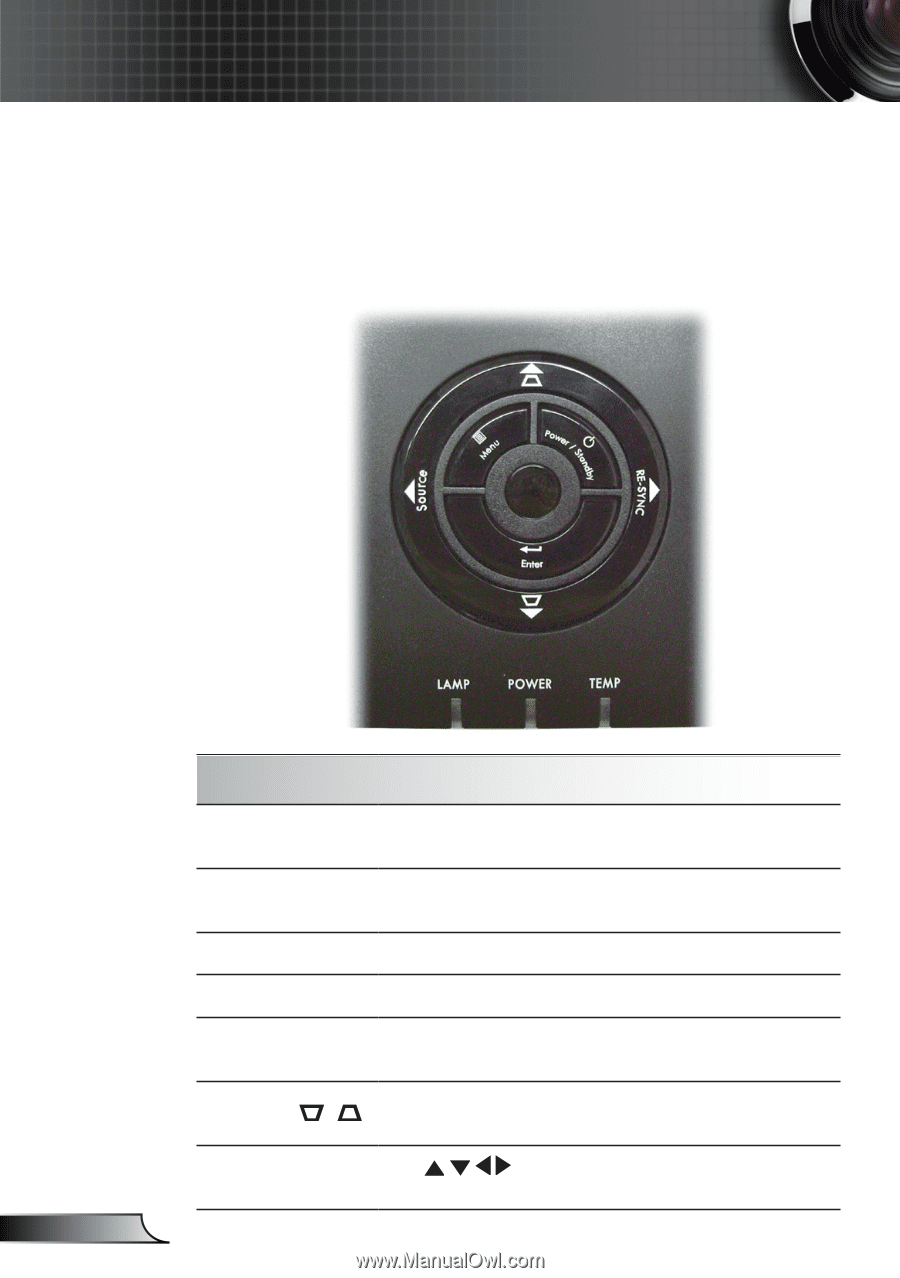
20
English
User Controls
Control Panel
Control Panel & Remote Control
There are two ways for you to control the functions:
Control Panel and Remote Control.
Using the Control Panel
Power/Standby
Refer to the “Power On/Off the Projector” section
on pages 16-17.
Menu
Press “Menu” to launch the on-screen display
(OSD) menu. To exit OSD, Press “Menu” again.
Enter
Confirm your item selection.
Source
Press “Source” to select an input signal.
Re-Sync
Automatically synchronizes the projector to the
input source.
Keystone
/
Adjusts image distortion caused by tilting the
projector (
±16 degrees)
Four Directional
Select Keys
Use
to select items or make adjustments
to your selection.