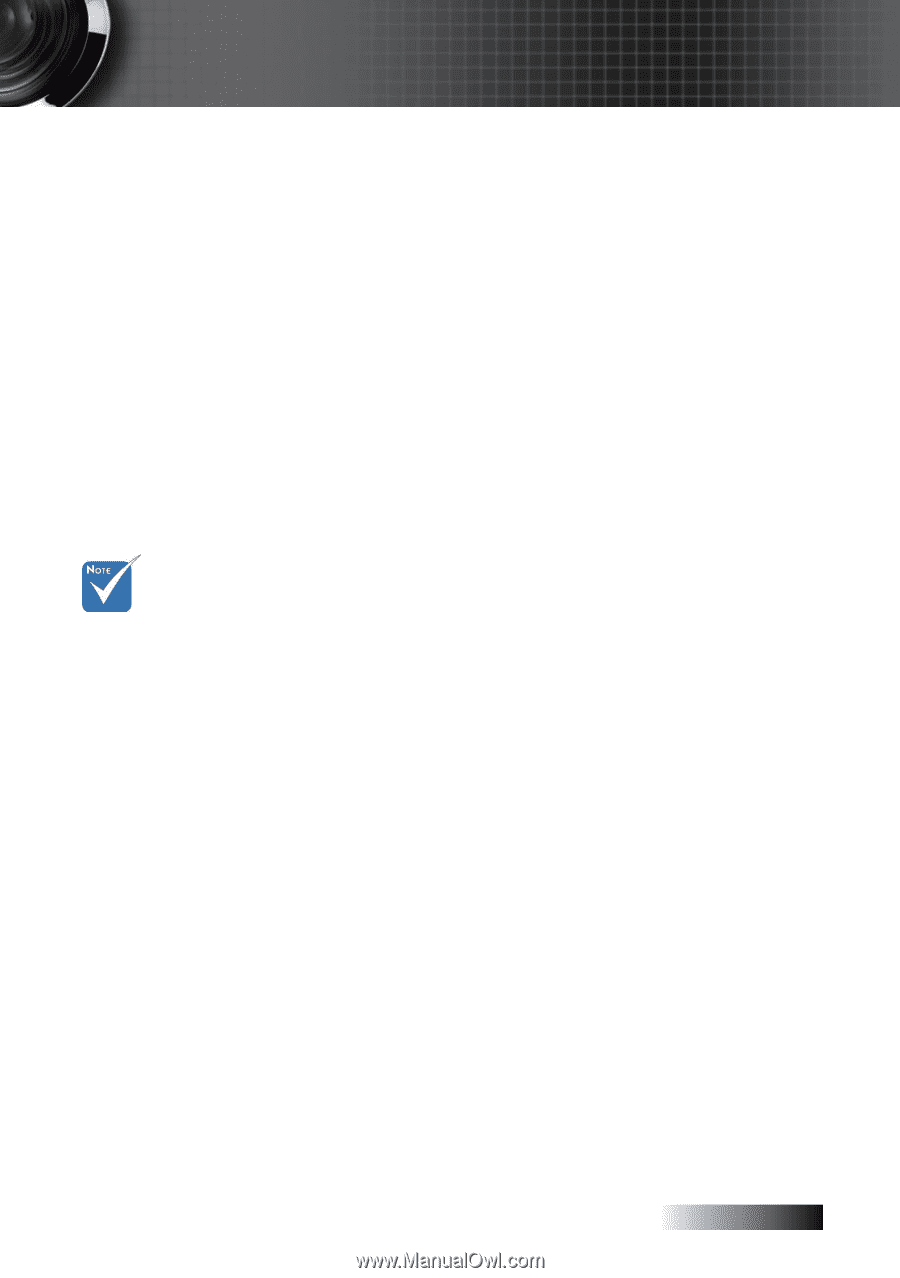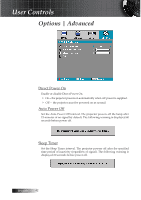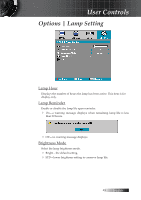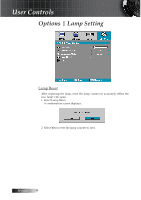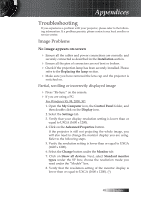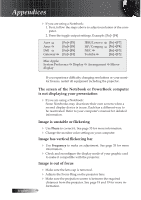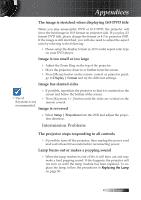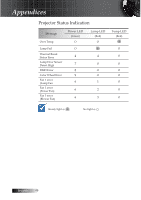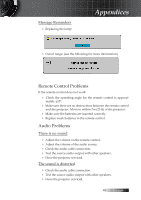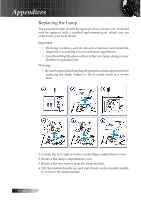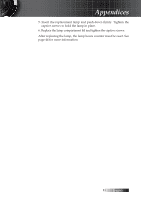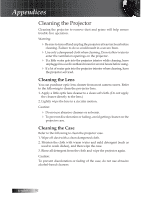Optoma ES520 User Manual - Page 47
Intermission Problems, The image is stretched when displaying 16:9 DVD title
 |
View all Optoma ES520 manuals
Add to My Manuals
Save this manual to your list of manuals |
Page 47 highlights
Appendices The image is stretched when displaying 16:9 DVD title When you play anamorphic DVD or 16:9 DVD, the projector will show the best image in 16:9 format on projector side. If you play 4:3 format DVD title, please change the format as 4:3 in projector OSD. If the image is still stretched, you will also need to adjust the aspect ratio by referring to the following: 4 Please setup the display format as 16:9 (wide) aspect ratio type on your DVD player. Image is too small or too large 4 Adjust the Zoom Ring on the top of the projector. 4 Move the projector closer to or further from the screen. 4 Press [Menu] button on the remote control or projector panel, go to Display | Format and try the different settings. Image has slanted sides 4 If possible, reposition the projector so that it is centered on the screen and below the bottom of the screen. v Use of Keystone is not 4 Press [Keystone +/-] button until the sides are vertical on the remote control. recommended. Image is reversed 4 Select Setup | Projection from the OSD and adjust the projec- tion direction. Intermission Problems The projector stops responding to all controls 4 If possible, turn off the projector, then unplug the power cord and wait at least 60 seconds before reconnecting power. Lamp burns out or makes a popping sound 4 When the lamp reaches its end of life, it will burn out and may make a loud popping sound. If this happens, the projector will not turn on until the lamp module has been replaced. To replace the lamp, follow the procedures in R��e�p�l�a�c�i�n�g��t�h��e�L��a�m��p� on page 50. 47 English