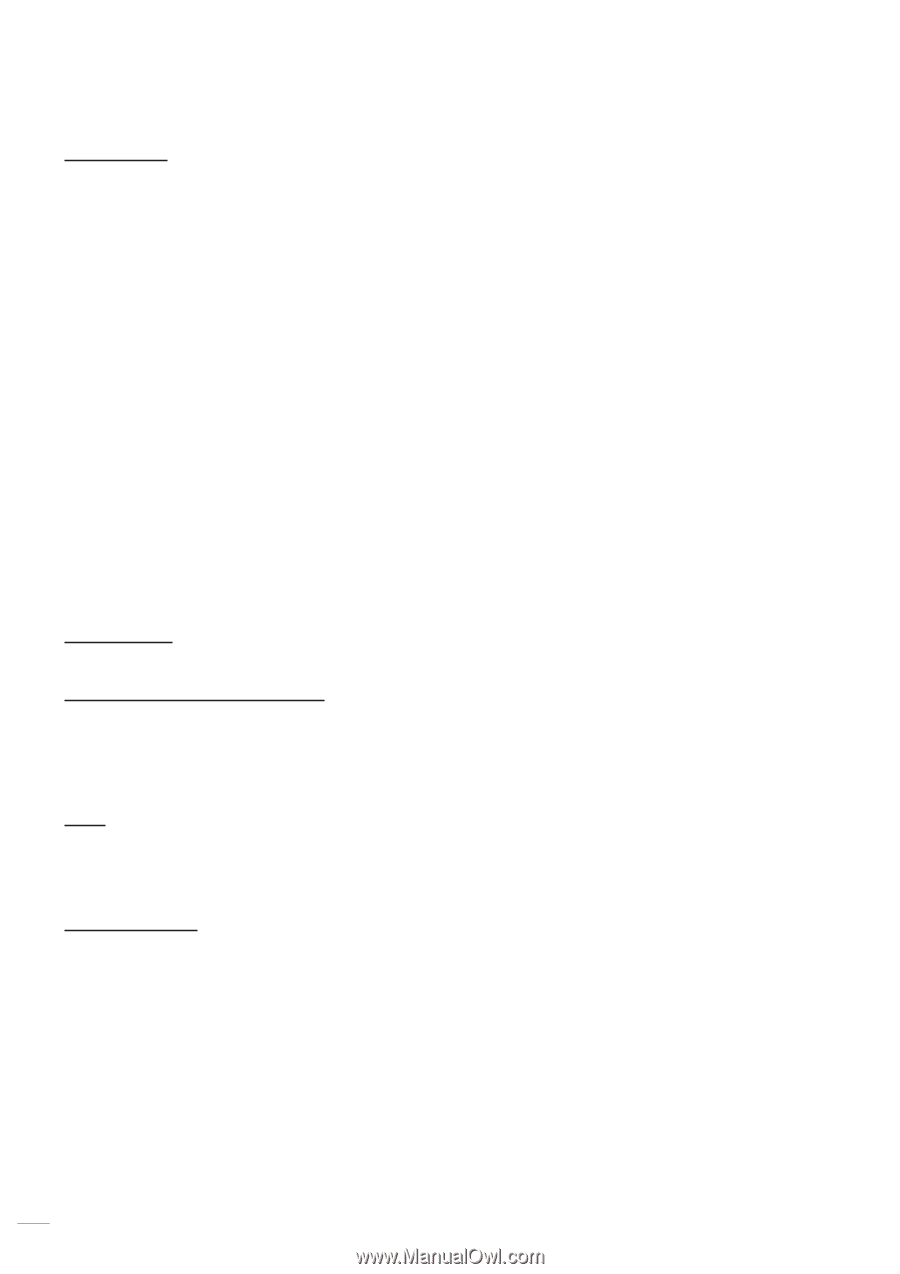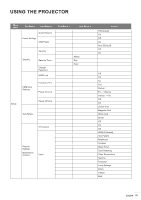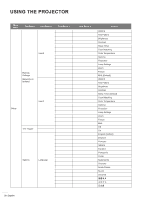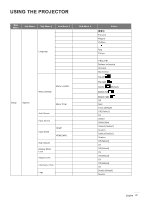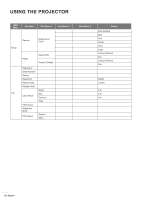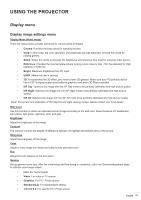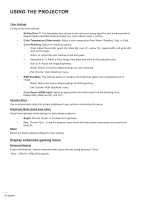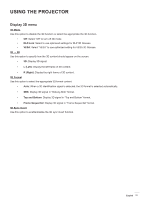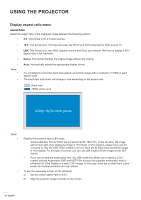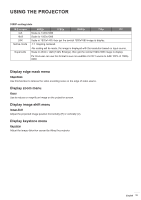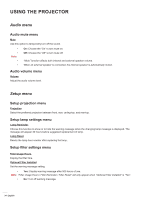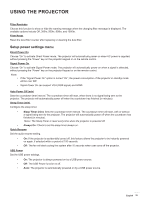Optoma HD243X HD243X User Manuel - Page 30
Display enhanced gaming menu, Brightness Mode Lamp base video - 1080p projector
 |
View all Optoma HD243X manuals
Add to My Manuals
Save this manual to your list of manuals |
Page 30 highlights
USING THE PROJECTOR Color Settings Configure the color settings. ‡‡ BrilliantColorTM: This adjustable item utilizes a new color-processing algorithm and enhancements to enable higher brightness while providing true, more vibrant colors in picture. ‡‡ Color Temperature (Video mode): Select a color temperature from Warm, Standard, Cool, or Cold. ‡‡ Color Matching: Select the following options: ±± Color: Adjust the red (R), green (G), black (B), cyan (C), yellow (Y), magenta (M), and white (W) level of the image. ±± Hue or R: Adjust the color balance of red and green. ±± Saturation or G: Adjust a video image from black and white to fully saturated color. ±± Gain or B: Adjust the image brightness. ±± Reset: Return the factory default settings for color matching. ±± Exit: Exit the "Color Matching" menu. ‡‡ RGB Gain/Bias: This settings allows to configure the brightness (gain) and contrast (bias) of an image. ±± Reset: Return the factory default settings for RGB gain/bias. ±± Exit: Exit the "RGB Gain/Bias" menu. ‡‡ Color Space (HDMI input): select an appropriate color matrix type from the following: Auto, RGB(0-255), RGB(16-235), and YUV. Dynamic Black Use to automatically adjust the picture brightness to give optimum contrast performance. Brightness Mode (Lamp base video) Adjust the brightness mode settings for lamp-based projectors. ‡‡ Bright: Choose "Bright" to increase the brightness. ‡‡ Reset Eco.: Choose "Eco." to dim the projector lamp which will lower power consumption and extend the lamp life. Return the factory default settings for color settings. Display enhanced gaming menu Enhanced Gaming Enable this feature to reduce response times (input latency) during gaming to 16ms*. Note: *Only for 1080p 60Hz signals. 30 English