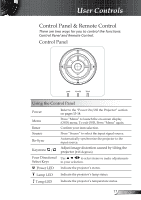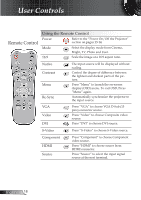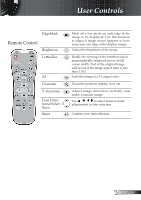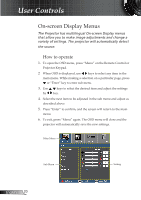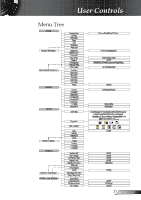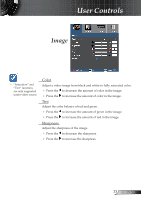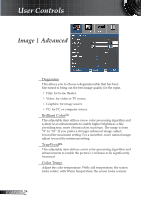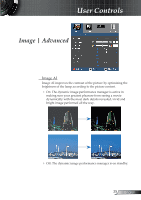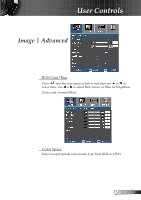Optoma HD71 User Manual - Page 22
Image
 |
UPC - 796435211080
View all Optoma HD71 manuals
Add to My Manuals
Save this manual to your list of manuals |
Page 22 highlights
User Controls Image "Image mode-->TV" will support automatically "Overscan" with step "2" as default. Display Mode There are many factory presets optimized for various types of images. Cinema: For home theater. Bright: Maximum brightness from PC input. Photo: Best color reproduction. TV: For TV. User: Memorize user's own settings. Contrast The contrast controls the degree of difference between the lightest and darkest parts of the picture. Adjusting the contrast changes the amount of black and white in the image. Press the Press the Brightness to decrease the contrast. to increase the contrast. Adjust the brightness of the image. Press the to darken image. Press the to lighten the image. English 22

22
English
User Controls
Image
Display Mode
There are many factory presets optimized for various types of
images.
Cinema:
For home theater.
Bright: Maximum brightness from PC input.
Photo: Best color reproduction.
TV: For TV.
User: Memorize user’s own settings.
Contrast
The contrast controls the degree of difference between the lightest
and darkest parts of the picture. Adjusting the contrast changes the
amount of black and white in the image.
Press the
to decrease the contrast.
Press the
to increase the contrast.
Brightness
Adjust the brightness of the image.
Press the
to darken image.
Press the
to lighten the image.
“Image mode-->TV”
will support auto
-
matically “Over
-
scan” with step “2”
as default.