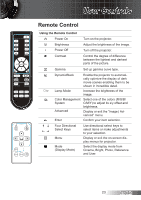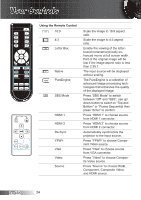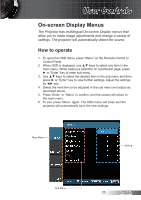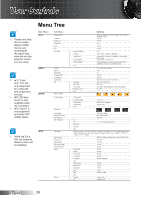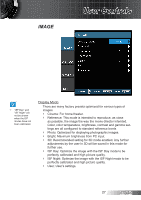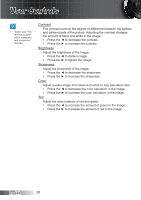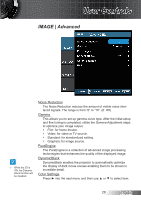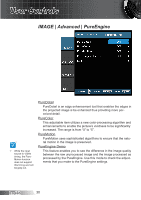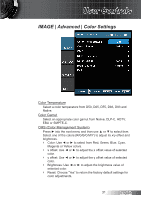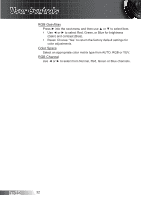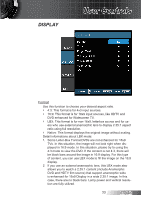Optoma HD8300 User's Manual - Page 28
English, Contrast, Brightness, Sharpness, Color
 |
View all Optoma HD8300 manuals
Add to My Manuals
Save this manual to your list of manuals |
Page 28 highlights
User Controls NOTE "Color" and "Tint" are only supported for composite and component sources. Contrast The contrast controls the degree of difference between the lightest and darkest parts of the picture. Adjusting the contrast changes the amount of black and white in the image. Press the ◄ to decrease the contrast. Press the ► to increase the contrast. Brightness Adjust the brightness of the image. Press the ◄ to darken image. Press the ► to lighten the image. Sharpness Adjust the sharpness of the image. Press the ◄ to decrease the sharpness. Press the ► to increase the sharpness. Color Adjust a video image from black and white to fully saturated color. Press the ◄ to decrease the color saturation in the image. Press the ► to increase the color saturation in the image. Tint Adjust the color balance of red and green. Press the ◄ to increase the amount of green in the image. Press the ► to increase the amount of red in the image. English 28