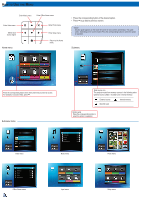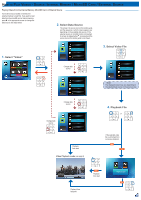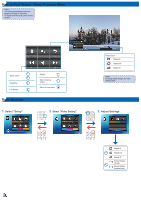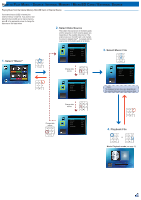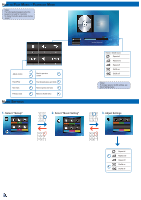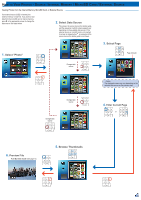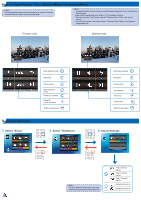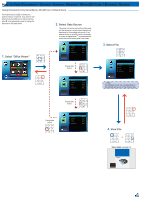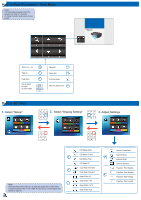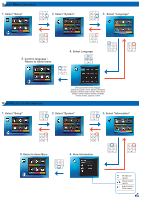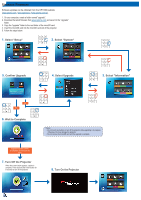Optoma ML300 User Manual - Page 11
Select Photo, Select Data Source, Enter Current Browse Thumbnails, Preview File, Select
 |
View all Optoma ML300 manuals
Add to My Manuals
Save this manual to your list of manuals |
Page 11 highlights
How to View Photos - Source: Internal Memory / MicroSD Card / External Source Viewing Photos from the Internal Memory, MicroSD Card, or External Source If an external source (USB) is inserted, the external memory is read first. If you want to read data from the microSD card or internal memory, press in the appropriate screen to change the data source. See steps below. 2. Select Data Source The screen, the source icon on the button guide, and the sequence in which screens appear vary depending on the available data source. If the external source or microSD card is not inserted, its screen is skipped when is pressed and the source icon on the button guide is not shown. 1. Select "Photo" 1/2 Photo 3. Select Page External Memory Page indicator Video Music Photo Input Office Viewer Setup Change data source 2/2 Photo Internal Memory Press matched symbol to enter specific function directly 1/2 Photo MicroSD The displayed screen may vary depending on the Card selected data source on the previous step. Change data source 1/2 Photo Change data Internal source Memory 4. Enter Current Page or 6. Preview File Full Screen mode (see page 12) 5. Browse Thumbnails 1/2 Photo Internal Memory 11