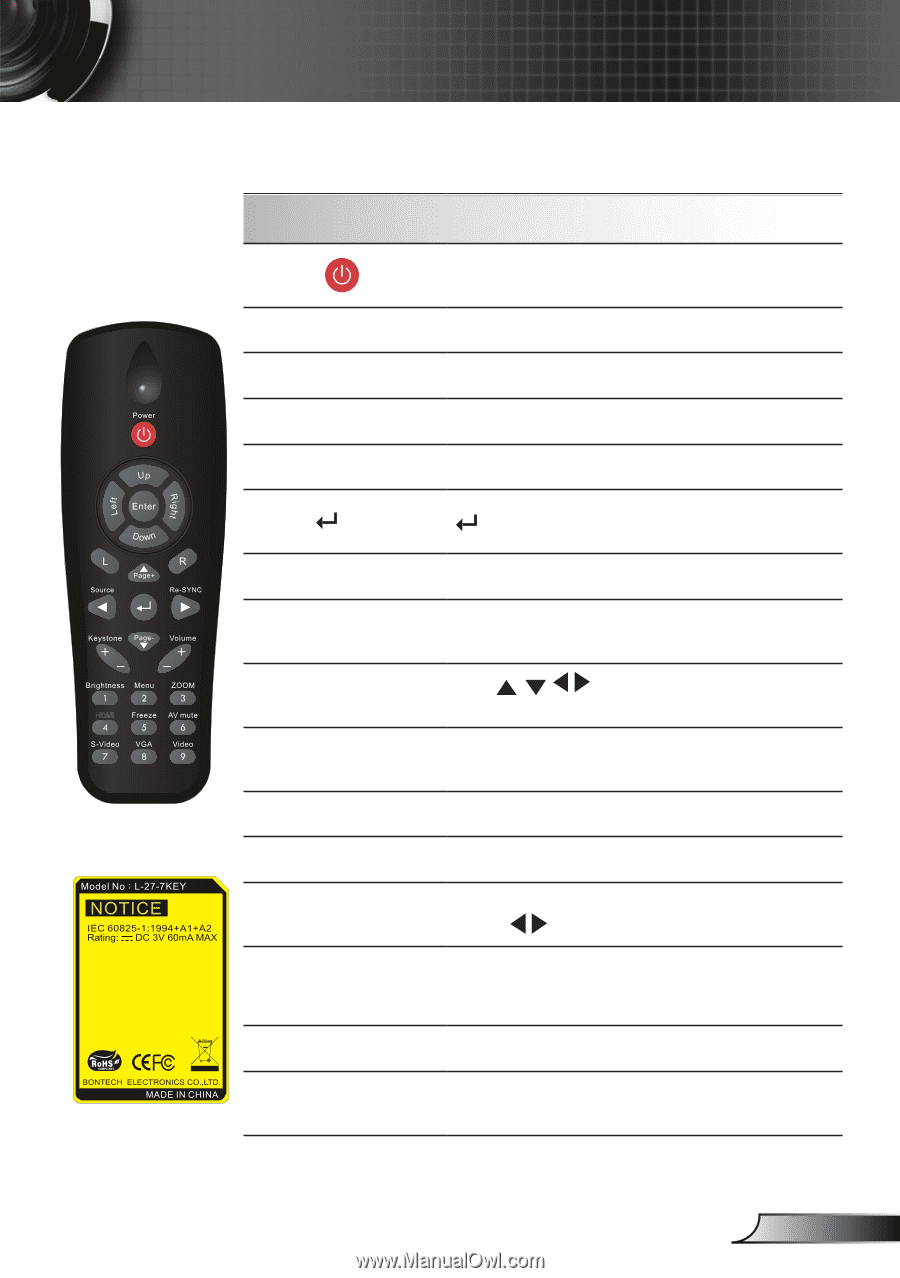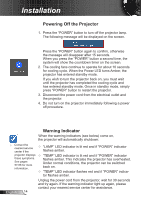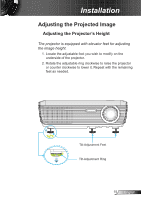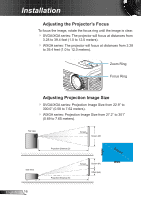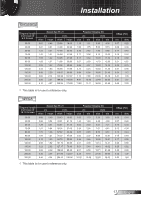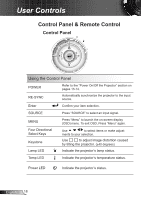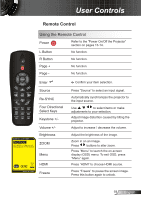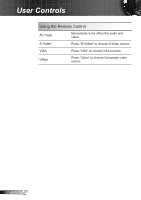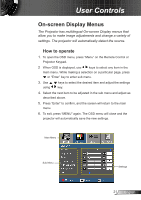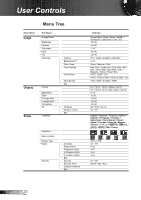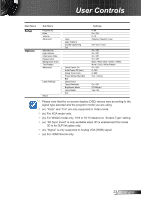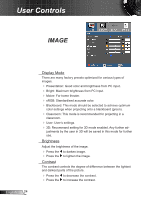Optoma PRO360W User's Manual - Page 19
Remote Control, L Button, Enter, Source, Re-SYNC, Four Directional, Brightness
 |
UPC - 796435416645
View all Optoma PRO360W manuals
Add to My Manuals
Save this manual to your list of manuals |
Page 19 highlights
User Controls Remote Control Using the Remote Control Power Refer to the "Power On/Off the Projector" section on pages 13-14. L Button No function. R Button No function. Page + No function. Page - No function. Enter Confirm your item selection. Source Press "Source" to select an input signal. Re-SYNC Automatically synchronizes the projector to the input source. Four Directional Use to select items or make HDMI Select Keys adjustments to your selection. Keystone +/- Adjust image distortion caused by tilting the projector. Volume +/- Adjust to increase / decrease the volume. Brightness Adjust the brightness of the image. ZOOM Menu HDMI Zoom in on an image. Press buttons to alter zoom. Press "Menu" to launch the on-screen display (OSD) menu. To exit OSD, press "Menu" again. Press "HDMI" to choose HDMI source. Freeze Press "Freeze" to pause the screen image. Press this button again to unlock. 19 English