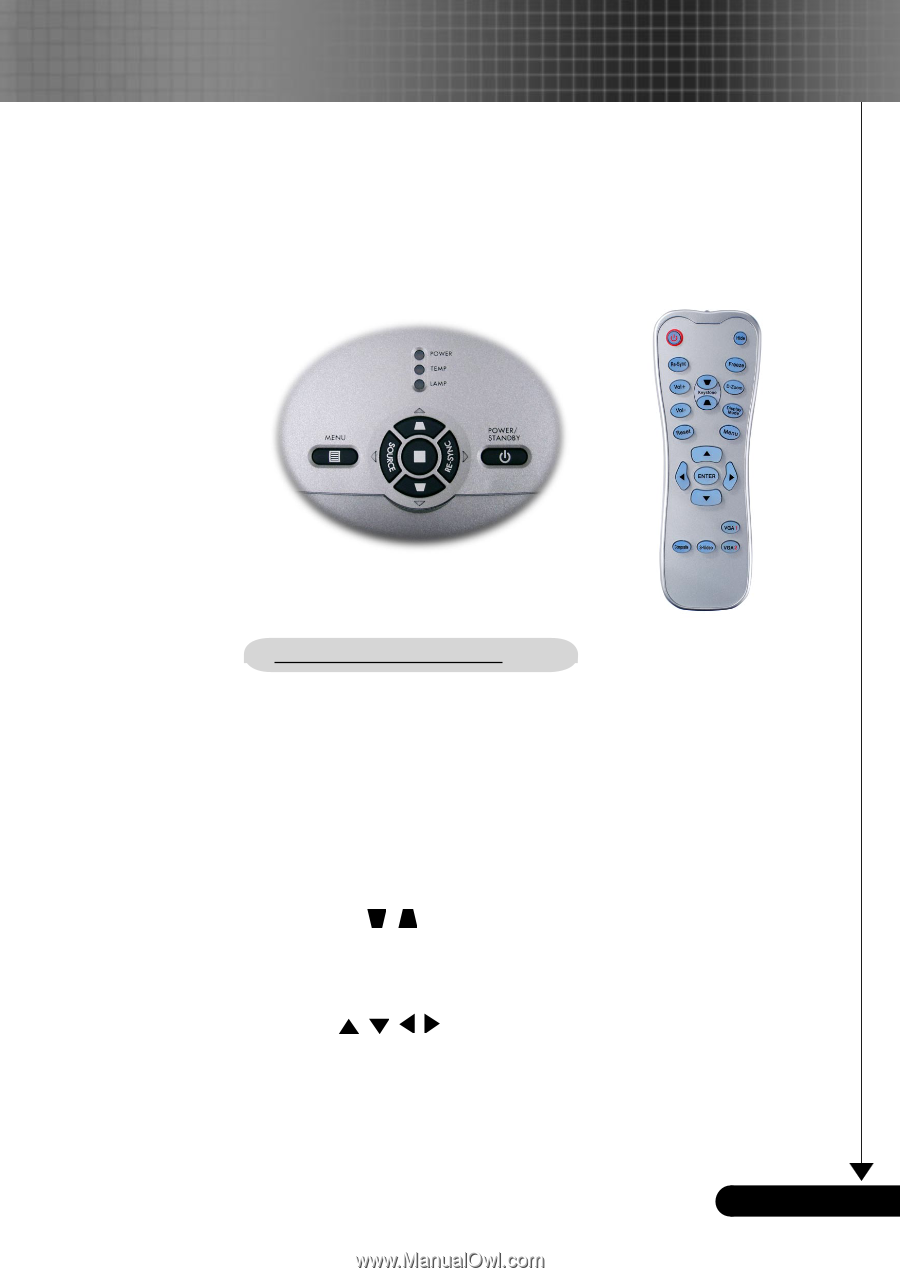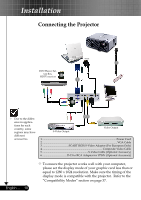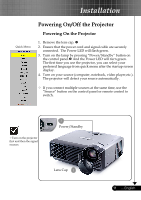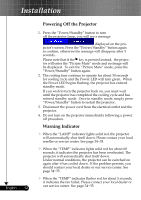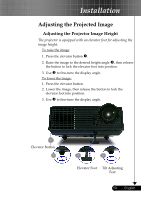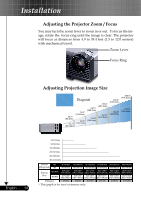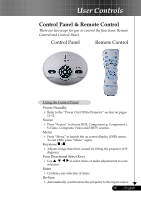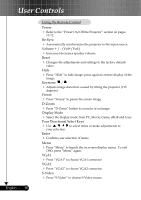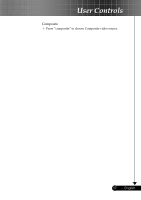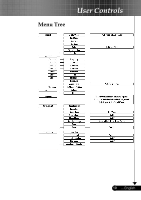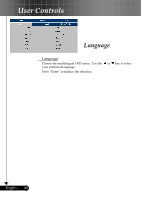Optoma TS400 User Manual - Page 15
User Controls
 |
UPC - 796435111229
View all Optoma TS400 manuals
Add to My Manuals
Save this manual to your list of manuals |
Page 15 highlights
User Controls Control Panel & Remote Control There are two ways for you to control the functions: Remote Control and Control Panel. Control Panel Remote Control Using the Control Panel Power/Standby Refer to the "Power On/Off the Projector" section on pages 11-12. Source Press "Source" to choose RGB, Component-p, Component-i, S-Video, Composite Video and HDTV sources. Menu Press "Menu" to launch the on screen display (OSD) menu. To exit OSD, press "Menu" again. Keystone / Adjusts image distortion caused by tilting the projector (±15 degrees). Four Directional Select Keys Use selection. to select items or make adjustments to your Enter Confirm your selection of items. Re-Sync Automatically synchronizes the projector to the input source. 15 ... English