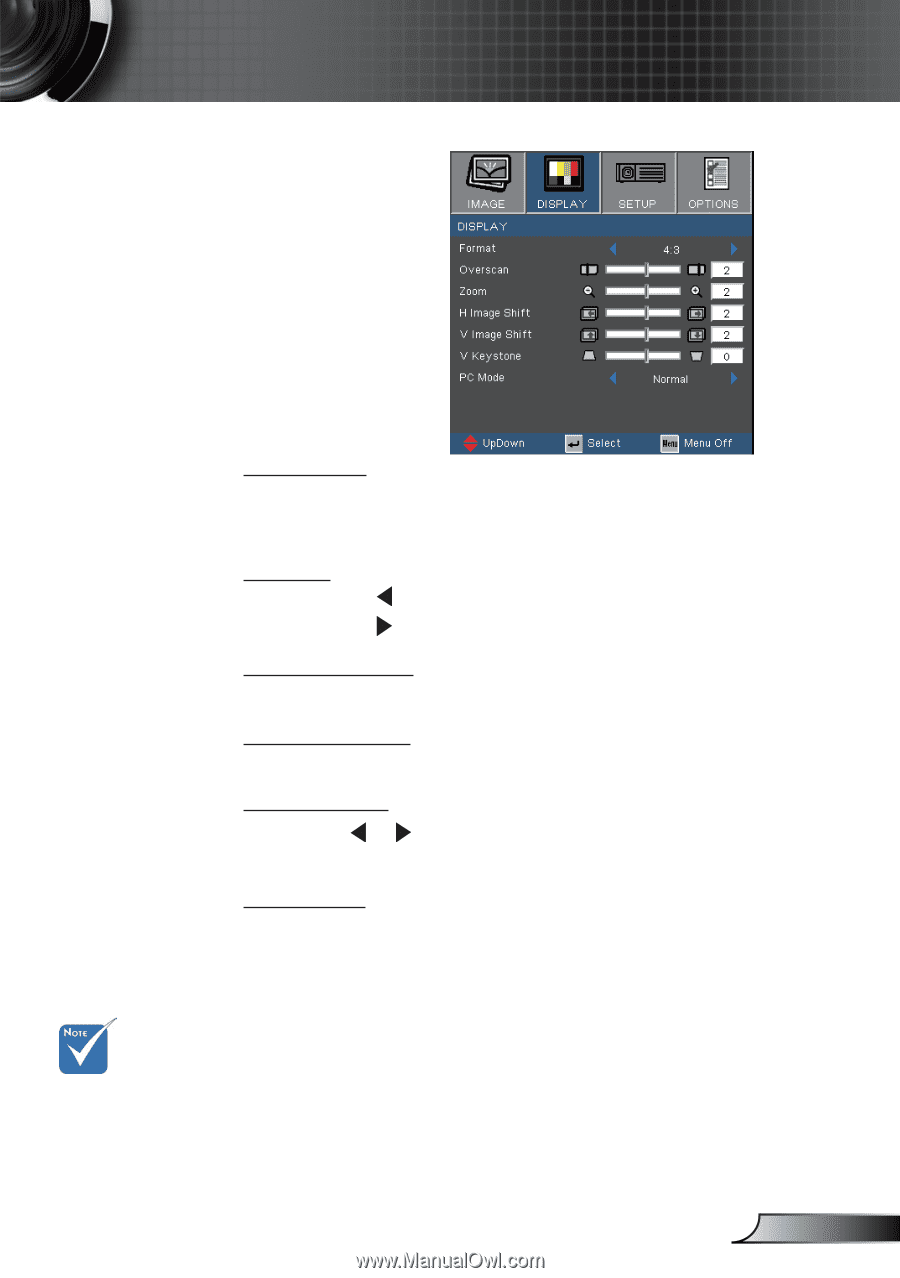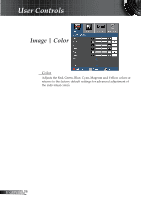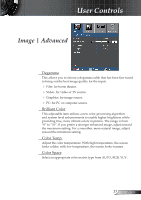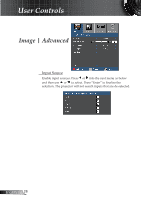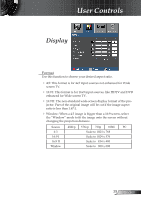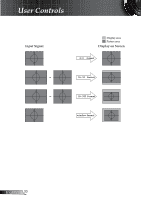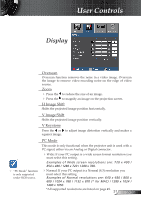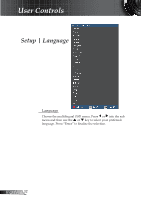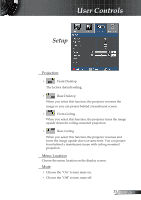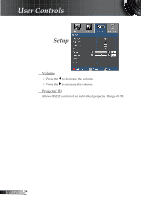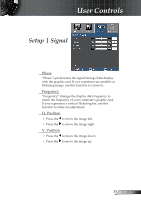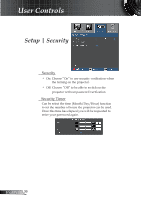Optoma TX761 User's Manual - Page 31
H Image Shift, V Image Shift
 |
UPC - 796435111434
View all Optoma TX761 manuals
Add to My Manuals
Save this manual to your list of manuals |
Page 31 highlights
User Controls Display Overscan Overscan function removes the noise in a video image. Overscan the image to remove video encoding noise on the edge of video source. Zoom Press the to reduce the size of an image. Press the to magnify an image on the projection screen. H Image Shift Shifts the projected image position horizontally. V Image Shift Shifts the projected image position vertically. V Keystone Press the or to adjust image distortion vertically and makes a squarer image. "PC Mode" function is only supported under RGB source. PC Mode This mode is only functional when the projector unit is used with a PC signal, either via an Analog or Digital connector. Wide: If your PC output is a wide screen format resolution you must select this setting. Examples of Wide screen resolutions are: 720 x 400 / 854 x 480 / 1280 x 720 / 1280 x 768. Normal: If your PC output is a Normal (4:3) resolution you must select this setting. Examples of Normal resolutions are: 640 x 480 / 800 x 600 / 1024 x 768 / 1152 x 870 (* for MAC) / 1280 x 1024 / 1400 x 1050. *All supported resolutions are listed on page 49. 31 English