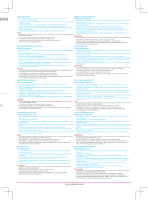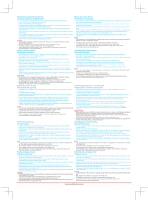Optoma UHD51A UHD51ALV Quick Start Guide - Page 1
Optoma UHD51A Manual
 |
View all Optoma UHD51A manuals
Add to My Manuals
Save this manual to your list of manuals |
Page 1 highlights
To setup and utilize our new and exciting "SmartProjection for Smart Home" Skill for Alexa, please download our SmartProjection App for Android or iOS by scanning the QR Code to the left. 1 To view or download an electronic version (PDF) of the UHD51A Smart Projector setup guide or product manual, please visit: https:// www.optoma.com/support/download 2 a CR230V2O5L TS TS CR230V2O5L b* Enter 3 or 4 Focus Zoom Enter Lens shift Note: • To prolong the effective life of the lamp, make sure to keep the lamp on for at least 60 seconds and avoid performing force shutdown. • Lens cap is an optional accessory depending on the region and model. • For warranty information, please visit our website: www.optoma.com • To setup and link your Alexa Projector, please scan the QR code or visit the URL: https://www.optoma.com/support/download Basic user manual www.optoma.com