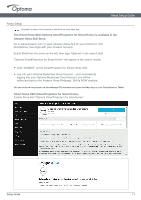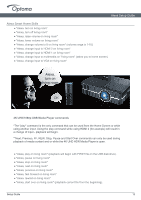Optoma UHD51A UHD51A UHD51ALV UHD52ALV UHL55 Alexa Setup PC Guide 20191024 - Page 9
Register, Show Pair Code
 |
View all Optoma UHD51A manuals
Add to My Manuals
Save this manual to your list of manuals |
Page 9 highlights
Alexa Setup Guide Alexa Setup Click Register to obtain the 4-digit pair code from the Mydevices Cloud. After the pair code is generated, it will appear on the Show Pair Code field. Note: If the pair code does not appear, please check if there is a proper network connection and repeat the above steps again. On the Optoma Mydevices webpage, enter the serial number, pair code, and choose a projector alias (name) from the dropdown list. Then click Submit to register the projector. Complete this step on the Computer or Mobile Device On the Optoma Mydevices webpage, enter the serial number, pair code, and projector name on its respective field. Then click Submit to register the projector. Note: 1.The serial number and pair code information can be obtained from the Alexa Settings page. 2.The data of the "Alias" field can be changed later (if you desire). Setup Guide 09