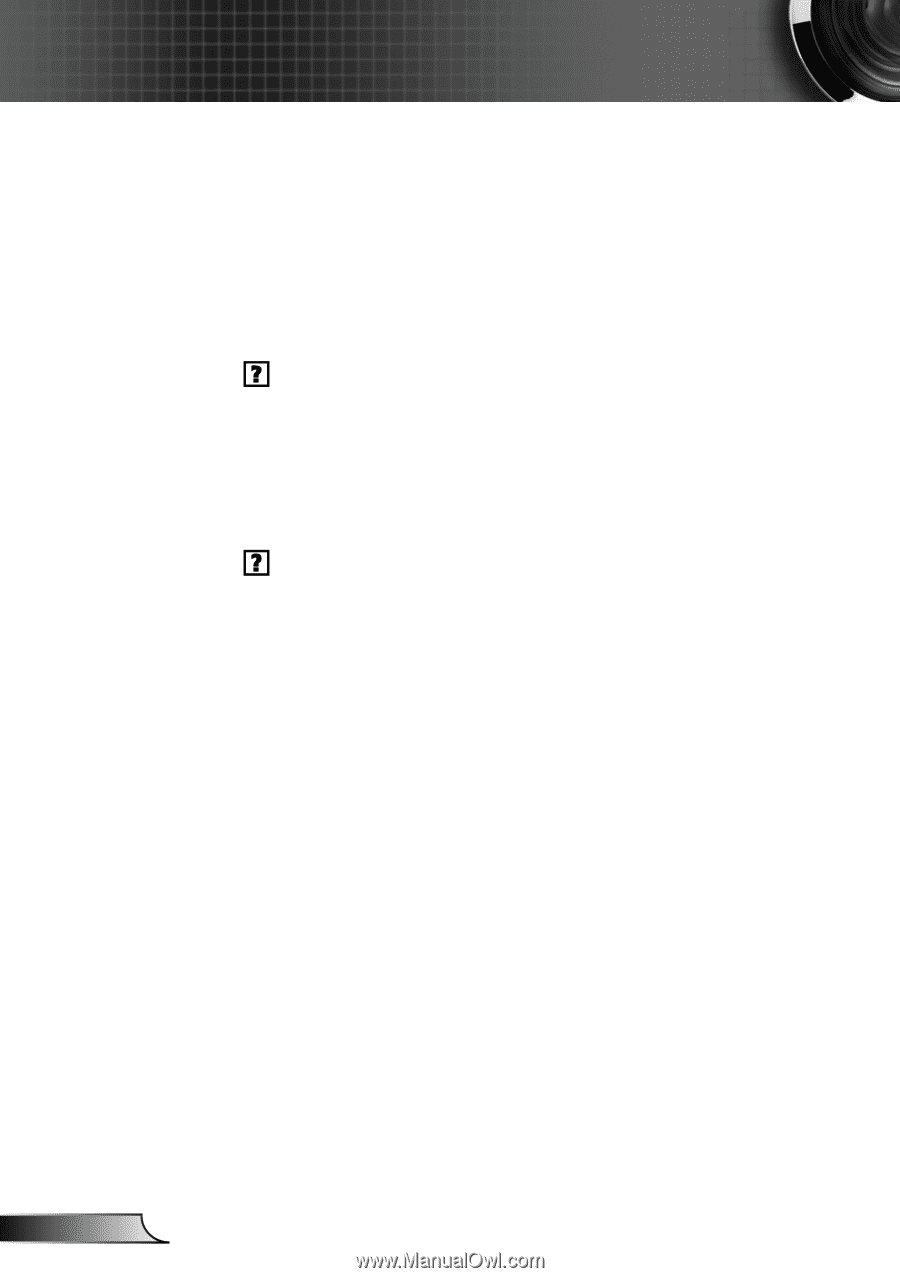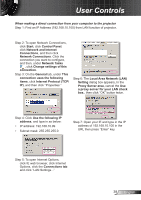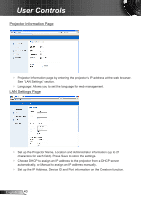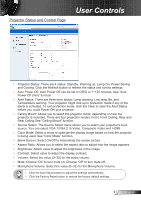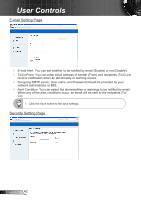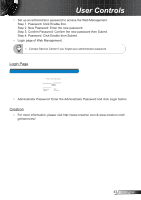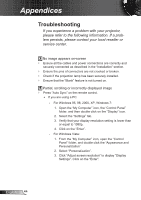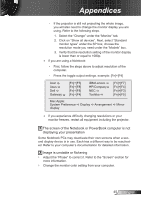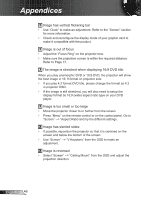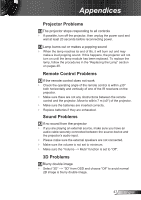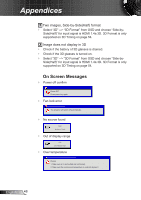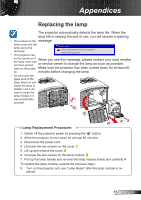Optoma W307UST User's Manual - Page 44
Appendices, Troubleshooting
 |
View all Optoma W307UST manuals
Add to My Manuals
Save this manual to your list of manuals |
Page 44 highlights
Appendices Troubleshooting If you experience a problem with your projector, please refer to the following information. If a problem persists, please contact your local reseller or service center. No image appears on-screen `` Ensure all the cables and power connections are correctly and securely connected as described in the "Installation" section. `` Ensure the pins of connectors are not crooked or broken. `` Check if the projection lamp has been securely installed. `` Ensure that the "Blank" feature is not turned on. Partial, scrolling or incorrectly displayed image `` Press "Auto Sync" on the remote control. yy If you are using a PC: -- For Windows 95, 98, 2000, XP, Windows 7: 111 Open the "My Computer" icon, the "Control Panel" folder, and then double click on the "Display" icon. 222 Select the "Settings" tab. 333 Verify that your display resolution setting is lower than or equal to 1080p. 444 Click on the "Enter". -- For Windows Vista: 111 From the "My Computer" icon, open the "Control Panel" folder, and double click the "Appearance and Personalization" 222 Select "Personalization". 333 Click "Adjust screen resolution" to display "Display Settings". Click on the "Enter". English 44