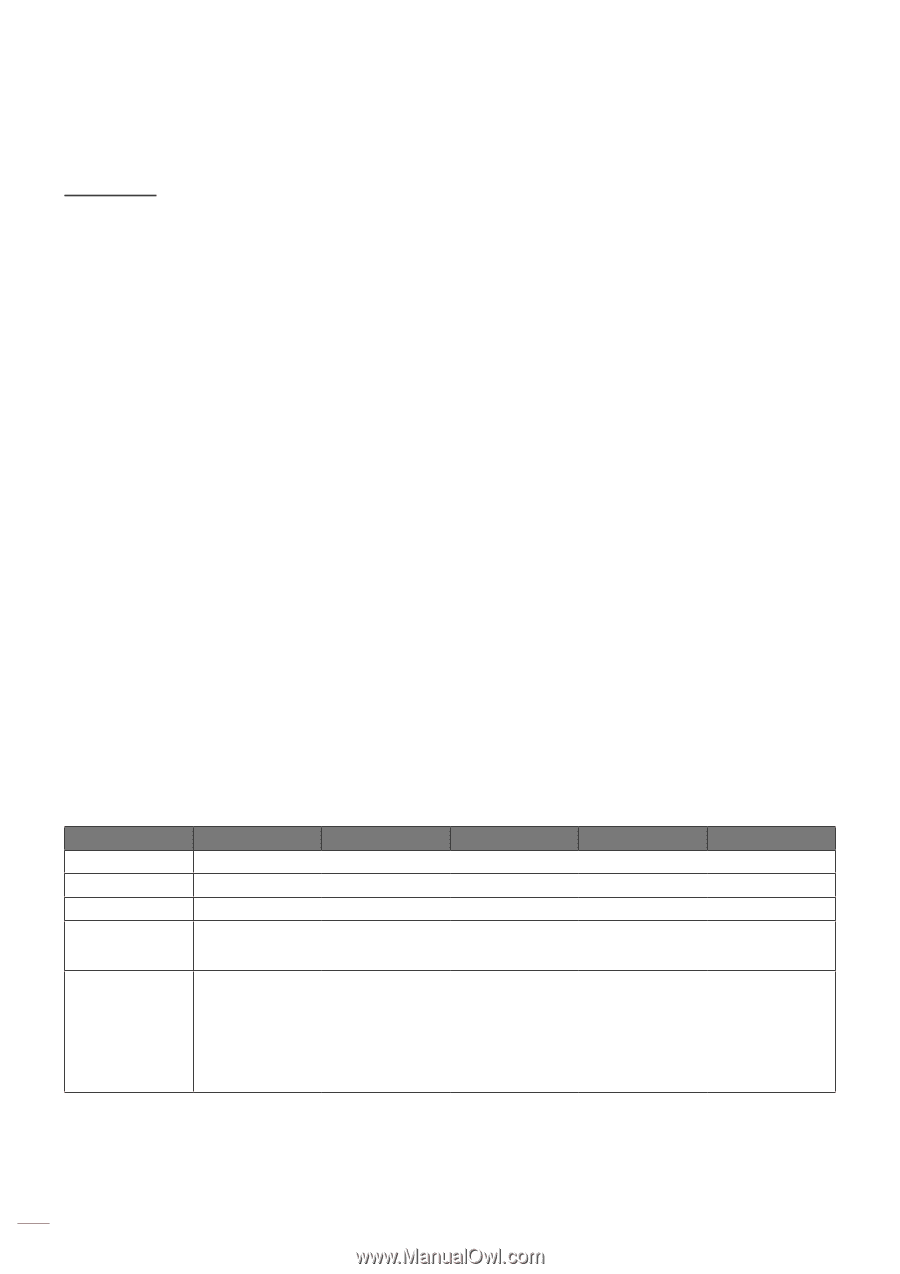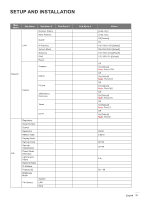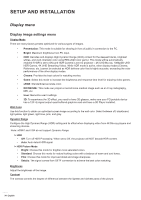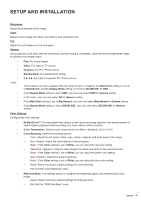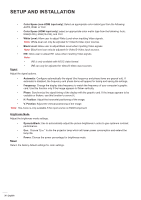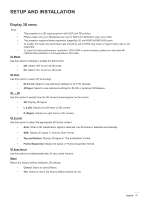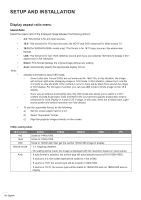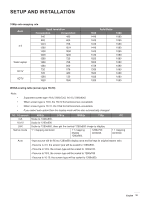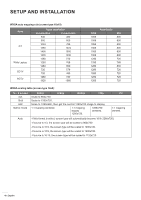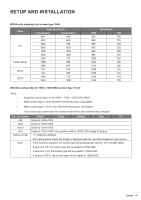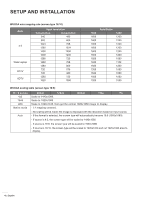Optoma ZH406ST GT1090HDR_UM - Page 38
Display aspect ratio menu, 9 screen, 480i/p, 576i/p
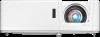 |
View all Optoma ZH406ST manuals
Add to My Manuals
Save this manual to your list of manuals |
Page 38 highlights
SETUP AND INSTALLATION Display aspect ratio menu Aspect Ratio Select the aspect ratio of the displayed image between the following options: ‡‡ 4:3: This format is for 4:3 input sources. ‡‡ 16:9: This format is for 16:9 input sources, like HDTV and DVD enhanced for Wide screen TV. ‡‡ ‡‡ ‡‡ ‡‡ Note: ‡‡ 16:10 (for WXGA/WUXGA model only): This format is for 16:10 input sources, like widescreen laptops. LBX: This format is for non-16x9, letterbox source and if you use external 16x9 lens to display 2.35:1 aspect ratio in full resolution. Native: This format displays the original image without any scaling. Auto: Automatically selects the appropriate display format. Detailed informations about LBX mode: ±± Some Letter-Box Format DVDs are not enhanced for 16x9 TVs. In this situation, the image will not look right when displaying image in 16:9 mode. In this situation, please try to use the 4:3 mode to view the DVD. If the content is not 4:3, there will be black bars around the image in 16:9 display. For this type of content, you can use LBX mode to fill the image on the 16:9 display. ±± If you use an external anamorphic lens, this LBX mode also allows you to watch a 2.35:1 content (include Anamorphic DVD and HDTV film source) that supports anamorphic wide is enhanced for 16x9 Display in a wide 2.35:1 image. In this case, there are no black bars. Light source power and vertical resolution are fully utilized. ‡‡ To use the superwide format, do the following: a) Set the screen aspect ratio to 2.0:1. b) Select "Superwide" format. c) Align the projector image correctly on the screen. 1080p scaling table: 16:9 screen 4x3 16x9 LBX Native mode Auto 480i/p 576i/p 1080i/p 720p PC Scale to 1440x1080. Scale to 1920x1080. Scale to 1920x1440, then get the central 1920x1080 image to display. - 1:1 mapping centered. - No scaling will be made; the image is displayed with the resolution based on input source. - If auto format is selected, the screen type will automatically become16:9 (1920x1080). - If source is 4:3, the screen type will be scaled to 1440 x1080. - If source is 16:9, the screen type will be scaled to 1920x1080. - If source is 16:10, the screen type will be scaled to 1920x1200 and cut 1920x1080 area to display. 38 English