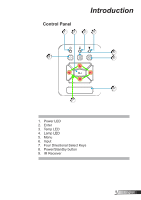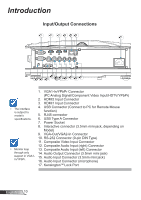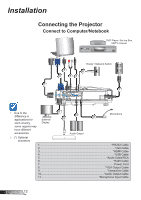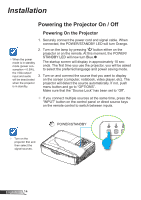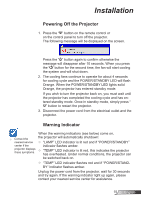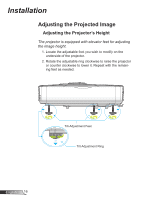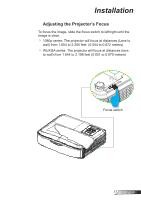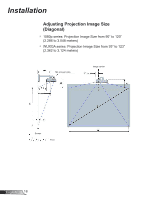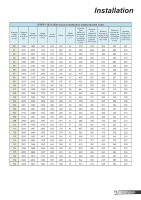Optoma ZH500UST ZU500UST_ZH500UST_UM - Page 14
Powering the Projector On / Off, Powering On the Projector
 |
View all Optoma ZH500UST manuals
Add to My Manuals
Save this manual to your list of manuals |
Page 14 highlights
Installation Powering the Projector On / Off Powering On the Projector 1. Securely connect the power cord and signal cable. When connected, the POWER/STANDBY LED will turn Orange. When the power mode is in standby mode (power consumption < 0.5W), the VGA output/ input and audio will be deactivated when the projector is in standby. 2. Turn on the lamp by pressing " " button either on the projector or on the remote. At this moment, the POWER/ STANDBY LED will now turn Blue. The startup screen will display in approximately 10 seconds. The first time you use the projector, you will be asked to select the preferred language and power saving mode. 3. Turn on and connect the source that you want to display on the screen (computer, notebook, video player, etc). The projector will detect the source automatically. If not, push menu button and go to "OPTIONS". Make sure that the "Source Lock" has been set to "Off". If you connect multiple sources at the same time, press the "INPUT" button on the control panel or direct source keys on the remote control to switch between inputs. Turn on the projector first and then select the signal sources. 1 POWER/STANDBY English 14