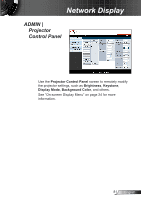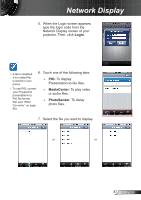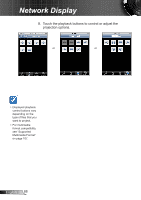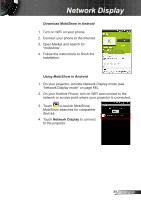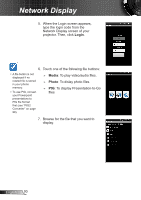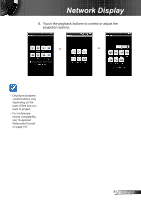Optoma ZW210ST User's Manual - Page 86
Smart Phone Display, MobiShow
 |
View all Optoma ZW210ST manuals
Add to My Manuals
Save this manual to your list of manuals |
Page 86 highlights
Network Display Smart Phone Display You can project multimedia files, documents and presentations from your iPhone or Android phones. MobiShow supports iOS, Android, and Use MobiShow to play video and audio files, Presentation-toGo documents, and play slideshow of photos stored in your Blackberry phones. phone., Use WiFiDoc to view project documents such as Word, PDF, Excel, and PowerPoint files from your phone. MobiShow Download MobiShow in iPhone 1. Turn on WiFi on your phone. Alternatively, you 2. Connect your phone to the Internet. can download 3. Open App Store and search for MobiShow using iTunes. See iTunes "mobishow". user manual for 4. Follow the instructions to finish the download and sync installation. instructions. Using MobiShow in iPhone 1. On your projector, activate Network Display mode (see "Network Display mode" on page 66). 2. On iPhone, turn on WiFi and connect to the network or access point where your projector is connected. 3. Touch to launch MobiShow. MobiShow searches for compatible devices. 4. Touch Network Display to connect to the projector. English 86