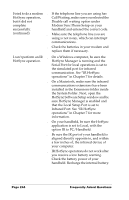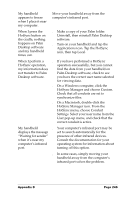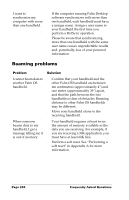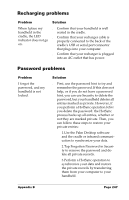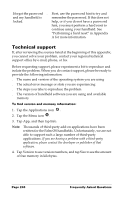Palm M505 Handbook - Page 259
Appendix C, Creating a Custom Expense Report, About mapping tables
 |
UPC - 805931000323
View all Palm M505 manuals
Add to My Manuals
Save this manual to your list of manuals |
Page 259 highlights
Appendix C Creating a Custom Expense Report This section explains how to modify existing Expense application templates and how to create your own custom expense report templates for use with the Expense application. Note: This section assumes that you are familiar with Microsoft Excel or a similar spreadsheet application. If you are not familiar with Microsoft Excel, consult your company's Information Services department or another experienced user. About mapping tables Before creating or modifying an Expense template, it's important to understand the function of the Palm™ Desktop software Expense application. In simple terms, the Expense application is designed to move Expense data from your handheld into a Microsoft Excel spreadsheet. Each Expense item stored in your handheld represents a group of related data. You can associate the following data with an expense item: s Category s Payment Currency s Date s Vendor s Expense Type s City s Amount s Attendees s Payment Method s Note When you perform a HotSync® operation between your handheld and Palm Desktop software on your computer, the Expense data is stored on your computer (in a file named Expense.txt). When you open the Expense application in Palm Desktop software, an Excel macro starts, and populates an expense template with your data based on the rules specified in a spreadsheet file named Maptable.xls. The Maptable.xls file is an editable spreadsheet that functions as a "mapping table." The function of the mapping table is to guide the Excel macro in extracting the Expense data. The mapping table tells the Excel macro how large the spreadsheet is and provides the datacell layout of the Excel template used for the Expense Report. Appendix C Page 249