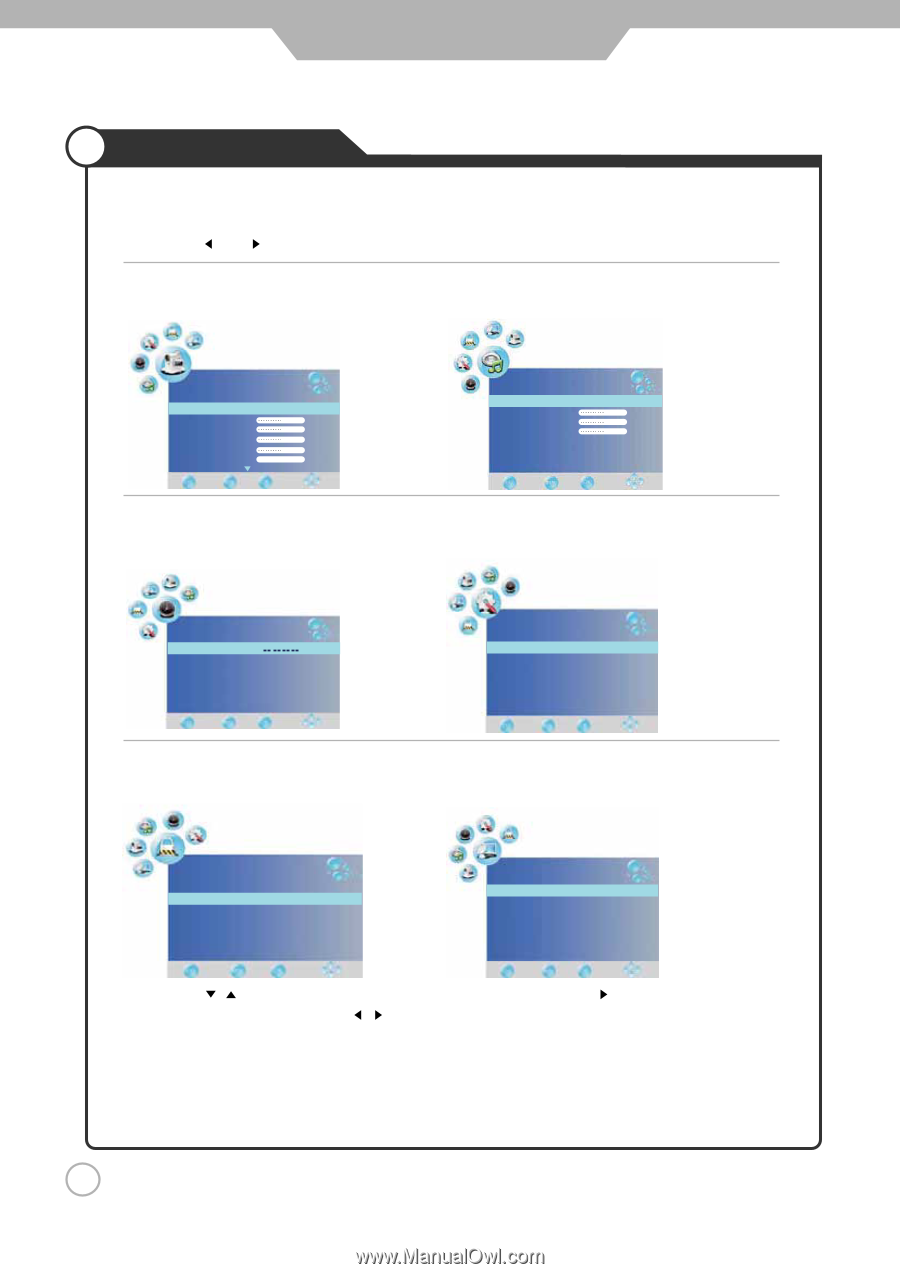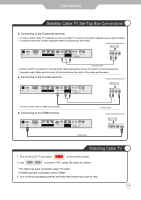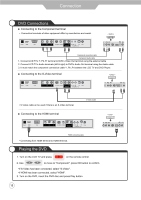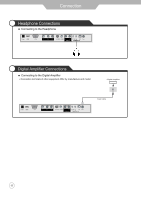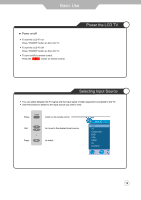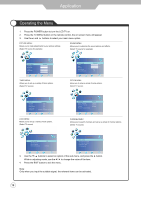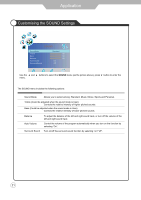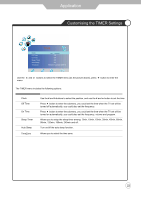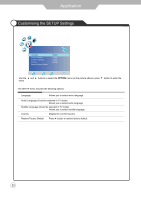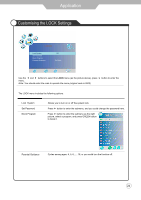Palsonic TFTV5535PWDT Owners Manual - Page 21
Application
 |
View all Palsonic TFTV5535PWDT manuals
Add to My Manuals
Save this manual to your list of manuals |
Page 21 highlights
Application Operating the Menu 1. Press the POWER button to turn the LCD TV on. 2. Press the TV-MENU button on the remote control, the on screen menu will appear. 3. Use the and buttons to select your main menu option. PICTURE MENU: Allows you to make adjustments to your picture settings. (Select TV source for example) SOUND MENU: Allows you to customize the sound options and effects. (Select TV source for example) Picture Mode Contrast Brightness Colour Sharpness Tint PICTURE Standard 50 50 50 50 0 TIMER MENU: Allows you to set up a variety of timer options. (Select TV source) SOUND Sound Mode Treble Bass Balance AutoVolume SurroundSound Standard 50 50 50 On Off OPTION MENU: Allows you to setup a variety of setup options. (Select TV source) TIME Clock Off Time On Time Sleep Timer Auto Sleep TimeZone Off Off Off On Western Australia GMT+8 LOCK MENU: Allows you to set up a variety of lock options. (Select TV source) OPTION Language Audio Language Subtitle Language Country Restore Factory Default English English English Australia CHANNEL MENU: Allows you to search channels and set up a variety of channel options. (Select TV source) LOCK Lock System Set Password Block Program Parental Guidance Off On Block CHANNEL Auto Tuning DTV Manual Tuning ATV Manual Tuning Programme Edit CI Information 3. Use the / buttons to select an option of the sub-menu, and press the button. While in adjusting mode, use the / to change the value of the item. 4. Press the EXIT button to exit the menu. Note: Only when you input the suitable signal, the relevant items can be activated. 19