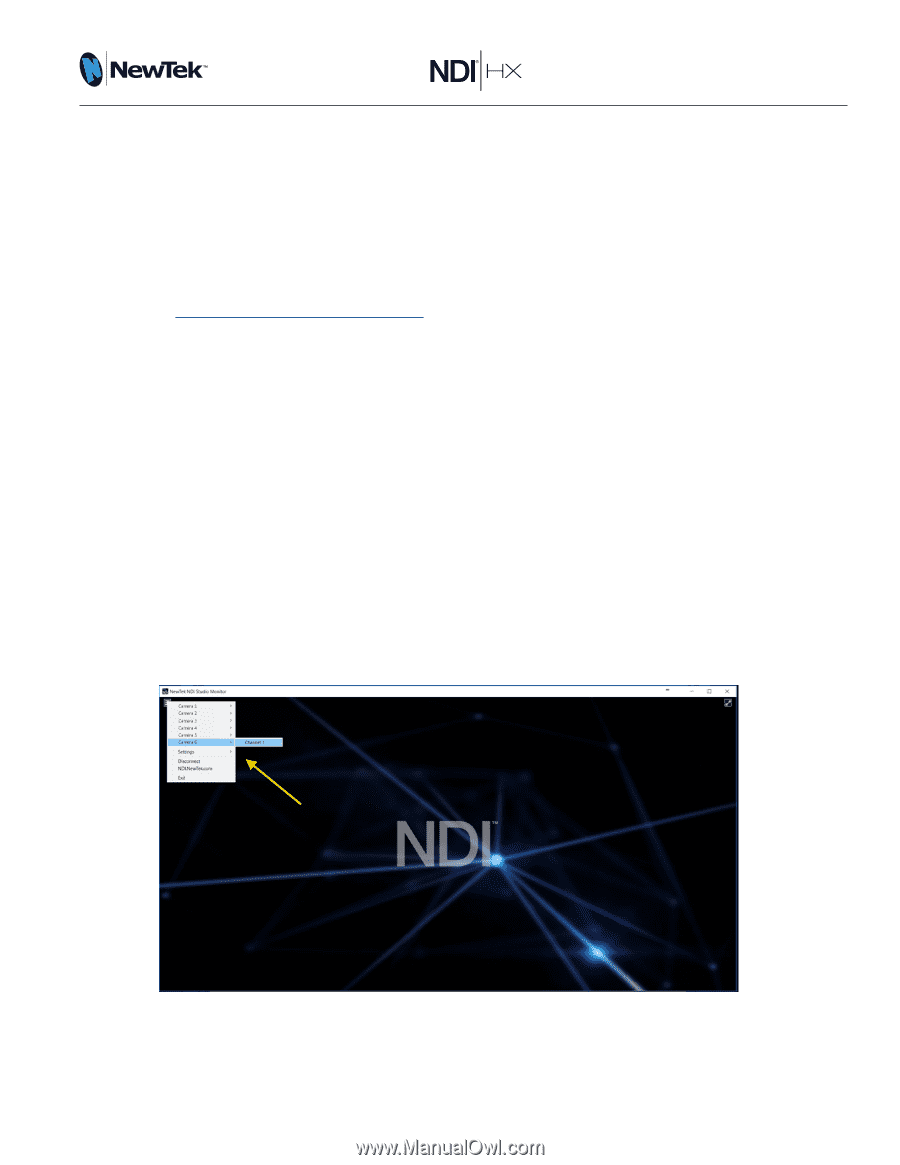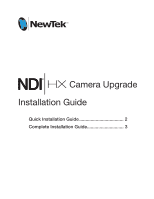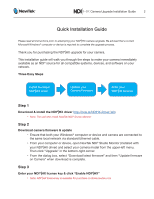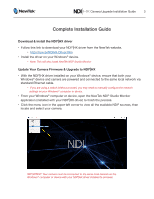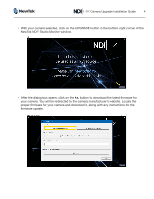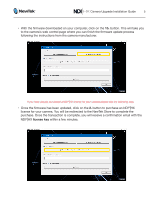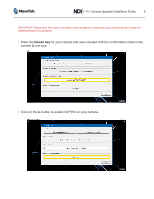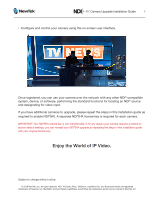Panasonic AW-HE42 NDI|HX Upgrade Installation Guide for Panasonic PTZ Cameras - Page 3
Complete Installation Guide - manual
 |
View all Panasonic AW-HE42 manuals
Add to My Manuals
Save this manual to your list of manuals |
Page 3 highlights
Camera Upgrade Installation Guide 3 Complete Installation Guide Download & install the NDI®|HX driver • Follow this link to download your NDI®|HX driver from the NewTek website. • http://new.tk/NDIHX-Driver-Win • Install the driver on your Windows® device. • Note: This will also install NewTek NDI® Studio Monitor Update Your Camera Firmware & Upgrade to NDI®|HX • With the NDI®|HX driver installed on your Windows® device, ensure that both your Windows® device and camera are powered and connected to the same local network via standard Ethernet cable. • If you are using a switch (without a router), you may need to manually configure the network settings on your Windows® computer or device. • From your Windows® computer or device, open the NewTek NDI® Studio Monitor application (installed with your NDI®|HX driver) to finish the process. • Click the menu icon in the upper-left corner to view all the available NDI® sources, then locate and select your camera. IMPORTANT: Your camera must be connected to the same local network as the Windows® computer or device with your NDI®|HX driver installed to proceed.