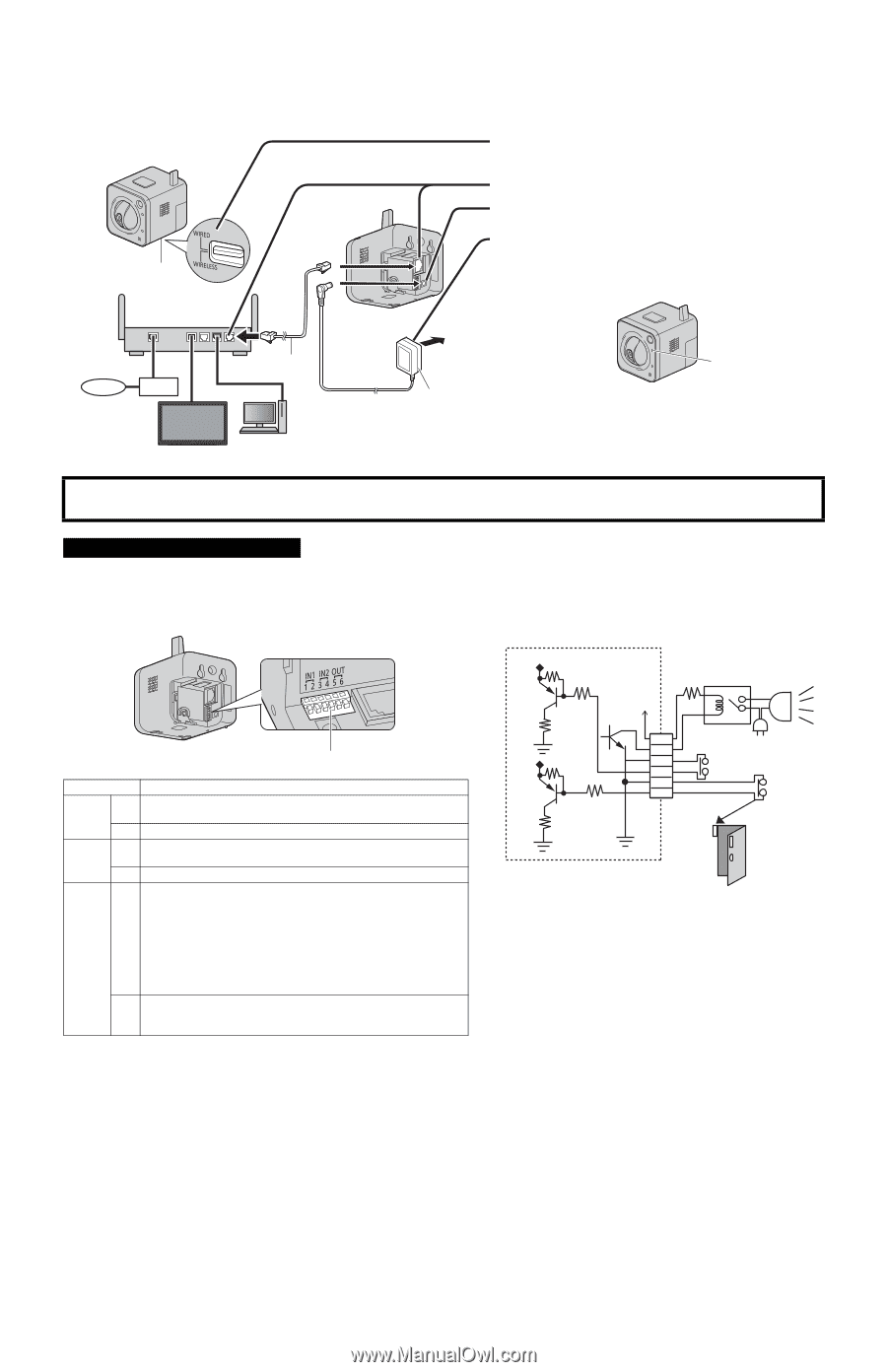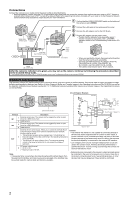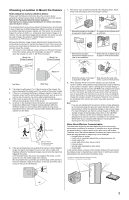Panasonic BL-C230 Installation Guide - Page 2
Connections - setup information
 |
View all Panasonic BL-C230 manuals
Add to My Manuals
Save this manual to your list of manuals |
Page 2 highlights
Connections Connect the camera to your router and to the power outlet as described below. • Before proceeding, confirm that your PC is connected to your router and can access the Internet. Also confirm that your router's UPnP™ feature is enabled. (Most routers have UPnP™ turned off by default.) Refer to the operating instructions included with your router or to the Panasonic Network Camera website (http://panasonic.net/pcc/ipcam/) for more information. 1 Confirm that the WIRELESS/WIRED switch on the bottom of the camera is set to WIRED. 2 Connect the LAN cable to the camera and the router. 3 Connect the AC adaptor cord to the DC IN jack. WIRELESS/ WIRED switch 4 Plug the AC adaptor into the power outlet. • Confirm that the indicator turns green after about 1 minute. If it does not turn green, see 1.2 POWER Indicator Issues in the Troubleshooting Guide on the CDROM. Router Internet WAN LAN 4321 LAN cable (Cat-5 straight cable) Modem PC VIERA (BL-C230A only) To the power outlet AC adaptor Green • When you operate the camera, the power outlet should be near the camera and easily accessible. • Use only specified Panasonic AC adaptor (Order No. PQLV206Y for BL-C230A, PQLV206CEY for BL-C230CE, and PQLV206EY for BL-C230E). • The camera may become warm. This is normal. After the camera's indicator turns green, you may set up the camera. Continue by following the procedure described in the included Setup Guide. • If the indicator does not turn green, see 1.2 POWER Indicator Issues in the Troubleshooting Guide on the included CD-ROM. Connecting External I/O interface The camera's external I/O interface allows you to connect a device, such as a sensor or motion detector, that can be used to trigger the camera's image buffering and transferring features (see Section 2 Using Triggers to Buffer and Transfer Images in the Operating Instructions on the CD-ROM), as well as the detection notification sound feature (see Section 1.2.11 Additional Features Available While Viewing Live Camera Images in the Operating Instructions on the CD-ROM). Circuit Diagram Example Camera 9 V* Relay Light External I/O interface Terminal 1 IN1 2 3 IN2 4 5 OUT 6 Description External sensor input. The camera can be triggered by either an open circuit or a GND short-circuit. GND terminal. External sensor input. The camera can be triggered by either an open circuit or a GND short-circuit. GND terminal. External device control output. Allows you to control an external device using the output buttons in the camera's operation bar (for example, turning a light on or off). • This terminal's behavior can be changed (see 7.4 Controlling the External Output Terminal (BL-C230 Only) in the Operating Instructions on the CD-ROM). • This terminal is an open collector circuit. The maximum drawing current is the same as terminal 6. Do not exceed the voltage of terminal 6. DC power output terminal. • DC 8 V-10 V • Maximum load is 100 mA. Note • If excessive force is used when disconnecting wires with pointed objects from the external I/O interface, terminals may become damaged or the interface may be pushed inside the camera body and become unusable. 6 5 Door Sensor 2 (Alarm 2) 4 3 Door Sensor 1 (Alarm 1) 2 1 *DC 8 V-10 V Caution • The external I/O interface is not capable of connecting directly to devices that require large amounts of current. In some cases, a custom interface circuit (customer-provided) may have to be used. Serious damage to the camera may result if a device that exceeds its electrical capability is connected to the external I/O interface. • Low voltage/current circuits and high voltage/current circuits are used in the camera circuit. All wiring should be performed by a qualified electrician. Incorrect wiring could damage the camera and cause a fatal electric shock. • External devices connected to the camera's output terminals cannot be controlled in the event of a network error or failure. Keep this in mind when connecting door locks, heat-emitting devices, or other devices that may be dangerous if they cannot be controlled. 2