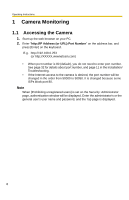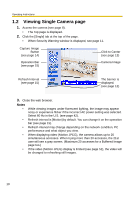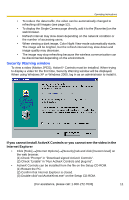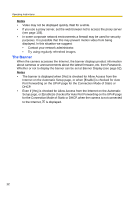Panasonic BL-C30A Network Camera - Page 13
Image Auto Centering (Click to Center), Notes - pan
 |
UPC - 037988809721
View all Panasonic BL-C30A manuals
Add to My Manuals
Save this manual to your list of manuals |
Page 13 highlights
Operating Instructions 1.2.1 Image Auto Centering (Click to Center) When you click a certain point on the camera image, the point is centered on the image. 1. Move the cursor to the desired point. Cursor 2. Click it. • The clicked point is centered. • See page 16 for the pan/tilt operation. Notes • When End Display appears on the operation bar, Click to Center does not work beyond the pan/tilt end (see page 15). • The clicked position may slightly miss the center depending on the lens direction. • If a user is restricted to level 1 or 2 on the General User page (see page 50), Click to Center does not work. [For assistance, please call: 1-800-272-7033] 13

Operating Instructions
[For assistance, please call: 1-800-272-7033]
13
1.2.1
Image Auto Centering (Click to Center)
When you click a certain point on the camera image, the point is centered on the
image.
1.
Move the cursor to the desired point.
2.
Click it.
•
The clicked point is centered.
•
See page 16 for the pan/tilt operation.
Notes
•
When End Display appears on the operation bar, Click to Center does not
work beyond the pan/tilt end (see page 15).
•
The clicked position may slightly miss the center depending on the lens
direction.
•
If a user is restricted to level 1 or 2 on the General User page (see page
50), Click to Center does not work.
Cursor