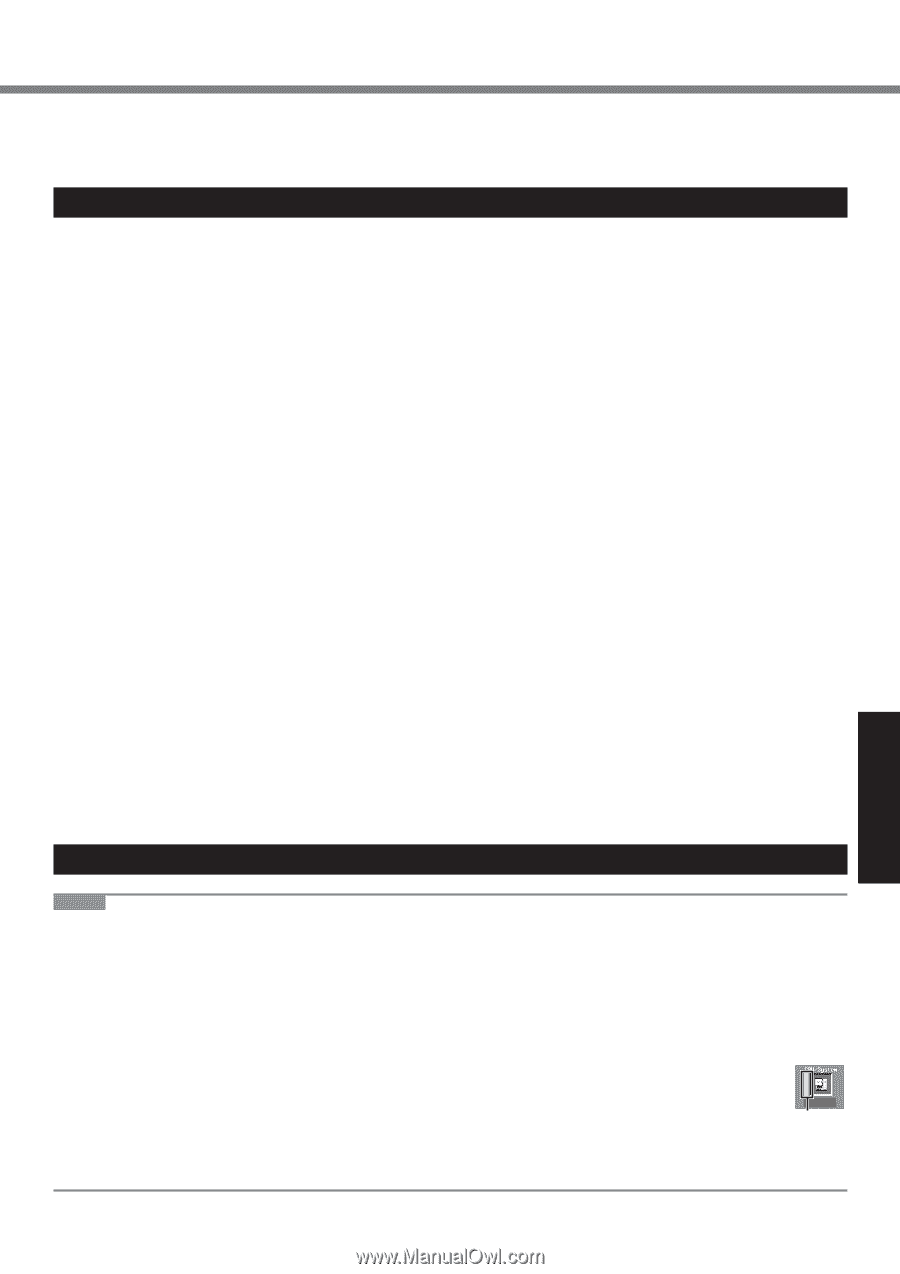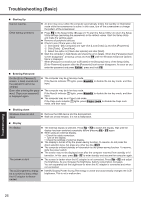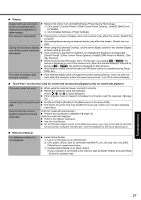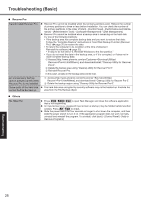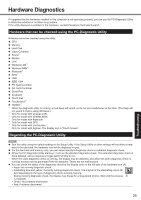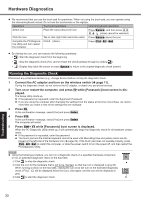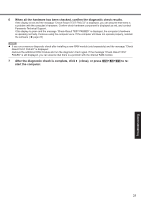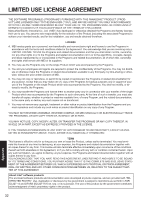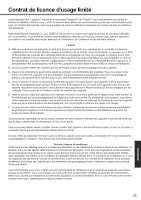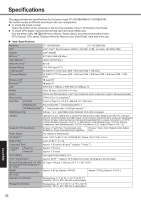Panasonic CF-19KHRAX2M User Manual - Page 29
Hardware Diagnostics
 |
View all Panasonic CF-19KHRAX2M manuals
Add to My Manuals
Save this manual to your list of manuals |
Page 29 highlights
Hardware Diagnostics If it appears that the hardware installed in this computer is not operating properly, you can use the PC-Diagnostic Utility to determine whether or not there is a problem. If the utility discovers a problem in the hardware, contact Panasonic Technical Support. Hardware that can be checked using the PC-Diagnostic Utility Software cannot be checked using this utility. CPU Memory Hard Disk Video Controller Sound*1 Modem LAN Wireless LAN*2 Wireless WAN*3 Bluetooth*4 GPS*5 USB IEEE 1394 PC Card Controller SD Card Controller Serial Port Keyboard Touch Pad Touchscreen*6 Digitizer*7 *1 When the diagnostic utility is running, a loud beep will sound, so do not use headphones at this time. (The beep will not sound if mute is using Windows.) *2 Only for model with wireless LAN *3 Only for model with wireless WAN *4 Only for model with Bluetooth *5 Only for model with GPS *6 Only for model with touchscreen *7 Only for model with digitizer. The display icon is "Touch Screen". Regarding the PC-Diagnostic Utility NOTE z Run this utility using the default settings in the Setup Utility. If the Setup Utility or other settings will not allow a hardware to be executed, the hardware icon will be displayed in gray. z For the hard disk and memory only, you can select standard diagnostic check or extended diagnostic check. z When the PC-Diagnostic Utility starts up, it will run the standard diagnostic check. The extended diagnostic check is more detailed, and so requires a longer period of time to run. When the video diagnostic check is running, the display may be distorted, and when the audio diagnostic check is running, sounds may be generated from the speakers. These are not malfunctions. z You can check the status of the diagnostic check by the display color on the left side of the hardware icon (A). Aqua: Not running diagnostic check Alternating blue and yellow: Currently running diagnostic check. The interval of the alternating colors differs depending on the type of diagnostic check currently running. During memory diagnostic check, the display may freeze for a long period of time. Wait until the process A is complete. Green: No problems discovered Red: Problems discovered 29 Troubleshooting