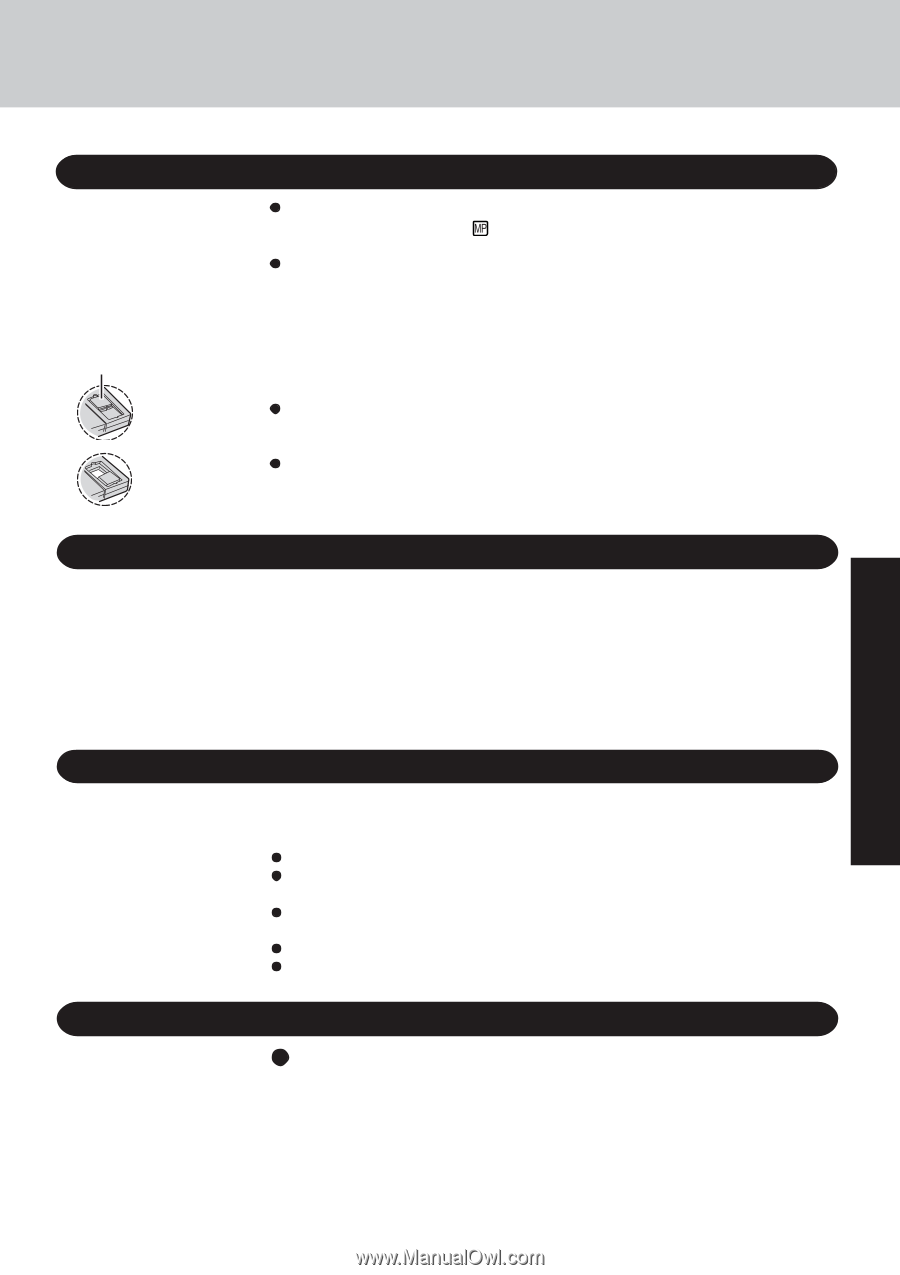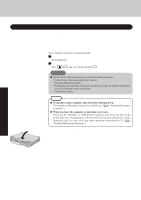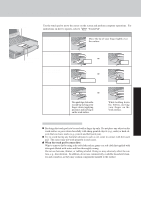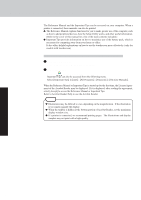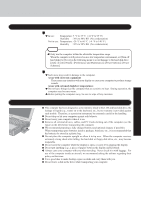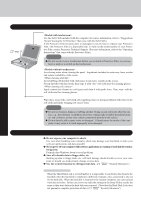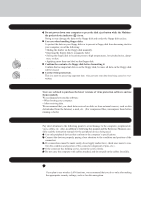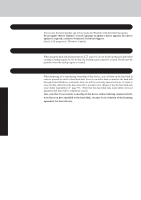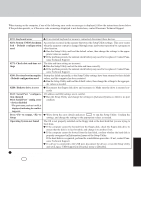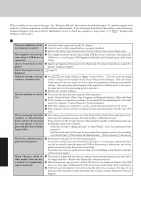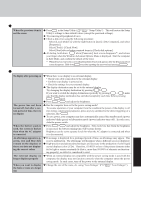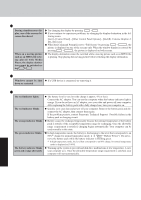Panasonic CF-29CRKGZKM Notebook Computer - Page 23
When Using Peripheral Devices, Computer Viruses, Saving Data on Floppy Disks, Wireless LAN
 |
UPC - 092281833422
View all Panasonic CF-29CRKGZKM manuals
Add to My Manuals
Save this manual to your list of manuals |
Page 23 highlights
Saving Data on Floppy Disks Write-protect Tab Write Enable Write Disable Do not power down your computer or press the disk eject button while the Multimedia pocket device indicator ( ) is on. Doing so may damage the data on the floppy disk and render the floppy disk useless. Use care when handling floppy disks. To protect the data on your floppy disks or to prevent a floppy disk from becoming stuck in your computer, avoid the following: • Sliding the shutter on the floppy disk manually. • Exposing the floppy disk to a magnetic field. • Storing the floppy disk in locations prone to high temperatures, low pitched noise, damp- ness, or dust. • Applying more than one label on the floppy disk. Confirm the contents of a floppy disk before formatting it. Confirm that no important data is on the floppy disk, because all data on the floppy disk will be erased. Use the write-protect tab. This is a must for preserving important data. This prevents your data from being erased or overwritten. Computer Viruses Users are advised to purchase the latest versions of virus protection software and use them regularly. We recommend you run the software: • When booting your computer. • After receiving data. We recommend that you check data received on disks or from external sources, such as data downloaded from the Internet, e-mail, etc. (For compressed files, uncompress them before running a check). When Using Peripheral Devices Pay strict attention to the following points to avoid damage to the computer, peripheral devices, cables, etc. Also, in addition to following this manual and the Reference Manual, carefully read the instruction manuals for the peripheral devices being used. Use only peripheral devices that conform to the computer's specifications. Connect the devices properly, paying close attention to the condition and position of the connectors. If a connection cannot be made easily, do not apply undue force; check once more to confirm the condition and position of the connector (alignment of pins, etc.) . If the connector has holding screws, fasten the screws firmly. Do not carry the computer with cables attached, and do not pull on the cables forcefully. Wireless LAN To prevent theft of data or unauthorized access to the hard disk via a wireless LAN. If you plan to use wireless LAN functions, we recommend that you do so only after making the appropriate security settings, such as for data encryption. Operation 23