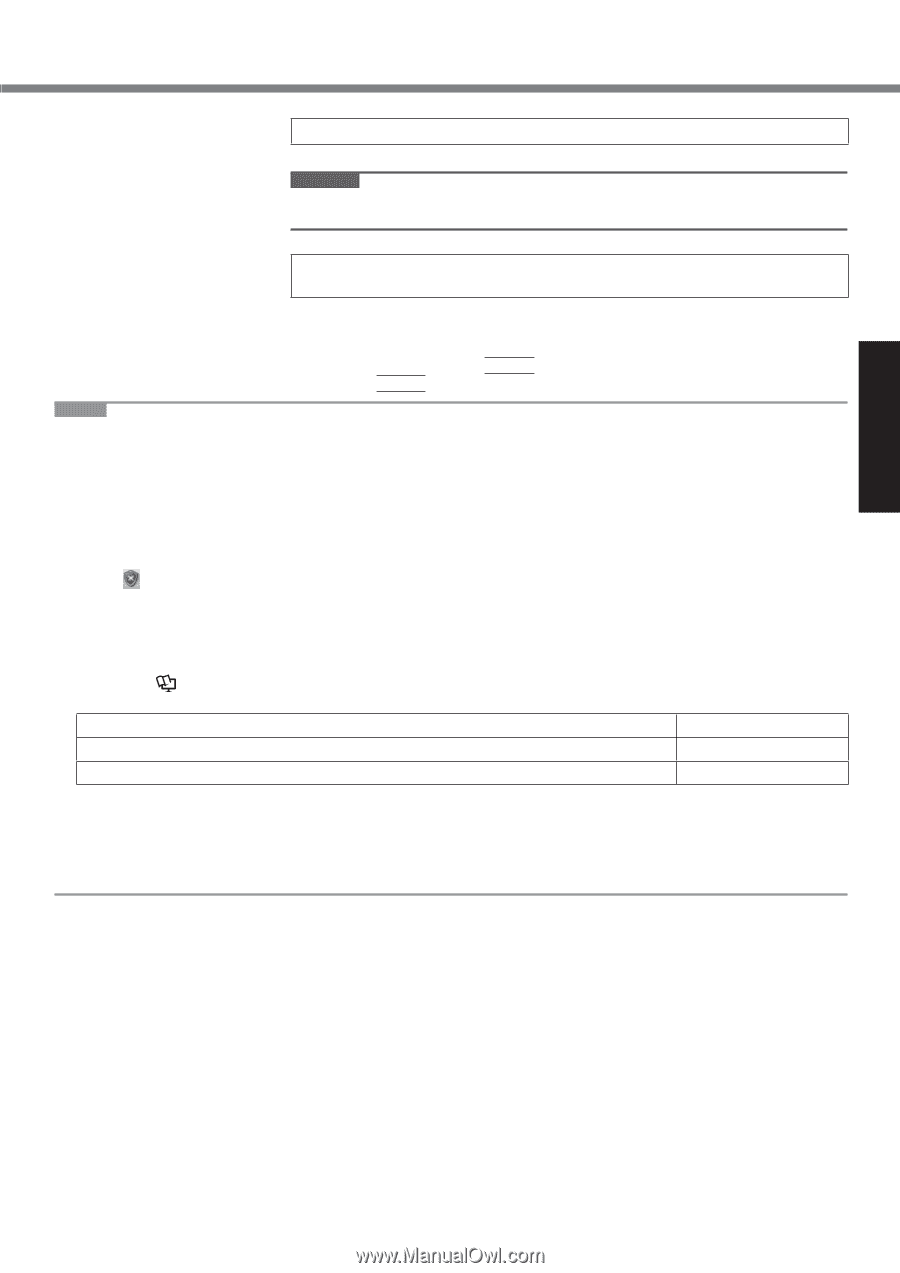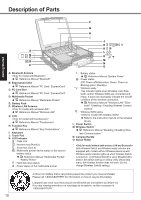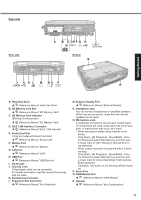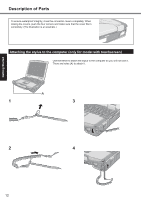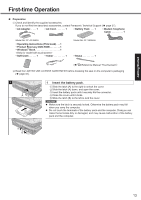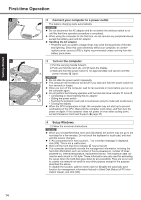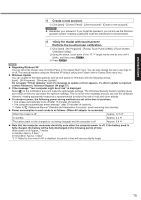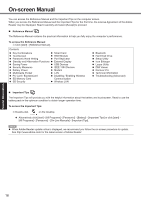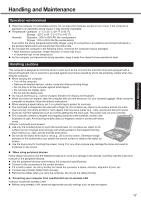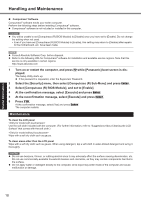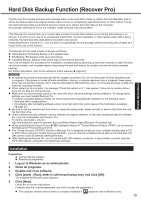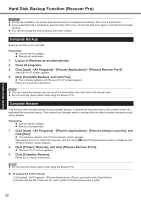Panasonic CF-30KTPAXAM User Manual - Page 15
Create a new account., <Only for model with touchscreen>, Perform the touchscreen calibration.
 |
View all Panasonic CF-30KTPAXAM manuals
Add to My Manuals
Save this manual to your list of manuals |
Page 15 highlights
Getting Started 5 Create a new account. A Click [start] - [Control Panel] - [User Accounts] - [Create a new account]. CAUTION Remember your password. If you forget the password, you cannot use the Windows operation system. Creating a password reset disk beforehand is recommended. 6 Perform the touchscreen calibration. A Click [start] - [All Programs] - [Fujitsu Touch Panel (USB)] - [Touch Screen Calibration Utility]. B Using the stylus, touch each of the 12 "+" target marks one by one until it blinks, and then press Enter. C Press Enter. NOTE Regarding Windows XP You can select the Classic view of Control Panel or the Classic Start menu. You can also change the way a user logs on or off. This manual explains using the Windows XP default setting (not Classic view or Classic Start menu etc.). Windows Update You can update to the latest patches and service packs for Windows with the following menus. [start] - [All Programs] - [Windows Update] Do not apply "Driver Updates" even if a message to update a driver appears. If a driver update is required, contact Panasonic Technical Support ( page 37). If the message "Your computer might be at risk" is displayed Select on the notification area and make the appropriate settings. The Windows Security Center regularly gives you notice so that you can make the optimum settings. This is not an error message and you can use the computer. However, making appropriate measures is recommended to reduce the risk of virus and other attacks. To conserve power, the following power saving methods are set at the time of purchase. The screen automatically turns off after 15 minutes of inactivity. The computer automatically enters standby*1 after 20 minutes of inactivity. *1: Refer to Reference Manual "Standby and Hibernation Functions" about resuming from standby. Power consumption in each mode is as follows. (When AC adaptor is connected) When the screen is off Approx. 12.5 W In standby Approx. 2.3 W The battery pack is fully charged (or not being charged) and the computer is off Approx. 0.9 W Note that the computer consumes electricity even when the computer power is off. If the battery pack is fully charged, the battery will be fully discharged in the following period of time: When power is off: Approx. 7 weeks In standby: Approx. 3 days*2 In hibernation: Approx. 4 days*2 *2: If "Wake Up from wired LAN" is disabled, the period of time will become slightly longer. 15