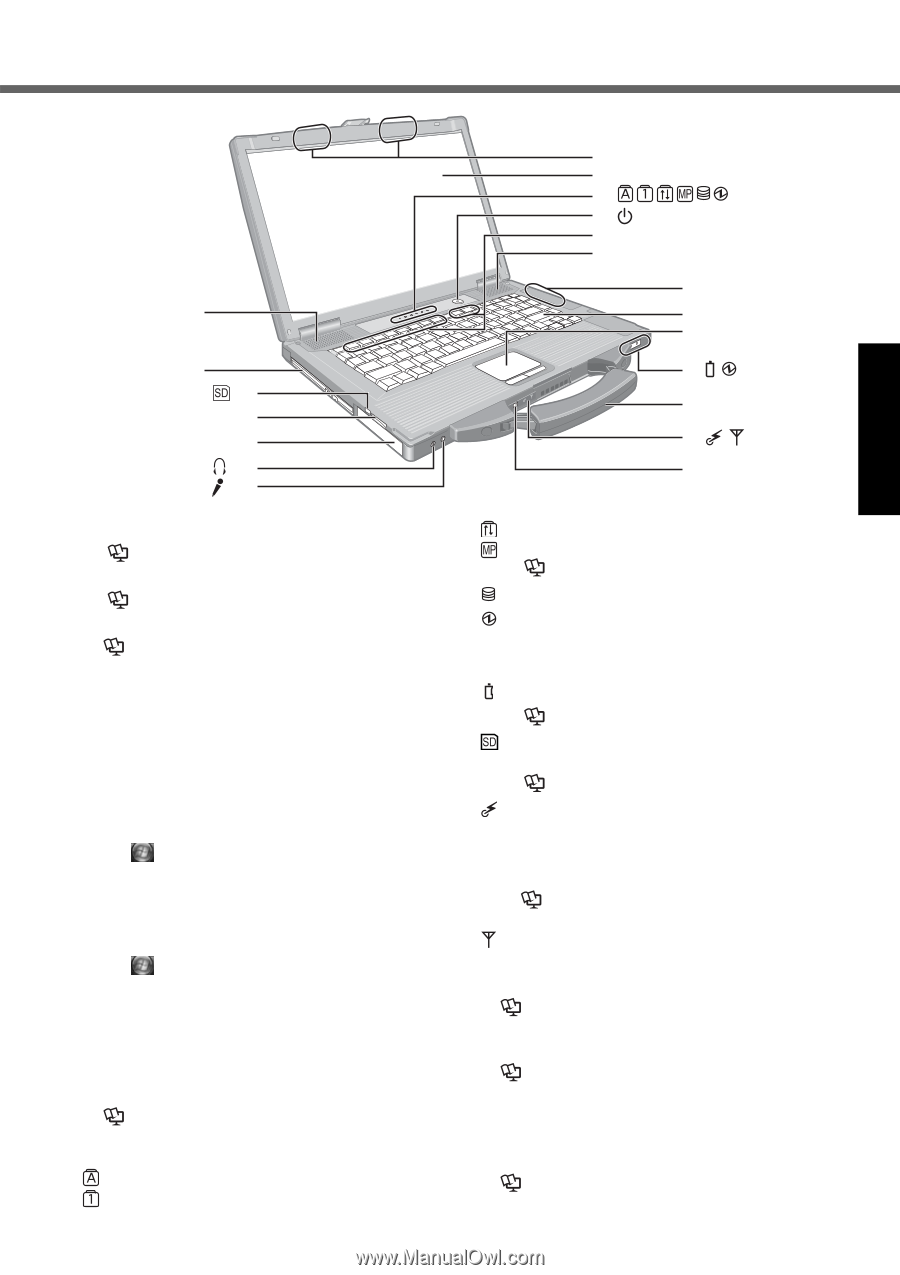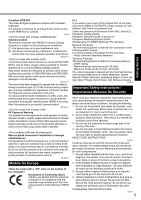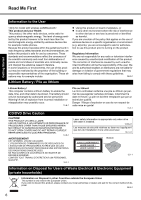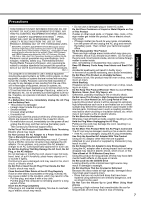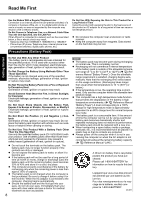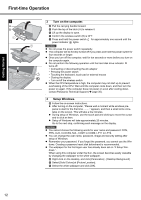Panasonic CF-52GCMBXAM User Manual - Page 9
Description of Parts
 |
View all Panasonic CF-52GCMBXAM manuals
Add to My Manuals
Save this manual to your list of manuals |
Page 9 highlights
Description of Parts Troubleshooting Useful Information Getting Started G H I J K A L A M N B I I O C D I E P F A : Speaker Scroll lock (ScrLk) Reference Manual "Key Combinations" B : Multimedia pocket Reference Manual "Multimedia Pocket" C : SD Memory Card slot Reference Manual "SD Memory Card" D : Battery pack Multimedia pocket device status Reference Manual "Multimedia Pocket" Hard disk drive status Power status (Off: Power off/Hibernation, Green: Power on, Blinking green: Sleep, Blinking green rapidly: Cannot power on or resume due to low temperature.) E : Headphone jack You can connect headphones or amplified speakers. When they are connected, audio from the internal speakers is not heard. F : Microphone jack A condenser microphone can be used. If other types of microphones are used, audio input may not be possible, or malfunctions may occur as a result. • When recording in stereo using a stereo microphone: Click (Start) - [Control Panel] - [Hardware and Sound] - [Sound] - [Recording] - [Microphone] [Properties], and then add a check mark for [No Filtering] in [Microphone Enhancements]. • When using a monaural microphone with a 2-terminal plug: Battery status Reference Manual "Battery Power" SD Memory Card status (Blinking: During access or a password is requested) Reference Manual "SD Memory Card" Wireless ready This indicator lights when Wireless LAN, Bluetooth, and/or Wireless WAN are connected and ready. It does not necessarily indicate the On/Off condition of the wireless connection. Reference Manual "Wireless LAN" "Bluetooth" "Disabling/Enabling Wireless Communication" Wireless WAN status Click (Start) - [Control Panel] - [Hardware and Sound] - [Sound] - [Recording] - [Microphone] [Properties], and then add a check mark for [Voice Recording] in [Microphone Enhancements]. Otherwise, only audio on the left track will be recorded. G : Wireless LAN/Wireless WAN antenna Reference Manual "Wireless LAN" J : Power switch K : Function key Reference Manual "Key Combinations" L : Bluetooth antenna Reference Manual "Bluetooth" M : Keyboard N : Touch pad H : LCD O : Carrying handle I : LED indicator Caps lock Numeric key (NumLk) P : Wireless switch Reference Manual "Disabling/Enabling Wireless Communication" "Wireless LAN" "Bluetooth" 9 Appendix