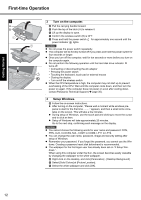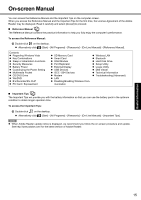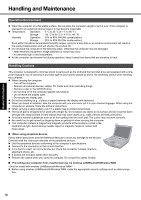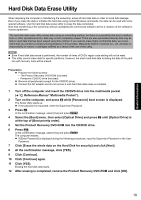Panasonic CF-52PGNBX2M User Manual - Page 14
Regarding Windows Vista
 |
View all Panasonic CF-52PGNBX2M manuals
Add to My Manuals
Save this manual to your list of manuals |
Page 14 highlights
Troubleshooting Useful Information Getting Started First-time Operation NOTE You can create an additional partition using remaining unallocated space or newly creating unallocated space. To delete a partition, right-click the partition and click [Delete Volume] in the step C. Regarding Windows Vista You can select the Classic view of Control Panel or the Classic Start menu. You can also change the way a user logs on or off. This manual explains using the Windows Vista default setting (not Classic view or Classic Start menu etc.). User Account Control User Account Control is a new security component of Windows Vista to stop unauthorized changes to your computer. The User Account Control message will pop up every time you try making an important change to your computer. Windows Sidebar The Windows Sidebar does not appear in the default setting. To display it, click (Start) - [All Programs] - [Accessories] - [Windows Sidebar]. To always display the sidebar: A Right-click the sidebar icon on the notification area, and click [Properties]. B Add a check mark for [Start Sidebar when Windows starts] and click [OK]. When Using Wireless LAN If you cannot communicate with the access point or if the access point is not detected, right-click on the notification area and click [Connect to a network], and then click in the [Connect to a network] screen. Sound and Video • Sound (e.g. MP3, WMA) and video (e.g. MPG, WMV) recorded in PC Cards and SD Memory Cards may be inter- rupted during playback. If this happens, copy them to the hard disk drive and play back. • Sound and video in AVI files may be interrupted or produce a time-lag during playback. If this happens, click or on the notification area, and click [High performance]. This may remedy the problem. • Depending on the processing status on Windows, sound may be interrupted at Windows startup. You can mute the sound at startup. A Right-click the desktop and click [Personalize] - [Sounds]. B Remove the check mark from [Play Windows Startup sound], and click [OK]. • When you play back DVD-Video and other motion image files, the images may not be played back smoothly. If high-frequency sound occurs around keyboard while using the computer This symptom is mitigated by changing the settings for the USB power saving function. A standard user needs to enter an administrator password and click [OK]. • Set [USB selective suspend setting] to [Enable]. A Click (Start) - [Control Panel] - [System and Maintenance] - [Power Options]. B Click [Change plan settings] of the current power plan. C In [Change settings for the plan:], click [Change advanced power settings]. D In [Advanced settings], double-click [USB settings]. E Double-click the displayed [USB selective suspend setting]. F Change settings of [On battery:] and [Plugged in:] to [Enabled]. G Click [OK] and exit the [Advanced settings] screen. Windows Update You can update to the latest patches and service packs for Windows with the following menus. (Start) - [All Programs] - [Windows Update] Do not apply "Driver Updates" even if a message to update a driver appears. If a driver update is required, contact your technical support office. If the message "Check your computer security" is displayed Select (red icon) on the notification area and make the appropriate settings. The Windows Security Center regularly gives you notice so that you can make the optimum settings. This is not an error message and you can use the computer. However, making appropriate measures is recommended to reduce the risk of virus and other attacks. 14 Appendix