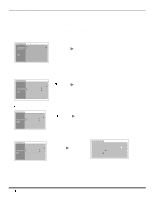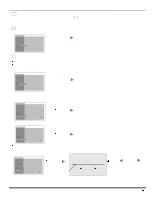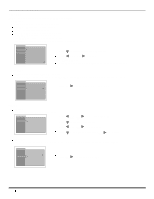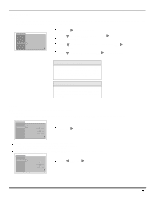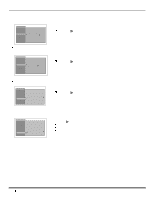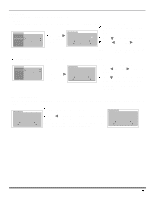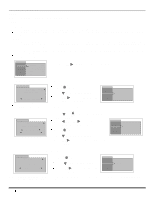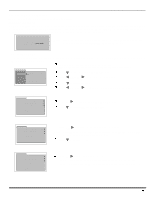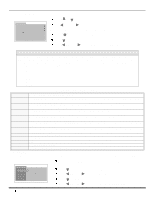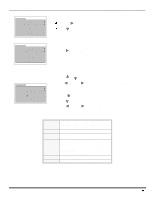Panasonic CT27SX12MF CT24SX12F User Guide - Page 23
CHANNELS, Caption, Video Input Skip Feature
 |
View all Panasonic CT27SX12MF manuals
Add to My Manuals
Save this manual to your list of manuals |
Page 23 highlights
ICON MENU OPERATION CHANNELS Note: Refer to page 14 for Icon Menu Navigation procedures. Caption MANUAL CAPTION - Provide labels for up to 30 stations using up to four characters for each station. CHANNELS CAPTION K MANUAL CAPTION INPUT LABEL K Press VOL to display next menu. CHANNELS MANUAL CAPTION ENTER CHANNEL 3 ENTER CAPTION - - - - F G TO MOVE CURSOR J K TO SELECT CHANNEL Use remote numeric keypad to select desired channel (refer to your local TV guide). CH Press to select ENTER CAPTION. Press VOL or VOL characters. to select Note: Delete channel captions by entering spaces in all four character slots. INPUT LABEL - Lets you label the video input connections for onscreen display. CHANNELS CAPTION K MANUAL CAPTION INPUT LABEL K Press VOL to display next menu. CHANNELS INPUT LABEL VIDEO 1 VIDEO 2 VIDEO 3 F G TO MOVE CURSOR J K TO SELECT CHARACTER Select the desired Video input. Press VOL or VOL to select the first character. CH Press to enter the next position and repeat the step above to enter the next character. Repeat above steps until all characters are entered. Video Input Skip Feature This receiver has a Video Input Skip Feature, which will allow the user to skip desired input modes when pressing TV/ VIDEO button. CHANNELS INPUT LABEL VIDEO 1 VIDEO 2 VIDEO 3 F G TO MOVE CURSOR J K TO SELECT CHARACTER Select the desired video input mode (VIDEO1, VIDEO2 or VIDEO3). Press VOL while the first character is highlighed to skip selected video input. Note: To delete skip feature, press the volume right button while the desired video input mode is highlighted. CHANNELS INPUT LABEL VIDEO 1 SKIP VIDEO 2 VIDEO 3 F G TO MOVE CURSOR J K TO SELECT CHARACTER 21