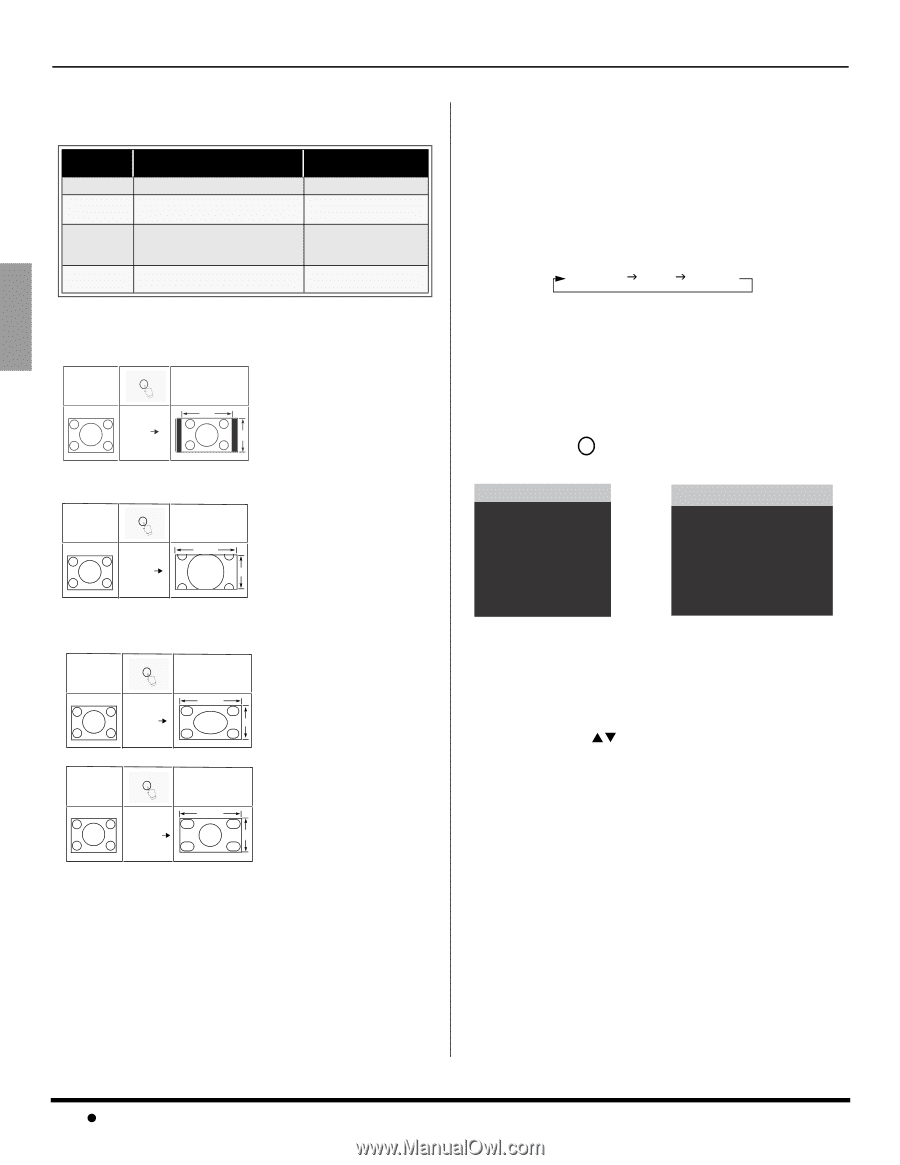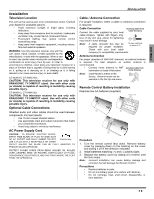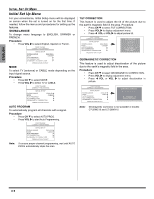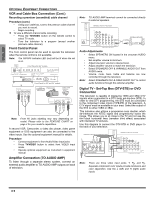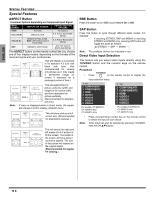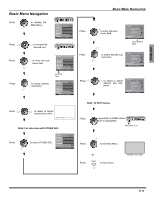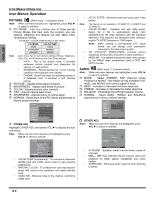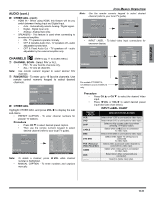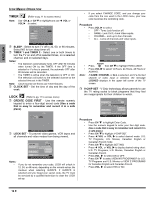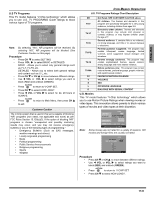Panasonic CT34WX15N CT26WC15 User Guide - Page 12
Special Features, Aspect Button, Bbe Button, Direct Video Input Selection, English
 |
View all Panasonic CT34WX15N manuals
Add to My Manuals
Save this manual to your list of manuals |
Page 12 highlights
ENGLISH SPECIAL FEATURES Special Features ASPECT Button Customer Options depending on Component Input Signal INPUT SIGNAL 1080i 480p (16:9) 480p (4:3) 480i DISPLAY ON SCREEN 16:9 only Default to 16:9 Default to FULL mode. Note: Will stretch picture horizontally. Default to JUST mode ASPECT BUTTON OPTIONS No options 4:3, Full or Zoom (see below) 4:3, Full or Zoom (see below) 4:3, Full, Just or Zoom (see below) The ASPECT button on the remote control lets you choose one of four display modes, depending on the formats of the received signal and your preferences. Input Signal ASPECT 480i or 480p 4:3 Image on 16:9 Screen Size 4 3 This will display a 4:3 picture in its standard 4:3 size with black side bars. (Not recommended for viewing 4:3 pictures as it may create a permanent image on screen if displayed for a prolonged period of time.) Input Signal ASPECT 480i or 480p ZOOM Image on 16:9 Screen Size 16 9 This will expand the 4:3 picture uniformly (width and height) to full screen width and then reposition the picture vertically. (Recommended for letterbox pictures.) Note: If menu is displayed while in Zoom mode, the aspect will change to Full to display complete menu. Input Signal ASPECT 480i or 480p FULL Image on 16:9 Screen Size 16 This will show picture at full screen size. (Recommended for anamorphic pictures.) 9 Input Signal 480i ASPECT JUST Image on 16:9 Screen Size 16 9 This will stretch the right and left edges of a 4:3 picture to fill the screen. The center of the screen will have aspect correction applied. The size of the picture will depend on the original signal. (Recommended for regular TV viewing.) BBE Button Press this button to turn BBE sound feature On or Off. SAP Button Press this button to cycle through different audio modes. For example: • If receiving STEREO, SAP and MONO or receiving STEREO and MONO only, pressing SAP button will toggle the audio as follows: STEREO J SAP J MONO Note: The available choices are indicated in red. Direct Video Input Selection This feature lets you select video inputs directly using the TV/VIDEO button and the numeric keys on the remote control. Procedure TV/VIDEO • Press on the remote control to display the Input selection menu. 1 TV 2 COMPONENT1 3 COMPONENT2 4 HDMI 5 VIDEO1 6 VIDEO2 7 VIDEO3 8 VIDEO4 For models CT-26WX15, CT-30WX15 and CT-34WX15 only. 1 TV 2 COMPONENT1 3 COMPONENT2 4 HDMI 5 VIDEO1 6 VIDEO2 7 VIDEO3 For models CT-26WC15, CT-30WC15 and CT-34WC15 only. • Note: Press corresponding number key on the remote control to select the input of your choice. Video input can also be selected by pressing TV/VIDEO, then the CH STbuttons. 10 z