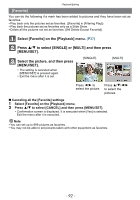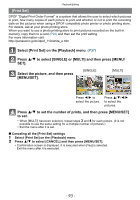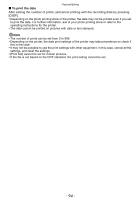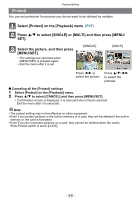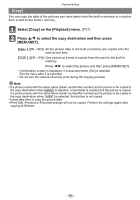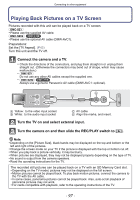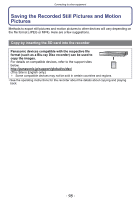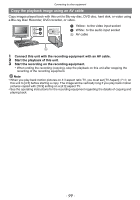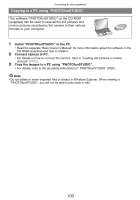Panasonic DMCSZ1 DMCSZ1 User Guide - Page 95
[Protect]
 |
View all Panasonic DMCSZ1 manuals
Add to My Manuals
Save this manual to your list of manuals |
Page 95 highlights
Playback/Editing [Protect] You can set protection for pictures you do not want to be deleted by mistake. Select [Protect] on the [Playback] menu. (P37) Press 3/4 to select [SINGLE] or [MULTI] and then press [MENU/ SET]. Select the picture, and then press [MENU/SET]. • The settings are canceled when [MENU/SET] is pressed again. • Exit the menu after it is set. [SINGLE] [MULTI] Press 2/1 to select the picture. Press 3/4/2/1 to select the pictures. ∫ Canceling all the [Protect] settings 1 Select [Protect] on the [Playback] menu. 2 Press 3/4 to select [CANCEL] and then press [MENU/SET]. • Confirmation screen is displayed. It is executed when [Yes] is selected. Exit the menu after it is executed. Note • The protect setting may not be effective on other equipment. • Even if you protect pictures in the built-in memory or a card, they will be deleted if the built-in memory or the card is formatted. • Even if you do not protect pictures on a card, they cannot be deleted when the card's Write-Protect switch is set to [LOCK]. - 95 -